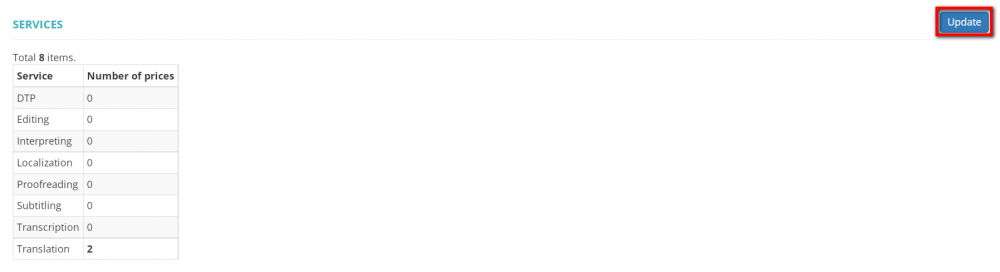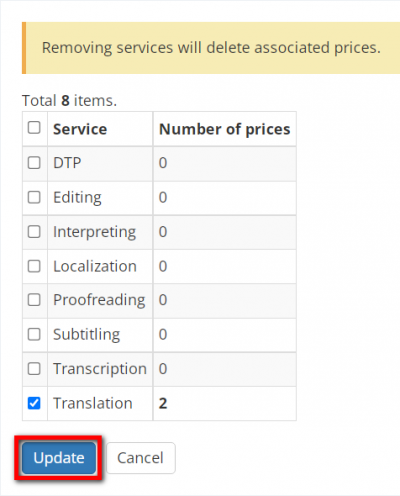Difference between revisions of "Vendor view page, Services"
From Protemos Wiki
| (8 intermediate revisions by 3 users not shown) | |||
| Line 5: | Line 5: | ||
You can select only from the services already specified in your account. To update the list of all services, please go to Settings -> System values -> [[https://cloud.protemos.com/service/index Services]]. | You can select only from the services already specified in your account. To update the list of all services, please go to Settings -> System values -> [[https://cloud.protemos.com/service/index Services]]. | ||
| − | + | ---- | |
By default, a vendor works with all services. To change it, please use the "toggle" button: | By default, a vendor works with all services. To change it, please use the "toggle" button: | ||
| Line 11: | Line 11: | ||
[[File:VSer2.png|border|1000 px]] | [[File:VSer2.png|border|1000 px]] | ||
| − | Then | + | Then click "Update": |
[[File:VSer3.png|border|1000 px]] | [[File:VSer3.png|border|1000 px]] | ||
| − | Unmark the services the vendor does not provide and | + | Unmark the services the vendor does not provide and click "Update" again: |
| − | [[File:VSer4.png|border| | + | [[File:VSer4.png|border|400px]] |
Please note that unmarking the services for which there are vendor-specific prices will delete these prices. | Please note that unmarking the services for which there are vendor-specific prices will delete these prices. | ||
| + | |||
| + | Having set the services that a vendor provides, you can find this vendor using the "Services" filter on the "Vendors" page as well as when assigning a vendor to a job by filters. | ||
Latest revision as of 17:17, 27 September 2022
On this tab, you can define the services a specific vendor provides:
You can select only from the services already specified in your account. To update the list of all services, please go to Settings -> System values -> [Services].
By default, a vendor works with all services. To change it, please use the "toggle" button:
Then click "Update":
Unmark the services the vendor does not provide and click "Update" again:
Please note that unmarking the services for which there are vendor-specific prices will delete these prices.
Having set the services that a vendor provides, you can find this vendor using the "Services" filter on the "Vendors" page as well as when assigning a vendor to a job by filters.