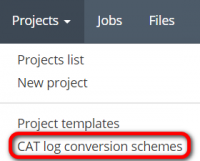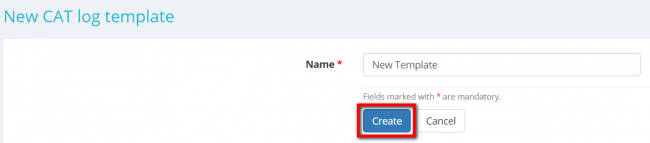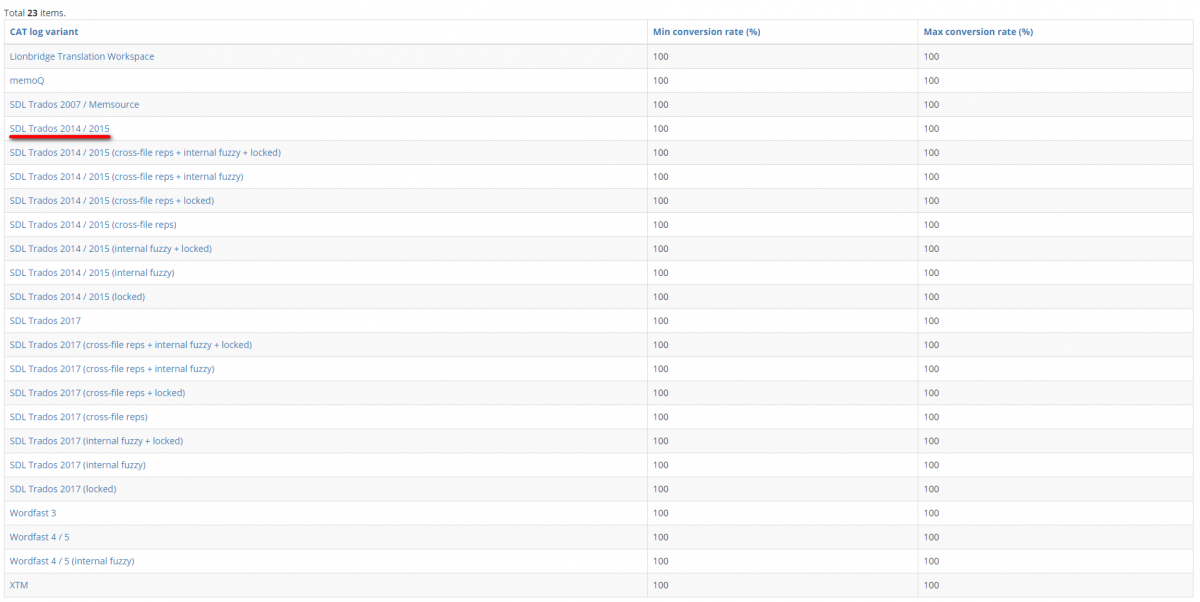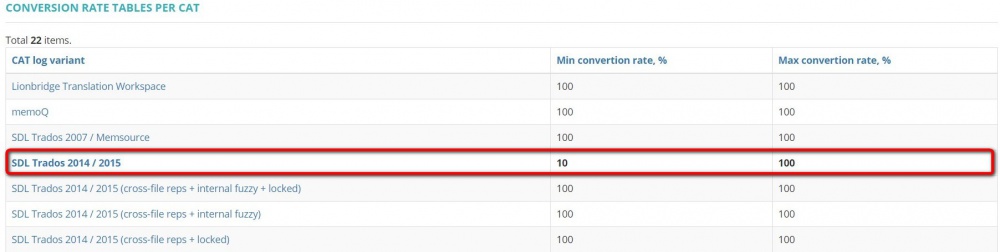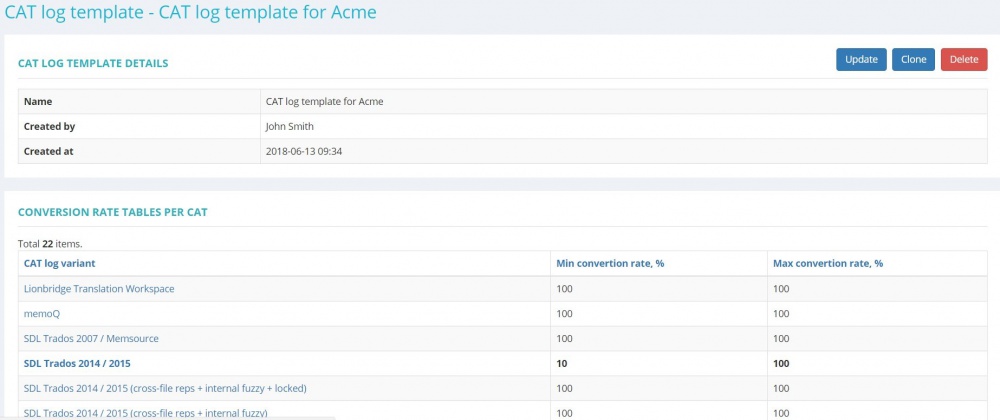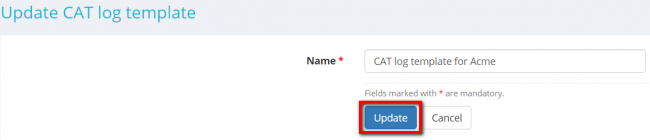Difference between revisions of "Weighted word count templates"
(→Adding templates) |
|||
| (169 intermediate revisions by 2 users not shown) | |||
| Line 6: | Line 6: | ||
You can create templates for the following CAT tools: | You can create templates for the following CAT tools: | ||
| − | |||
| − | |||
| − | |||
| − | |||
| − | |||
*Lionbridge Translation Workspace (XML). | *Lionbridge Translation Workspace (XML). | ||
| + | *memoQ (CSV). | ||
| + | *Memsource (CSV). | ||
| + | *SDL Trados 2007 (CSV). | ||
| + | *SDL Trados 2014 / 2015 / 2017 / 2019 (XML). | ||
| + | *SmartCAT (XML). | ||
| + | *Wordfast 3 / 4 (CSV). | ||
| + | *XTM (CSV). | ||
| − | ==''' | + | =='''Add templates'''== |
| − | To add a new template, go to ''' | + | To add a new template, go to '''Projects=>CAT log conversion schemes''': |
| − | [[file: | + | [[file:CAT log conversion menu.png|border|200px]] |
| − | It will open the '''CAT log | + | It will open the '''CAT log conversion schemes''' page. |
| − | Add | + | Add the new template by clicking the '''"Add template"''' button: |
| − | [[file:CAT | + | [[file:Add CAT convertion button.png|border|1000px]] |
It will bring you to the '''New CAT log template''' page. | It will bring you to the '''New CAT log template''' page. | ||
| − | Enter the template name and | + | Enter the template name and then click '''"Create"''': |
| − | [[file:CAT | + | [[file:New CAT template create.png|border|650px]] |
| − | + | It will open the '''CAT log template page''', which consists of two sections described below. | |
| − | + | ==='''CAT log template details'''=== | |
| − | + | Here you may view the template details, update, clone or delete it: | |
| − | + | [[file:CAT log temp buttons.png|border|1100px]] | |
| − | + | *'''<U>[[Weighted word count templates#Update CAT log template name|"Update"]]</U>'''—opens the '''Update CAT log template''' page where you can change the template name. | |
| − | [[ | + | *'''<U>[[Weighted word count templates#Clone templates|"Clone"]]</U>'''—clones the template. |
| − | + | *'''<U>[[Weighted word count templates#Delete templates|"Delete"]]</U>'''—deletes the template. | |
| − | + | ==='''Conversion rate tables per CAT'''=== | |
| − | + | Here you can adjust conversion rate tables to suit your requirements. | |
| − | + | To set conversion rates for the CAT tools you're using, do the following: | |
| − | + | Select the required CAT log variant from the list by clicking on its name: | |
| − | [[file:CAT log template delete.jpg| | + | [[file:CAT log variants.png|border|1200px]] |
| + | |||
| + | Then adjust conversion rates according to your standards and click '''"Update"''' to confirm changes: | ||
| + | |||
| + | [[file:conversion rate adjustment.jpg|border|500px]] | ||
| + | |||
| + | You can adjust as many conversion rate tables as you need in one template. | ||
| + | |||
| + | Please note that tables with adjusted conversion rates are highlighted in bold: | ||
| + | |||
| + | [[file:Conversion rates table adjusted.jpg|border|1000px]] | ||
| + | |||
| + | <span style="color:red">'''Note:'''</span> You can also enter decimal values for conversion rates. Use dots as decimal separators. | ||
| + | |||
| + | ==='''CAT tools settings'''=== | ||
| + | |||
| + | '''As you may apply various settings in the CAT tools you're using for saving log files, please consider the settings when choosing a conversion rate table for adjustment.''' | ||
| + | |||
| + | Additional settings are listed next to the name of a CAT tool. | ||
| + | |||
| + | For instance, the conversion rate table for SDL Trados 2014 / 2015 (cross-file reps + internal fuzzy + locked): | ||
| + | |||
| + | [[file:Trados int fuzzy locked.jpg|border|400px]] | ||
| + | |||
| + | corresponds to the following settings of SDL Trados 2014 / 2015: | ||
| + | |||
| + | [[file:Trados settings.jpg|border|550px]] | ||
| + | |||
| + | [[File:Redirect.jpg|40px|link=Weighted word count templates]] Back to the '''table of contents'''. | ||
| + | |||
| + | =='''Update templates'''== | ||
| + | |||
| + | To update a CAT log template click the necessary template name on the '''CAT log templates''' page: | ||
| + | |||
| + | [[file:CAT log tamplate name clicking.png|border|1000px]] | ||
| + | |||
| + | It will open the '''CAT log template''' page: | ||
| + | |||
| + | [[file:CAT temp mane page.jpg|border|1000px]] | ||
| + | |||
| + | Here you can update the template name and adjust conversion rate tables. | ||
| + | |||
| + | ==='''Update CAT log template name'''=== | ||
| + | |||
| + | To change a template name, click the '''"Update"''' button: | ||
| + | |||
| + | [[file:CAT log template update.png|border|1000px]] | ||
| + | |||
| + | It will bring you to the '''Update CAT log template''' page. | ||
| + | |||
| + | Make the changes you need and click '''"Update"''': | ||
| + | |||
| + | [[file:CAT log template update name.png|border|650px]] | ||
| + | |||
| + | ==='''Update conversion rate tables per CAT'''=== | ||
| + | |||
| + | To update conversion rates, select the required table from the list by clicking on its name: | ||
| + | |||
| + | [[file:CAT log temp update rates.png|border|1000px]] | ||
| + | |||
| + | Make the changes you need and then click '''"Update"''': | ||
| + | |||
| + | [[file:conversion rate adjustment.jpg|border|500px]] | ||
| + | |||
| + | [[File:Redirect.jpg|40px|link=Weighted word count templates]] Back to the '''table of contents'''. | ||
| + | |||
| + | =='''Clone templates'''== | ||
| + | |||
| + | You can make a copy of a template. | ||
| + | |||
| + | All tables will be copied to a new template with the same conversion rates settings. | ||
| + | |||
| + | To do so, click the '''"Clone"''' button: | ||
| + | |||
| + | [[file:CAT log temp clone button.png|border|1000px]] | ||
| + | |||
| + | It will bring you to the '''New CAT log template''' page. | ||
| + | |||
| + | Change the template name and click '''"Create"''': | ||
| + | |||
| + | [[file:New CAT template create.png|border|650px]] | ||
| + | |||
| + | =='''Delete templates'''== | ||
| + | |||
| + | To delete a CAT log template, select the template from the list by clicking on its name: | ||
| + | |||
| + | [[file:CAT log tamplate name clicking.png|border|1000px]] | ||
| + | |||
| + | It will open the template page. | ||
| + | |||
| + | Then click the "'''Delete'''" button: | ||
| + | |||
| + | [[file:CAT log temp delete button.png|border|1000px]] | ||
| + | |||
| + | [[File:Redirect.jpg|40px|link=Weighted word count templates]] Back to the '''table of contents'''. | ||
Latest revision as of 14:05, 15 September 2022
CAT log templates page https://cloud.protemos.com/cat-log-template/index
Use this menu to add weighted word count templates for the CAT tools you are using.
You can create templates for the following CAT tools:
- Lionbridge Translation Workspace (XML).
- memoQ (CSV).
- Memsource (CSV).
- SDL Trados 2007 (CSV).
- SDL Trados 2014 / 2015 / 2017 / 2019 (XML).
- SmartCAT (XML).
- Wordfast 3 / 4 (CSV).
- XTM (CSV).
Contents
Add templates
To add a new template, go to Projects=>CAT log conversion schemes:
It will open the CAT log conversion schemes page.
Add the new template by clicking the "Add template" button:
It will bring you to the New CAT log template page.
Enter the template name and then click "Create":
It will open the CAT log template page, which consists of two sections described below.
CAT log template details
Here you may view the template details, update, clone or delete it:
- "Update"—opens the Update CAT log template page where you can change the template name.
- "Clone"—clones the template.
- "Delete"—deletes the template.
Conversion rate tables per CAT
Here you can adjust conversion rate tables to suit your requirements.
To set conversion rates for the CAT tools you're using, do the following:
Select the required CAT log variant from the list by clicking on its name:
Then adjust conversion rates according to your standards and click "Update" to confirm changes:
You can adjust as many conversion rate tables as you need in one template.
Please note that tables with adjusted conversion rates are highlighted in bold:
Note: You can also enter decimal values for conversion rates. Use dots as decimal separators.
CAT tools settings
As you may apply various settings in the CAT tools you're using for saving log files, please consider the settings when choosing a conversion rate table for adjustment.
Additional settings are listed next to the name of a CAT tool.
For instance, the conversion rate table for SDL Trados 2014 / 2015 (cross-file reps + internal fuzzy + locked):
corresponds to the following settings of SDL Trados 2014 / 2015:
![]() Back to the table of contents.
Back to the table of contents.
Update templates
To update a CAT log template click the necessary template name on the CAT log templates page:
It will open the CAT log template page:
Here you can update the template name and adjust conversion rate tables.
Update CAT log template name
To change a template name, click the "Update" button:
It will bring you to the Update CAT log template page.
Make the changes you need and click "Update":
Update conversion rate tables per CAT
To update conversion rates, select the required table from the list by clicking on its name:
Make the changes you need and then click "Update":
![]() Back to the table of contents.
Back to the table of contents.
Clone templates
You can make a copy of a template.
All tables will be copied to a new template with the same conversion rates settings.
To do so, click the "Clone" button:
It will bring you to the New CAT log template page.
Change the template name and click "Create":
Delete templates
To delete a CAT log template, select the template from the list by clicking on its name:
It will open the template page.
Then click the "Delete" button: