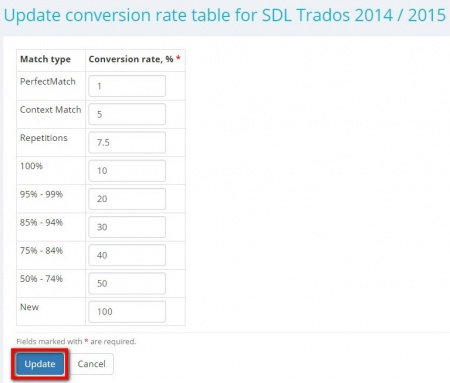Difference between revisions of "Weighted word count templates"
(→Conversion rate tables per CAT) |
(→Conversion rate tables per CAT) |
||
| Line 114: | Line 114: | ||
Open the required conversion rate table from the list by clicking on its name: | Open the required conversion rate table from the list by clicking on its name: | ||
| + | [[file:conversion rate tables list.jpg|border|350px]] | ||
| + | Then adjust conversion rates according to your needs and press '''"Update"''' to save changes: | ||
| − | + | [[file:conversion rate adjustment.jpg|border|450px]] | |
| − | |||
Please be careful when choosing a conversion rate table for adjustment. | Please be careful when choosing a conversion rate table for adjustment. | ||
Revision as of 16:30, 17 May 2018
CAT log templates page https://cloud.protemos.com/cat-log-template/index
Use this menu to add weighted word count templates for the CAT tools you are using.
You can create templates for the following CAT tools:
- SDL Trados 2007 (CSV);
- SDL Trados 2014 / 2015 / 2017 (XML);
- Memsource (CSV);
- memoQ (CSV);
- Wordfast 3 / 4 (CSV);
- Lionbridge Translation Workspace (XML);
- XTM (CSV).
Contents
Adding templates
To add a new template, go to System=>Templates=>CAT logs:
It will open the CAT log templates page.
Add a new template by pressing the "Add template" button:
It will bring you to the New CAT log template page.
Enter the template name and mark the checkbox "Default" if you want to use this template by default in your projects:
Then adjust conversion rates of the necessary CAT log template:
Click "Create" to confirm or "Cancel" to revoke changes.
Note: For conversion rates, you can also enter decimal values. Use commas as decimal separators.
Updating templates
To update a CAT log template click the desired template name on the CAT log templates page:
It will open the Update CAT log template page:
Update conversion rates of the necessary CAT log template and press "Update" to confirm changes.
Deleting templates
To delete a template press the "Delete" button:
1.35
Use this menu to add weighted word count templates for the CAT tools you are using.
You can create templates for the following CAT tools:
- SDL Trados 2007 (CSV);
- SDL Trados 2014 / 2015 / 2017 (XML);
- Memsource (CSV);
- memoQ (CSV);
- Wordfast 3 / 4 (CSV);
- Lionbridge Translation Workspace (XML);
- XTM (CSV).
Adding templates
To add a new template, go to System=>Templates=>CAT logs:
It will open the CAT log templates page.
Add a new template by pressing the "Add template" button:
It will bring you to the New CAT log template page.
Enter the template name, mark the checkbox "Is default" if you want to use this template by default in your projects and press "Create":
It will open the template page, which consists of two sections described below.
CAT log template details
Here you may view the template details, update or delete it:
- "Update" – opens the Update CAT log template page where you can change the template name and set the template as default.
- "Delete" – deletes the template.
Conversion rate tables per CAT
Here you can adjust conversion rate tables to suit your needs.
To set conversion rates for the CAT tools you're using, do the following:
Open the required conversion rate table from the list by clicking on its name:
Then adjust conversion rates according to your needs and press "Update" to save changes:
Please be careful when choosing a conversion rate table for adjustment.
You may apply various settings in the CAT tools you're using to save log files.
Thus, consider the settings when choosing a conversion rate table for adjustment.
Additional settings are listed next to the name of a CAT tool.
For instance, for SDL Trados 2014 / 2015 (cross-file reps + internal fuzzy + locked):
Corresponds to the following settings of SDL Trados:
The following settings of SDL Trados are relevant:
Then adjust conversion rates of the necessary CAT log template:
Click "Create" to confirm or "Cancel" to revoke changes.
Note: For conversion rates, you can also enter decimal values. Use commas as decimal separators.
Updating templates
To update a CAT log template click the desired template name on the CAT log templates page:
It will open the Update CAT log template page:
Update conversion rates of the necessary CAT log template and press "Update" to confirm changes.
Deleting templates
To delete a template press the "Delete" button: