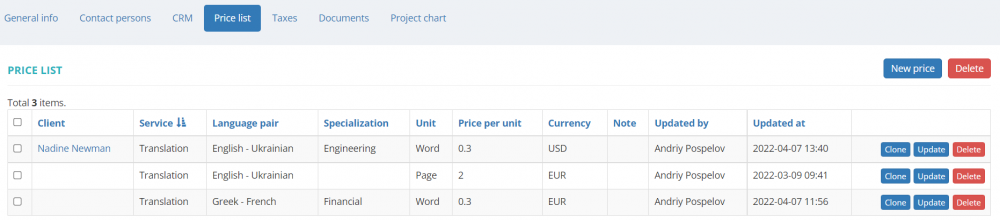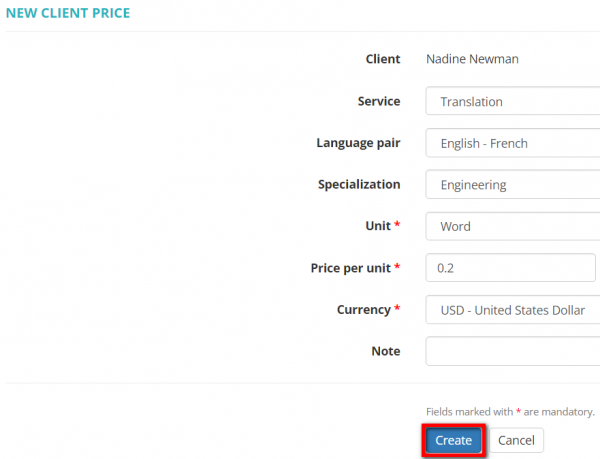Client view page – Prices tab
General information
On this tab, you can view the list of agreed with the client and general prices, clone, edit or delete them, and create prices associated with a particular client:
Create specific price
To create a price for a particular client, click "New price". It will open the New client price page.
As you can see here, only the fields marked with * are mandatory. You can also specify service, language pair, and specialization if needed.
Let's create the Service & Language pair & Specialization specific price:
- Select the service, language pair, specialization, measurement unit and currency from the drop-down list;
- Enter the price per unit;
- Add a note if necessary;
- Click "Create":
Note: All the values that you see in the drop-down lists are defined in the System settings.
In the same way, you can create prices in various combinations.
- To clone the price, click "Clone" in the corresponding row, and it will open the page with copied values. Make changes and create a new price.
- To update the price, click "Update" in the corresponding row. It will open the Update client price page.
- To delete the price from your database, click "Delete" in the corresponding row.
You may also create new general prices on the Client prices page. For more info, please see the Create general price section.
Other tabs on the page
- General info — view and edit client info and payment conditions.
- Contact persons — the list of client’s contact persons.
- Client pools — on this tab, you can view the list of client pools the client is added to and managers who have access to this client based on the client pools settings.
- CRM — on this tab, you can view and update the client status and source, manage client-associated to-dos and communication history notes.
- Taxes — on this tab, you can create a custom taxes set for this client. Here you may also define which taxes set should be applied (whether custom or default one) for this particular client.
- Documents — intended for storing any documents related to the client.
- Project chart — here you can see the chart and list of all active projects for the client.