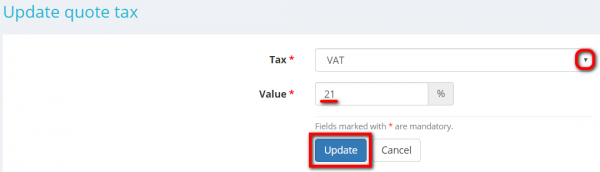Difference between revisions of "Quote taxes section"
(→Add quote percentage tax) |
(→Add quote percentage tax) |
||
| Line 17: | Line 17: | ||
<span style="color:red">'''Note :</span>''' First, taxes should be created in '''<U>[[Taxes#Taxes list|System => Taxes => Taxes list]]</U>''', and only the taxes which are defined as the '''Percentage''' will be avaliavle in the list. | <span style="color:red">'''Note :</span>''' First, taxes should be created in '''<U>[[Taxes#Taxes list|System => Taxes => Taxes list]]</U>''', and only the taxes which are defined as the '''Percentage''' will be avaliavle in the list. | ||
| − | + | This tax will be added and displayed in the '''Taxes''' section of the quote: | |
[[file:Qoute percentage tax added.png|border|1000px]] | [[file:Qoute percentage tax added.png|border|1000px]] | ||
Revision as of 10:09, 23 October 2019
In this section you can add new taxes, edit or delete the displayed ones by pressing corresponding buttons:
You may add taxes whether as a percentage or flat amount (the last one will be helpful if you have to pay some fixed governmental fee on each transaction).
Add quote percentage tax
1. To add a tax value as a percentage to the quote, press the "Add percentage tax" button:
Then select the tax name from the drop-down list, enter its value and press "Add":
Note : First, taxes should be created in System => Taxes => Taxes list, and only the taxes which are defined as the Percentage will be avaliavle in the list.
This tax will be added and displayed in the Taxes section of the quote:
You may add as many taxes as you need.
2. You can update the tax by pressing the "Update" button:
You may select another name from the drop-down list and enter a new tax value:
Press "Update" to save changes.
3. To delete the tax, press the "Delete" button: