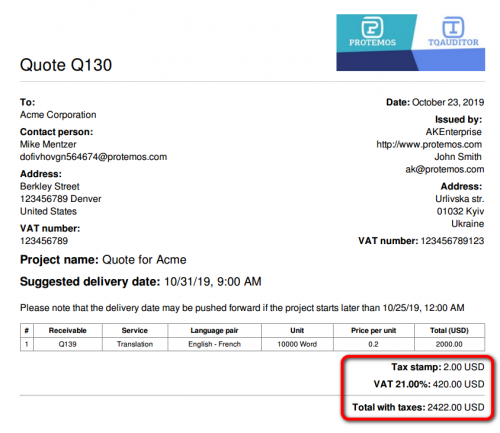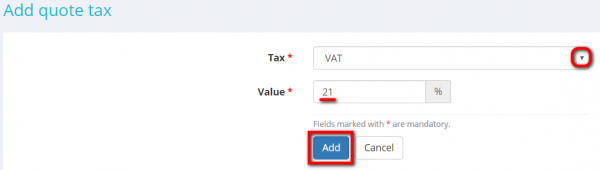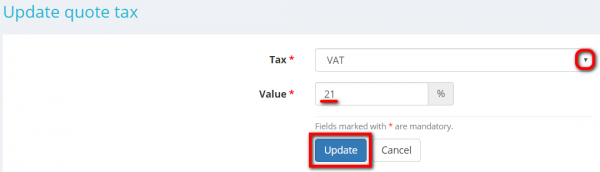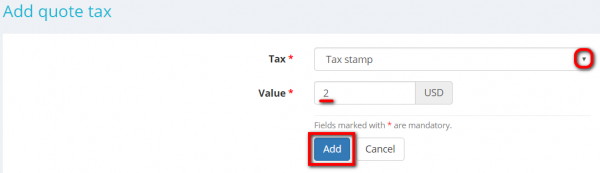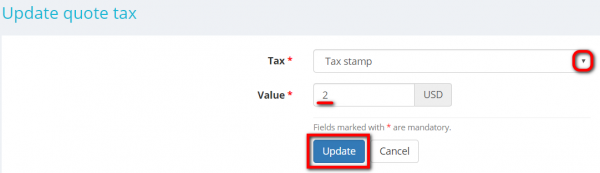Quote taxes section
General information
In this section you can add new taxes, edit or delete them by clicking corresponding buttons:
You may add taxes whether as a percentage or flat amount, and the system will add and display these taxes on the PDF file of the quote:
More info on taxes can be found here.
Add quote percentage tax
1. To add a tax value as a percentage to the quote, click the "Add percentage tax" button:
Then select the tax name from the drop-down list, enter its value and click "Add":
Note : First, taxes should be created in System => Taxes => Taxes list, and only the taxes which are defined as the Percentage will be avaliavle in the list.
This tax will be added and displayed in the Taxes section of the quote:
You may add as many taxes as you need.
2. You can update taxes by clicking the "Update" button:
You may select another name from the drop-down list and enter a new tax value:
Click "Update" to save changes.
3. To delete taxes, click the "Delete" button:
Add quote absolute tax
1. To add a tax value as a flat amount to the quote (it will be helpful if you have to pay some fixed governmental fee on each transaction), click the "Add absolute tax" button:
Then select the tax name from the drop-down list, enter its value and click "Add":
Note 1: First, taxes should be created in System => Taxes => Taxes list, and only the taxes which are defined as the Absolute will be avaliavle in the list.
Note 2: The currency of the absolute tax is determined according to the quote receivable currency.
This tax will be added and displayed in the Taxes section of the quote:
You may add as many taxes as you need.
2. You can update taxes by clicking the "Update" button:
You may select another name from the drop-down list and enter a new tax value:
Click "Update" to save changes.
3. To delete taxes, click the "Delete" button in the corresponding tax row: