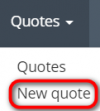Difference between revisions of "Quotes list"
Aleksandra.d (talk | contribs) (→Export to Excel) |
Aleksandra.d (talk | contribs) (→Quote filters) |
||
| Line 59: | Line 59: | ||
=='''Quote filters'''== | =='''Quote filters'''== | ||
| + | |||
| + | *'''Legal entity'''—displays only the quotes with the specified legal entity. | ||
*'''Quote code'''—displays only the quotes with the code containing the entered value. | *'''Quote code'''—displays only the quotes with the code containing the entered value. | ||
| Line 65: | Line 67: | ||
*'''Description'''—displays only the quotes with the description containing the specified text. | *'''Description'''—displays only the quotes with the description containing the specified text. | ||
| + | |||
| + | *'''Quote tag'''—displays only the quotes with the quote tag containing the specified text. | ||
| + | |||
| + | *'''Primary manager'''—displays only the quotes for a specific primary manager. | ||
| + | |||
| + | *'''Secondary manager'''—displays only the quotes for a specific secondary manager. | ||
| + | |||
| + | *'''Specialization'''—displays only the quotes with the specified specialization. | ||
*'''Client'''—displays only the quotes for a specific client. | *'''Client'''—displays only the quotes for a specific client. | ||
| − | *''' | + | *'''Client tag'''—displays only the quotes with the client tag containing the specified text. |
*'''Start date'''—displays only the quotes which were started in the specified period of time. | *'''Start date'''—displays only the quotes which were started in the specified period of time. | ||
| − | *''' | + | *'''Deadline date'''—displays only the quotes with deadlines in the specified period of time. |
| − | *''' | + | *'''CLose date'''—displays only the quotes with the close date in the specified period of time. |
| − | *''' | + | *'''Statuses'''—displays only the quotes with the specified status (Draft, Sent, Accepted, Rejected). |
| − | |||
| − | |||
| − | *''' | + | *'''Has receivables''' - displays quotes with or without receivables in accordance with the filter value applied (Yes, No). |
| − | *''' | + | *'''Is sent''' - displays sent or unsent quotes in accordance with the filter value applied (Yes, No). |
| − | *'''Is | + | *'''Is expired'''—displays expired or unexpired quotes in accordance with the filter value applied (Yes, No). |
=='''Open quote'''== | =='''Open quote'''== | ||
Revision as of 09:42, 20 March 2020
Quotes list page: http://cloud.protemos.com/quote/index
On the Quotes page you can:
- Create new quotes.
- View the list of quotes and search quotes with filters.
- Open each quote for editing.
- Export the list of all quotes to Excel.
Create quote
You can create a quote by clicking the "New quote" button in the Quotes menu:
Or go to Quotes page and press the "New quote" button:
Both of these actions will bring you to the New quote page. For more details, please see the Create quote page.
You may also create Protemos quotes from SmartCAT projects by clicking the "New quote from SmartCAT" button. The button is only visible if you've enabled SmartCAT integration for your account.
For more detailed instructions, please see the Create Protemos quotes from SmartCAT projects section.
Search quotes with filters
By default, you can see all the quotes in your database, 50 per page.
If you want to hide or display some quotes from the list, you may apply filters.
You can hide or display filter fields by pressing the ![]() button in the upper right corner.
button in the upper right corner.
So you can enter the data into the appropriate fields and press "Apply".
If the filter is applied, the header turns blue:
You may hide the filter interface by pressing the ![]() button.
button.
Note: The hidden filter remains activated.
You can expand the hidden filter back by pressing ![]() again.
again.
Note: The applied filter is remembered, so it will remain even if you leave the page.
To inactivate the filter, press the "Clear" button.
The header color will turn to gray, which means that no filter is not applied:
Quote filters
- Legal entity—displays only the quotes with the specified legal entity.
- Quote code—displays only the quotes with the code containing the entered value.
- Quote name—displays only the quotes with the name containing the specified text.
- Description—displays only the quotes with the description containing the specified text.
- Quote tag—displays only the quotes with the quote tag containing the specified text.
- Primary manager—displays only the quotes for a specific primary manager.
- Secondary manager—displays only the quotes for a specific secondary manager.
- Specialization—displays only the quotes with the specified specialization.
- Client—displays only the quotes for a specific client.
- Client tag—displays only the quotes with the client tag containing the specified text.
- Start date—displays only the quotes which were started in the specified period of time.
- Deadline date—displays only the quotes with deadlines in the specified period of time.
- CLose date—displays only the quotes with the close date in the specified period of time.
- Statuses—displays only the quotes with the specified status (Draft, Sent, Accepted, Rejected).
- Has receivables - displays quotes with or without receivables in accordance with the filter value applied (Yes, No).
- Is sent - displays sent or unsent quotes in accordance with the filter value applied (Yes, No).
- Is expired—displays expired or unexpired quotes in accordance with the filter value applied (Yes, No).
Open quote
If you click any quote name in the list, you will open the Quote details page:
And you can also go to a client profile right from this page by clicking on the client's name.
Export to Excel
You can export all the displayed table of quotes to Excel by pressing the "Export to Excel" button over the upper right corner of the table: