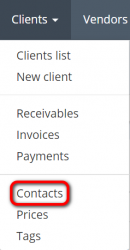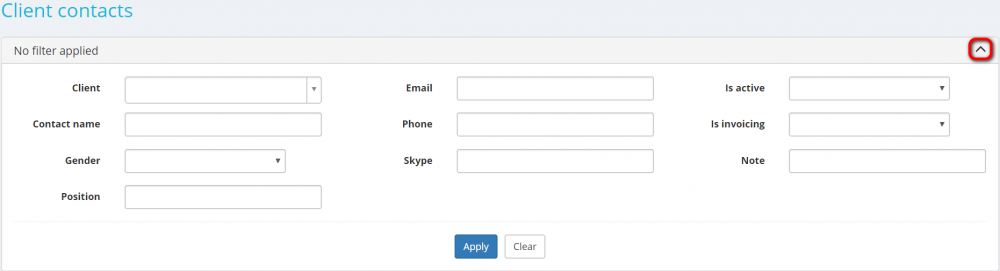Difference between revisions of "Client contacts"
Aleksandra.d (talk | contribs) |
Aleksandra.d (talk | contribs) (→Search client contacts with filters) |
||
| Line 25: | Line 25: | ||
[[File:Client contacts filter empty.png|border|1000px]] | [[File:Client contacts filter empty.png|border|1000px]] | ||
| − | So you can enter the data into the appropriate fields and press | + | So you can enter the data into the appropriate fields and press '''"Apply"'''. |
| + | |||
| + | If the filter is applied, the header turns blue: | ||
| + | |||
| + | [[File:14.png|border|900px]] | ||
| + | |||
| + | You may hide the filter interface by pressing the [[File:Blue arrow.jpg|border|25px]] button. | ||
| − | + | <span style="color:red">'''Note''':</span> The hidden filter remains activated. | |
| − | |||
| − | |||
| − | You | + | You can expand the hidden filter back by pressing [[File:Blue arrow.jpg|border|25px]] again. |
| − | + | <span style="color:red">'''Note''':</span> The applied filter is remembered, so it will remain even if you leave the page. | |
| − | + | To inactivate the filter, press the '''"Clear"''' button. | |
| − | + | The header color will turn to gray, which means that no filter is not applied: | |
| − | + | [[File:S1.png|border|900px]] | |
=='''Client contacts filters''' == | =='''Client contacts filters''' == | ||
Revision as of 08:50, 1 April 2020
Client contacts page: https://cloud.protemos.com/client-contact/index
To view the list of client contacts, go to Clients=>Contacts:
On this page you can:
- View the list of client contacts and search them with filters.
- Open client profiles for editing.
- Export all the displayed table of client contacts to Excel.
Contents
Search client contacts with filters
By default, you can see all the client contacts in your database, 50 per page. If you want to hide or display some contacts from the list, you may apply filters.
You can hide or display filter fields by pressing the ![]() button in the upper right corner:
button in the upper right corner:
So you can enter the data into the appropriate fields and press "Apply".
If the filter is applied, the header turns blue:
You may hide the filter interface by pressing the ![]() button.
button.
Note: The hidden filter remains activated.
You can expand the hidden filter back by pressing ![]() again.
again.
Note: The applied filter is remembered, so it will remain even if you leave the page.
To inactivate the filter, press the "Clear" button.
The header color will turn to gray, which means that no filter is not applied:
Client contacts filters
- Client—displays only the contacts of the specified client.
- Contact name—displays only the client contact with the name containing the specified symbols combination.
- Gender—displays only the client contacts of the specified gender.
- Position—displays only the client contacts holding the specified position.
- Email—displays only the contacts with the email containing the specified symbols combination.
- Phone—displays only the contacts with the phone number containing the specified symbols combination.
- Skype—displays only the client contact with the Skype ID containing the specified symbols combination.
- Is active—displays only the client contacts with the specified status (Yes, No).
- Is invoicing—displays only the client contacts with the specified status (Yes, No).
- Note—displays only the client contacts with notes containing the specified symbols combination.
Open client profile
You can open client profiles by clicking on their names in the Client column:
Export to Excel
You can export the displayed table of client contacts to Excel by pressing the "Export to Excel" button over the upper right corner of the table:
Note: The exported file will contain filtered records from all pages of the table, not just the ones displayed on the first page.