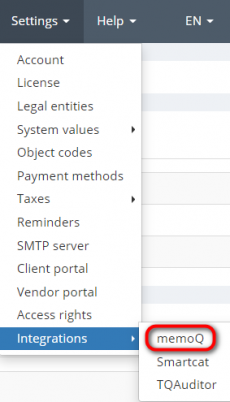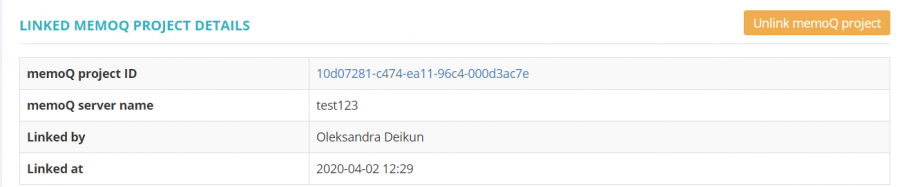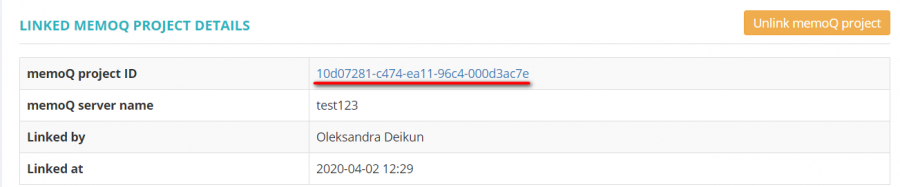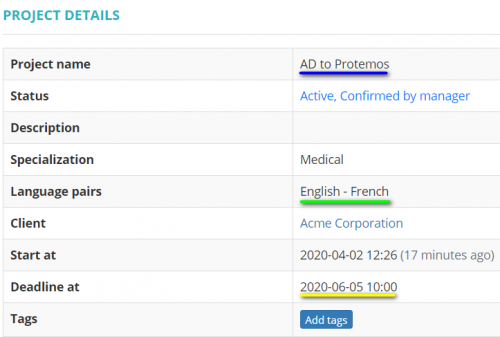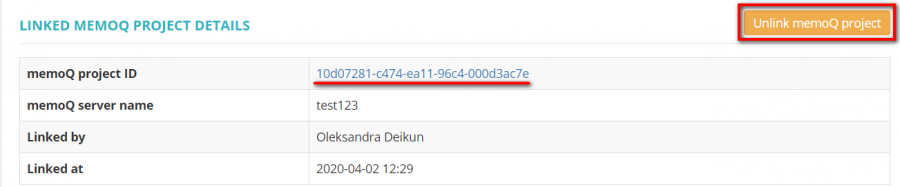Difference between revisions of "MemoQ integration"
(→Create memoQ - related projects in Protemos) |
Aleksandra.d (talk | contribs) |
||
| Line 14: | Line 14: | ||
[[File:Memo q integration set.png|border|230px]] | [[File:Memo q integration set.png|border|230px]] | ||
| − | If you do not have | + | If you do not have a memoQ account, you can register it directly from this page by clicking the corresponding link: |
[[File:Register memo q.png|border|800px]] | [[File:Register memo q.png|border|800px]] | ||
| − | 2. Click the | + | 2. Click the first link to copy your memoQ server name: |
[[File:Manage.png|border|800px]] | [[File:Manage.png|border|800px]] | ||
| − | 2. Log in to memoQ if | + | 2. Log in to memoQ if required and copy the name of your server: |
[[File:Test 123.png|border|650px]] | [[File:Test 123.png|border|650px]] | ||
| Line 40: | Line 40: | ||
== '''Create memoQ projects from Protemos projects''' == | == '''Create memoQ projects from Protemos projects''' == | ||
| − | 1. Create a project as normally, but first enable memoQ integration for your account, as described above. | + | 1. Create a project as normally, but first <U>'''[[Enable memoQ integration#Enable memoQ integration|enable memoQ integration]]'''</U> for your account, as described above. |
| − | 2. Scroll down to the '''Linked memoQ project details''' and press '''"Create memoQ project"''': | + | 2. Scroll down to the '''Linked memoQ project details''' section and press '''"Create memoQ project"''': |
[[File:Create memoQ.png|border|900px]] | [[File:Create memoQ.png|border|900px]] | ||
| − | 3. | + | 3. You can see the created memoQ project in the corresponding section: |
[[File:2 memo.png|border|900px]] | [[File:2 memo.png|border|900px]] | ||
| − | 4. | + | 4. You may open the project by clicking the project ID: |
[[File:Project memoq.png|border|900px]] | [[File:Project memoq.png|border|900px]] | ||
| − | 5. | + | 5. The project in memoQ created from Protemos has the same name, deadline, language pair, etc: |
[[File:2 memo pr.png|border|900px]] | [[File:2 memo pr.png|border|900px]] | ||
| Line 62: | Line 62: | ||
=='''Link and unlink projects between Protemos and memoQ'''== | =='''Link and unlink projects between Protemos and memoQ'''== | ||
| − | When you create memoQ project | + | When you create memoQ project based on Protemos or vice versa, the projects in the two systems are linked with each other. |
| − | But sometimes you may need to link projects which were created in both systems independently | + | But sometimes you may need to link projects which were created in both systems independently. |
Here are the steps that you need to take: | Here are the steps that you need to take: | ||
| − | 1. Click the '''"Link memoQ project"''' button: | + | 1. Open the project in Protemos you want to link with the memoQ project, and scroll down to the '''Linked memoQ project details''' section. |
| + | |||
| + | 2. Click the '''"Link memoQ project"''' button: | ||
[[File:Link memoq project.png|border|900px]] | [[File:Link memoq project.png|border|900px]] | ||
| − | + | 3. Click the '''"Link"''' button in the needed memoQ project line: | |
[[File:Link button.png|border|900px]] | [[File:Link button.png|border|900px]] | ||
| Line 86: | Line 88: | ||
1. Create a project in memoQ first. | 1. Create a project in memoQ first. | ||
| − | 2. Press the '''"New project from memoQ"''' button on the '''Projects''' page: | + | 2. Press the '''"New project from memoQ"''' button on the main '''Projects''' page: |
[[File:New project from memoq button.png|border|900px]] | [[File:New project from memoq button.png|border|900px]] | ||
| Line 94: | Line 96: | ||
[[File:Create button.png|border|900px]] | [[File:Create button.png|border|900px]] | ||
| − | 4. The system will create | + | 4. The system will create the same project in Protemos. |
You may always open the project in memoQ or unlink projects by following the corresponding link and clicking the corresponding button: | You may always open the project in memoQ or unlink projects by following the corresponding link and clicking the corresponding button: | ||
[[File:1new 2.png|border|900px]] | [[File:1new 2.png|border|900px]] | ||
| + | |||
| + | <span style="color:red">'''Note:''' If you don't have the specified language pairs, clients in Protemos, you will get "no matching" notification. Make sure, that you enter all details correctly or add the needed information to Protemos. | ||
Revision as of 17:15, 3 April 2020
MemoQ integration page: https://cloud.protemos.com/account/memoq
Protemos is integrated with memoQ system — a translation environment tool.
That means that you can:
- Create projects in Protemos and copy them to memoQ.
- Create memoQ projects and copy them to Protemos.
- Link and unlink projects between Protemos and memoQ.
Contents
Enable memoQ integration
1. To enable memoQ integration, go to Settings ⇾ Integrations ⇾ memoQ :
If you do not have a memoQ account, you can register it directly from this page by clicking the corresponding link:
2. Click the first link to copy your memoQ server name:
2. Log in to memoQ if required and copy the name of your server:
3. Click the "Enable" button:
4. Enter the memoQ server name you copied before and the memoQ API key sent by the memoQ customer support, and click the "Update" button:
3. When done, your memoQ integration page will look like the following. You can disable this integration or update integration details any time by pressing the corresponding buttons:
Create memoQ projects from Protemos projects
1. Create a project as normally, but first enable memoQ integration for your account, as described above.
2. Scroll down to the Linked memoQ project details section and press "Create memoQ project":
3. You can see the created memoQ project in the corresponding section:
4. You may open the project by clicking the project ID:
5. The project in memoQ created from Protemos has the same name, deadline, language pair, etc:
Link and unlink projects between Protemos and memoQ
When you create memoQ project based on Protemos or vice versa, the projects in the two systems are linked with each other.
But sometimes you may need to link projects which were created in both systems independently.
Here are the steps that you need to take:
1. Open the project in Protemos you want to link with the memoQ project, and scroll down to the Linked memoQ project details section.
2. Click the "Link memoQ project" button:
3. Click the "Link" button in the needed memoQ project line:
3. The projects will become linked.
You may always unlink the projects by pressing the "Unlink memoQ project" button:
Create Protemos projects from memoQ projects
1. Create a project in memoQ first.
2. Press the "New project from memoQ" button on the main Projects page:
3. Select a memoQ project to base a new Protemos project on by pressing "Create":
4. The system will create the same project in Protemos.
You may always open the project in memoQ or unlink projects by following the corresponding link and clicking the corresponding button:
Note: If you don't have the specified language pairs, clients in Protemos, you will get "no matching" notification. Make sure, that you enter all details correctly or add the needed information to Protemos.