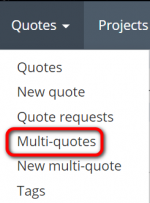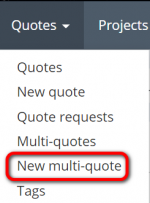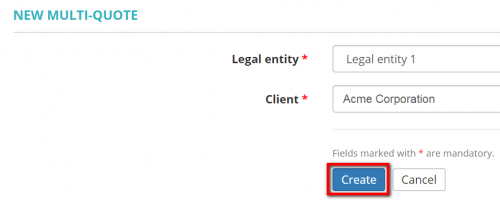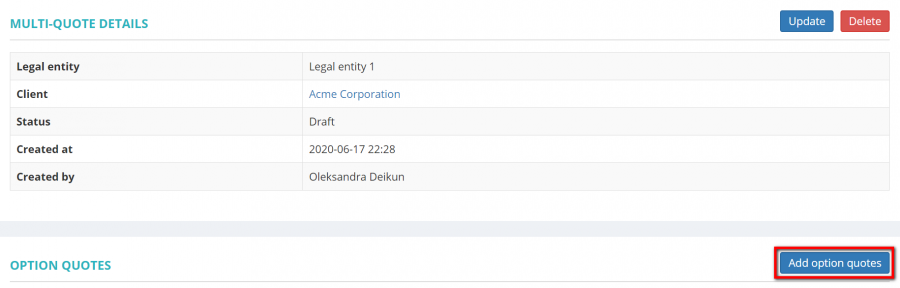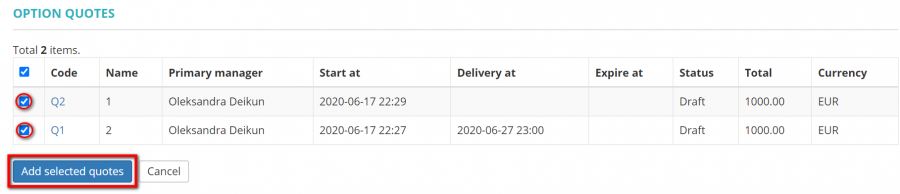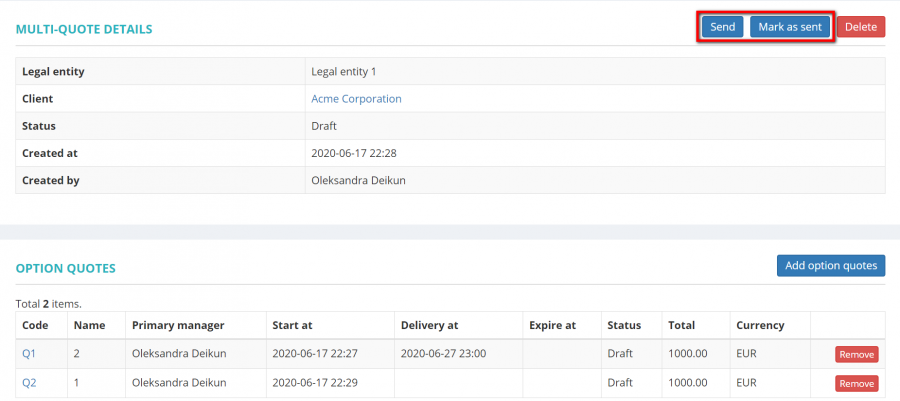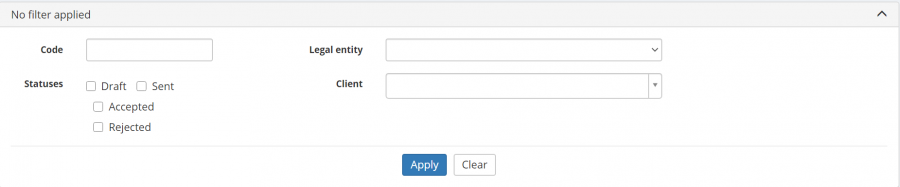Difference between revisions of "Multi-quotes"
Aleksandra.d (talk | contribs) (→Update multi-quote) |
Aleksandra.d (talk | contribs) |
||
| Line 4: | Line 4: | ||
Multi-quote is a potential project with several options, consisted of several quotes. | Multi-quote is a potential project with several options, consisted of several quotes. | ||
| − | |||
| − | |||
| − | |||
| − | |||
| − | |||
| − | |||
| − | |||
| − | |||
[[File:Multi quotes 1.png|border|150px]] | [[File:Multi quotes 1.png|border|150px]] | ||
Revision as of 15:59, 18 June 2020
Multi-quotes page:
Multi-quote is a potential project with several options, consisted of several quotes.
Create new multi-quote
To create a multi-quote, you need to create single quotes first.
Having done that, go to the Multi-quotes page and press the "New multi-quote" button:
Or you can create a multi-quote by clicking the "New multi-quote" button in the Multi-quotes menu:
In both cases, it will open the New multi-quote page where you need to select the Legal entity, Client and press "Create":
Then press the "Add option quotes" button:
Select the needed ones, and press "Add selected quotes":
Now press "Send" to send the multi-quote to the client or "Mark as sent" (the client will not get any notifications):
The client will get a notification with attached quote files of each option.
Once the multi-quote is sent, the client can
- Accept one of the quotes (when one of the quotes is accepted, all others are automatically marked as rejected).
- Reject the entire multi-quote.
Or you can move forward the multi-quote by marking the needed quote as accepted or all of them as rejected:
Update multi-quote
You can update the legal entity or/and client by pressing the "Update" button:
[[
Note: when you have added the option quotes or sent the multi-quote, it cannot be updated anymore.
If you need to update the option quotes, you can open them by pressing their code:
[[
And then update the quote as usual:
[[
Note: the option quotes cannot be update once the multi-quote is sent.
Search multi-quotes with filters
By default, you can see all the multi-quotes in your database, 50 per page.
If you want to hide or display some quotes from the list, you may apply filters.
You can hide or display filter fields by pressing the ![]() button in the upper right corner.
button in the upper right corner.
ou can enter the data into the appropriate fields and press "Apply".
If the filter is applied, the header turns blue:
You may hide the filter interface by pressing the ![]() button.
button.
Note: The hidden filter remains activated.
To inactivate the filter, press the "Clear" button.
The header colour will turn to grey, which means that no filter is not applied:
Note: The applied filter is remembered, so it will remain even if you leave the page.