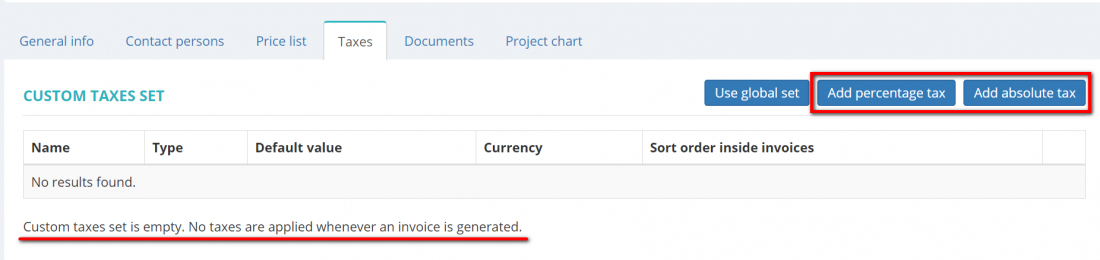Difference between revisions of "Client view page – Taxes tab"
(→Other tabs on the page) |
Aleksandra.d (talk | contribs) |
||
| Line 5: | Line 5: | ||
Here you may also define which taxes set should be applied (whether custom or default one) for this particular client. | Here you may also define which taxes set should be applied (whether custom or default one) for this particular client. | ||
| − | By default, the global taxes set (default clients taxes set) is applied whenever an invoice is generated | + | By default, the global taxes set (default clients taxes set) is applied whenever an invoice is generated. |
| − | |||
| − | |||
To apply a custom taxes set for this client, press the '''"Define custom set"''' button: | To apply a custom taxes set for this client, press the '''"Define custom set"''' button: | ||
| − | [[ | + | [[File:Global taxes.png|border|1100px]] |
<span style="color:red"> '''Note:'''</span> If the custom taxes set is applied but it remains empty, then no taxes will be added whenever an invoice is generated for this particular client. | <span style="color:red"> '''Note:'''</span> If the custom taxes set is applied but it remains empty, then no taxes will be added whenever an invoice is generated for this particular client. | ||
| − | |||
| − | |||
You can add individual taxes as the percentage and flat amount by pressing corresponding buttons: | You can add individual taxes as the percentage and flat amount by pressing corresponding buttons: | ||
| − | [[ | + | [[File:Custome tax.png|border|1100px]] |
For more info, please see the '''<U>[[Taxes#Add custom client percentage taxes|Add custom client percentage taxes]]</U>''' and '''<U>[[Taxes#Add custom client absolute taxes|Add custom client absolute taxes]]</U>''' sections. | For more info, please see the '''<U>[[Taxes#Add custom client percentage taxes|Add custom client percentage taxes]]</U>''' and '''<U>[[Taxes#Add custom client absolute taxes|Add custom client absolute taxes]]</U>''' sections. | ||
Revision as of 08:49, 17 July 2020
Go to the necessary client profile and click the "Taxes" tab.
On this tab you can create a custom taxes set for this client.
Here you may also define which taxes set should be applied (whether custom or default one) for this particular client.
By default, the global taxes set (default clients taxes set) is applied whenever an invoice is generated.
To apply a custom taxes set for this client, press the "Define custom set" button:
Note: If the custom taxes set is applied but it remains empty, then no taxes will be added whenever an invoice is generated for this particular client.
You can add individual taxes as the percentage and flat amount by pressing corresponding buttons:
For more info, please see the Add custom client percentage taxes and Add custom client absolute taxes sections.
Other tabs on the page
- General info—view and edit company info and payment conditions.
- Contact persons—the list of client’s contact persons (available if the client is a Company, not Individual).
- Prices—the list of prices for the customer.
- Documents—intended for storing any documents related to the client.
- Project chart—here you can see the chart and list of all active projects for the client.