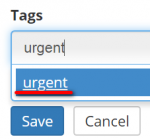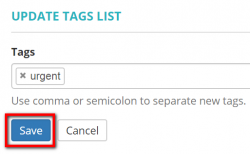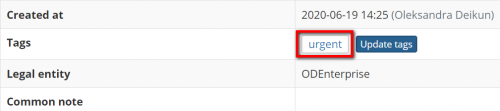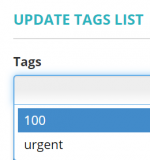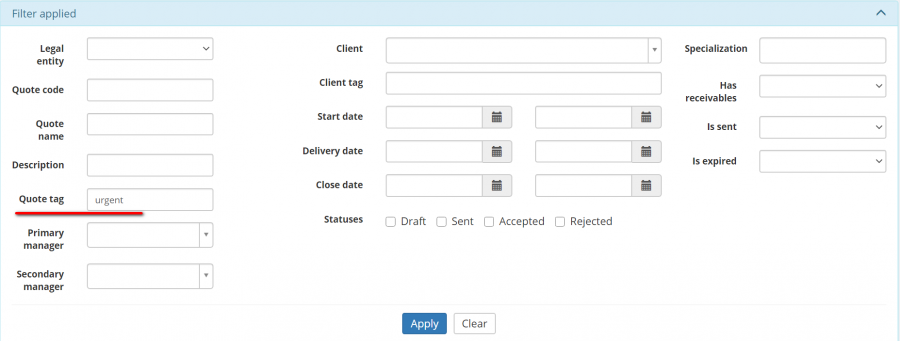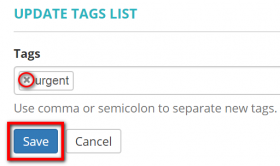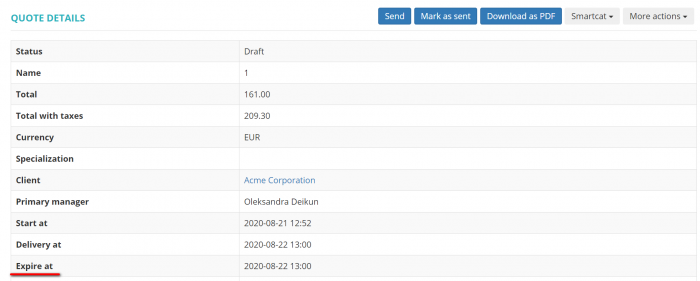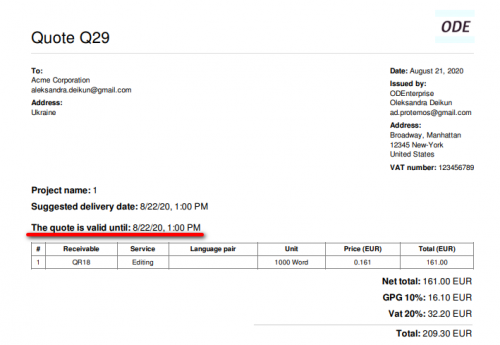Difference between revisions of "Quote details section"
Aleksandra.d (talk | contribs) (→Expire at) |
Aleksandra.d (talk | contribs) |
||
| Line 1: | Line 1: | ||
| − | |||
| − | |||
=='''General information'''== | =='''General information'''== | ||
Revision as of 08:56, 19 October 2020
General information
On this page you’ll find general data about a particular quote.
Here you can Send, Mark as sent, Download as PDF the quote, Create or link the quote with the Smartcat project:
Press "More actions" to clone, update or delete it:
Add tags to quotes
You can add tags for quotes to identify, categorize, and specify them, etc.
To do so, click the "Add tags" button:
It brings you to the Update tags list page.
Type a name for this tag and click the "Enter" key, or confirm it by clicking on the tag name that appeared in the drop-down list:
Having entered all the necessary tags, press "Save" to apply them:
You can review all quotes that have a certain tag added by clicking on the tag name:
Next time, when adding tags to another quote, you will see all the tags you've already added in the drop-down list.
So you may add a new tag, or select the one from the drop-down list if the necessary tag is already available:
When quotes are tagged, you can easily find them by using filters.
To delete tags, go to the project page and press the "Update tags" button, and click the cross next to the tag name and press "Save" to confirm changes:
Expire at
You can add the "Expire at" date for the client to know until what time the quote is valid.
The client can see it on the quote page (if they are registered):
Or in the PDF file of the quote: