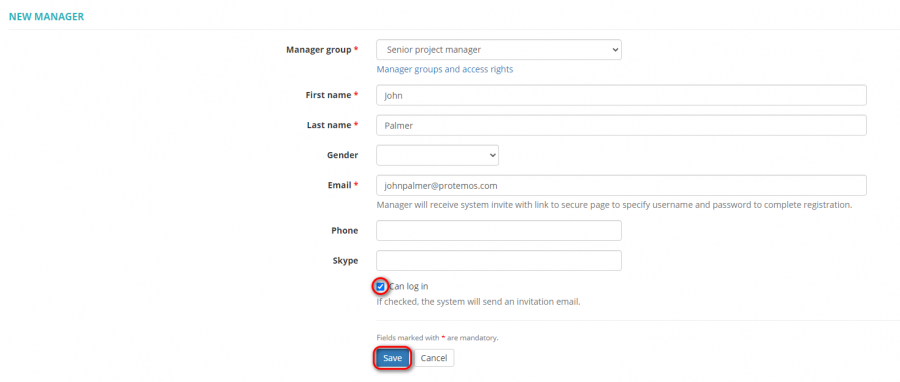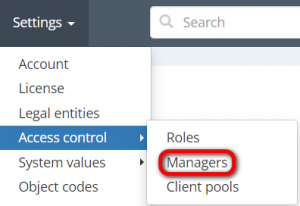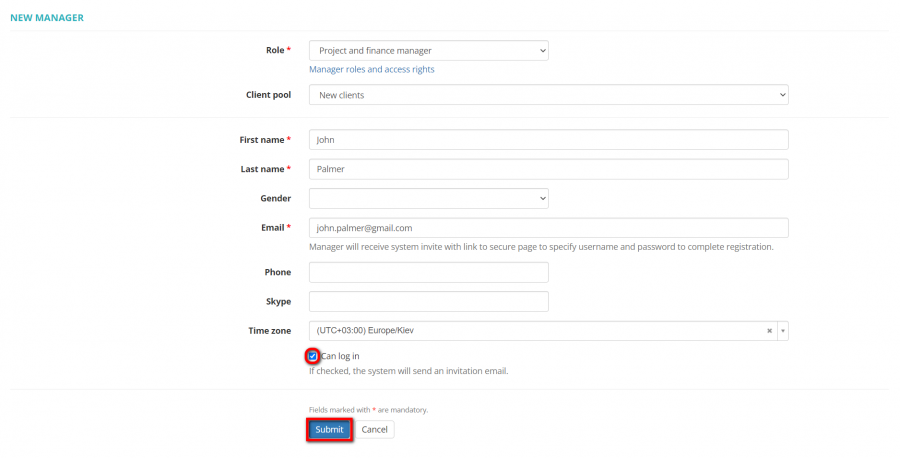Difference between revisions of "New manager"
| Line 29: | Line 29: | ||
Confirm it with '''"Save"''' or revoke it with the '''"Cancel"''' button, and the system will send an invitation email to your manager for completing account creation. | Confirm it with '''"Save"''' or revoke it with the '''"Cancel"''' button, and the system will send an invitation email to your manager for completing account creation. | ||
| + | |||
| + | You may leave the '''"Can log in "''' checkbox unmarked and send the invitation later. | ||
| + | |||
| + | <span style="color:red">'''Note''': </span>Your manager will not be able to log into the system if you unmark the '''"Can log in"''' checkbox. | ||
| + | |||
| + | ---- | ||
| + | |||
| + | ''New manager page: [https://cloud.protemos.com/manager/create cloud.protemos.com/manager/create]'' | ||
| + | ---- | ||
| + | To add a new manager, go to '''Settings → Access control → Managers''': | ||
| + | |||
| + | [[File:Settings - access control - managers.png|border|300px]] | ||
| + | |||
| + | Сlick the '''"New manager"''' button on the '''Managers''' page: | ||
| + | |||
| + | [[File:New manager button.png|border|900px]] | ||
| + | |||
| + | Create here as many managers as you need for your projects and enter the basic data for every manager: | ||
| + | |||
| + | *Manager's role: for more info on manager roles and access rights, please see the '''<U>[[Access rights]]</U>''' page. | ||
| + | |||
| + | ''You may always check access rights for your managers right from this page by clicking the '''Manager roles and access rights''' link: | ||
| + | |||
| + | [[File:Managers access rights link.png|border|500px]] | ||
| + | |||
| + | *Assign a client pool to the manager if you need to limit their access to some client profiles and other client-related info (for more info, please check the <U>[[Client pools|'''Client pools''']]</U> page) | ||
| + | |||
| + | *First name & Last name. | ||
| + | |||
| + | *Gender. | ||
| + | |||
| + | *Email, Phone, and Skype. | ||
| + | |||
| + | *Time zone | ||
| + | |||
| + | [[File:New manager.png|border|900px]] | ||
| + | |||
| + | Confirm it with '''"Submit"''' or revoke it with the '''"Cancel"''' button, and the system will send an invitation email to your manager for completing account creation. | ||
You may leave the '''"Can log in "''' checkbox unmarked and send the invitation later. | You may leave the '''"Can log in "''' checkbox unmarked and send the invitation later. | ||
<span style="color:red">'''Note''': </span>Your manager will not be able to log into the system if you unmark the '''"Can log in"''' checkbox. | <span style="color:red">'''Note''': </span>Your manager will not be able to log into the system if you unmark the '''"Can log in"''' checkbox. | ||
Revision as of 16:58, 19 July 2022
New manager page: https://cloud.protemos.com/user/create
There are two ways to add new managers:
1. Press the Settings menu on the top panel, then Managers and then click New manager:
2. Or you may go to Managers list and press the "New manager" button:
In both cases, you will be redirected to the New manager page.
Create here as many managers as you need for your projects and enter the basic data for every manager:
- Manager group: for more info on managers groups and permissions, please see the Access rights page.
You may always check access rights for your managers right from this page by clicking the Manager groups and access rights link: 
- First name & Last name.
- Gender.
- Email & Phone & Skype.
Confirm it with "Save" or revoke it with the "Cancel" button, and the system will send an invitation email to your manager for completing account creation.
You may leave the "Can log in " checkbox unmarked and send the invitation later.
Note: Your manager will not be able to log into the system if you unmark the "Can log in" checkbox.
New manager page: cloud.protemos.com/manager/create
To add a new manager, go to Settings → Access control → Managers:
Сlick the "New manager" button on the Managers page:
Create here as many managers as you need for your projects and enter the basic data for every manager:
- Manager's role: for more info on manager roles and access rights, please see the Access rights page.
You may always check access rights for your managers right from this page by clicking the Manager roles and access rights link:
- Assign a client pool to the manager if you need to limit their access to some client profiles and other client-related info (for more info, please check the Client pools page)
- First name & Last name.
- Gender.
- Email, Phone, and Skype.
- Time zone
Confirm it with "Submit" or revoke it with the "Cancel" button, and the system will send an invitation email to your manager for completing account creation.
You may leave the "Can log in " checkbox unmarked and send the invitation later.
Note: Your manager will not be able to log into the system if you unmark the "Can log in" checkbox.