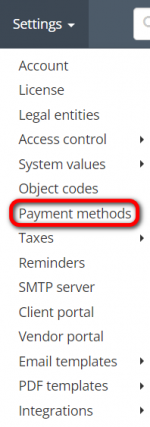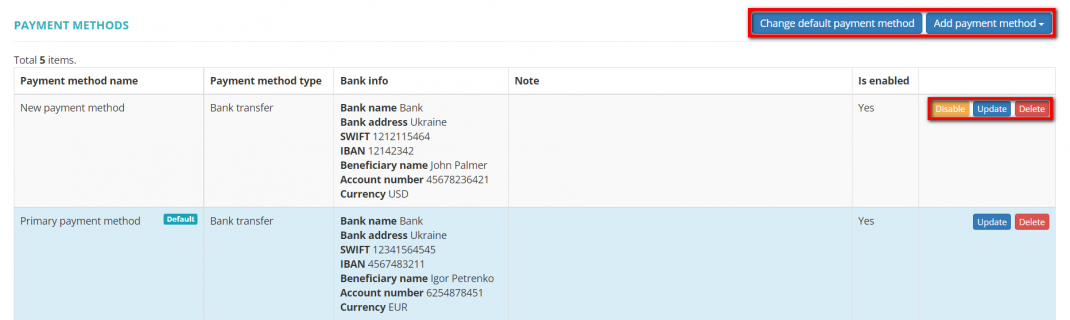Difference between revisions of "Payment methods"
From Protemos Wiki
| (18 intermediate revisions by 4 users not shown) | |||
| Line 2: | Line 2: | ||
---- | ---- | ||
| − | Go to '''Settings | + | Go to '''Settings → Payment methods''': |
| − | [[ | + | [[File:Settings - payment methods+.png|border|150px]] |
Enter your payment details here so the clients can pay you. | Enter your payment details here so the clients can pay you. | ||
| Line 10: | Line 10: | ||
You can enter many payment methods: Skrill, Paypal, wire transfer, etc. | You can enter many payment methods: Skrill, Paypal, wire transfer, etc. | ||
| − | + | Here you may also change the default payment method and terms, update, disable or delete payment methods by clicking the corresponding buttons: | |
| − | + | [[File:Set up payment methods.png|border|1070px]] | |
| − | <U>[[Create payment method| | + | *"<U>[[Create payment method|'''Add payment method''']]</U>" — opens the page where you can create a new payment method. |
| − | <U>[[Change default | + | *"<U>[[Change default payment method|'''Change default payment method''']]</U>" — it will bring you to the page where you can select the default payment method, define in how many days invoices should be paid, enable or disable an ability to create projects by your clients, and select a default client manager and client invoice manager. |
| − | + | *"<U>[[Update payment method|'''Update''']]</U>" — opens the page where you can renew payment method details. | |
| − | + | *'''"Disable"''' — disables the payment method. | |
| − | + | *'''"Delete"''' — deletes the payment method. | |
| − | "''' | + | <span style="color:orange">'''Note''':</span> You can’t delete payment methods that you have already used in the system ''("Yes" in the "Іn use" column and no the "Delete" button). |
| − | + | But you can disable them in case these payment methods are no longer needed. | |
| − | |||
| − | |||
Latest revision as of 11:03, 6 September 2022
Payment methods page: http://cloud.protemos.com/account-payment-method/index
Go to Settings → Payment methods:
Enter your payment details here so the clients can pay you.
You can enter many payment methods: Skrill, Paypal, wire transfer, etc.
Here you may also change the default payment method and terms, update, disable or delete payment methods by clicking the corresponding buttons:
- "Add payment method" — opens the page where you can create a new payment method.
- "Change default payment method" — it will bring you to the page where you can select the default payment method, define in how many days invoices should be paid, enable or disable an ability to create projects by your clients, and select a default client manager and client invoice manager.
- "Update" — opens the page where you can renew payment method details.
- "Disable" — disables the payment method.
- "Delete" — deletes the payment method.
Note: You can’t delete payment methods that you have already used in the system ("Yes" in the "Іn use" column and no the "Delete" button).
But you can disable them in case these payment methods are no longer needed.