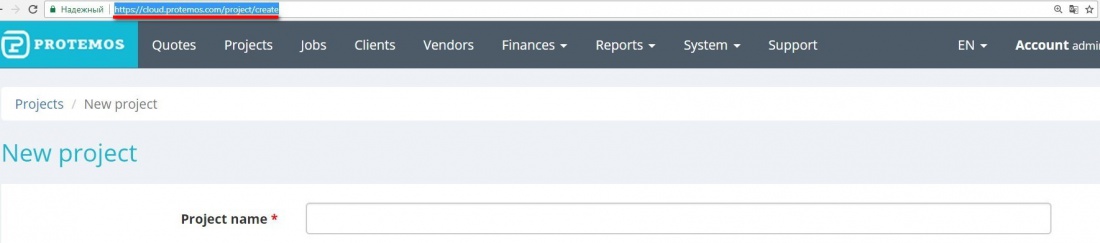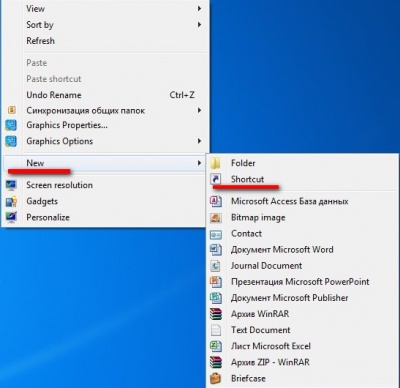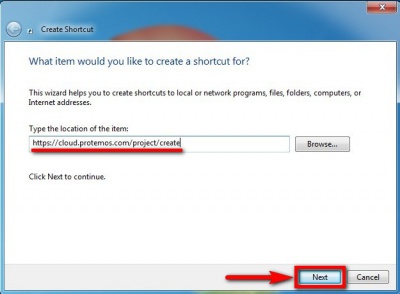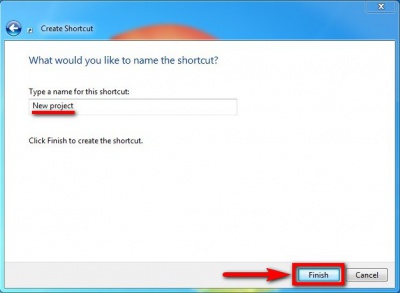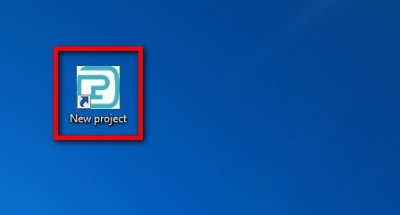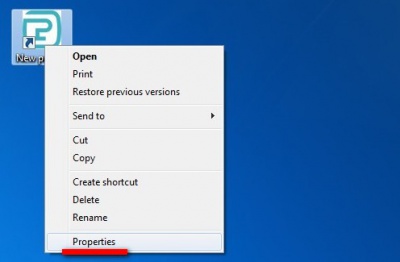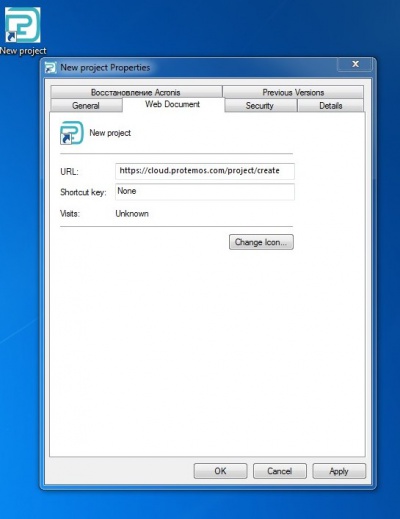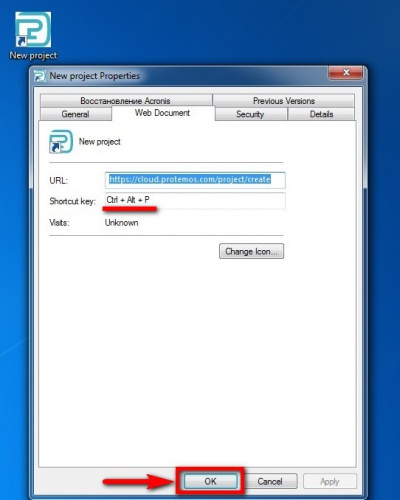Difference between revisions of "Desktop shortcuts for the Protemos system"
(Created page with " All the object creation pages have static URL addresses. For example, the project creation page address is https://cloud.protemos.com/project/create. The same is true for th...") |
|||
| (One intermediate revision by one other user not shown) | |||
| Line 4: | Line 4: | ||
The same is true for the quote, payment, vendor, client etc. creation pages. | The same is true for the quote, payment, vendor, client etc. creation pages. | ||
| − | Therefore if you need to speed things up while working in the system, you can create | + | Therefore if you need to speed things up while working in the system, you can create lots of different shortcuts on your Microsoft Windows desktop and assign various actions to them. |
| − | |||
| − | lots of different shortcuts on your Microsoft Windows desktop and assign various actions to them. | ||
Furthermore, you even can assign some hot key combinations to implement often repetitive actions. | Furthermore, you even can assign some hot key combinations to implement often repetitive actions. | ||
| Line 24: | Line 22: | ||
[[file:SHC right click.jpg|border|400px]] | [[file:SHC right click.jpg|border|400px]] | ||
| − | * shortcut creation page will appear. Insert the link into it and | + | * shortcut creation page will appear. Insert the link into it and click "'''Next'''": |
[[file:SHC insert link.jpg|border|400px]] | [[file:SHC insert link.jpg|border|400px]] | ||
| − | *enter a corresponding name (in our case it's "New project" ) and | + | *enter a corresponding name (in our case it's "New project" ) and click "'''Finish'''": |
[[file:SHC title.jpg|border|400px]] | [[file:SHC title.jpg|border|400px]] | ||
| Line 48: | Line 46: | ||
| − | *enter the hot key combination (let it be Ctrl+Shift+P) by | + | *enter the hot key combination (let it be Ctrl+Shift+P) by clicking the "Ctrl", "Shift" and "P" buttons simultaneously into the "'''Shortcut key'''" box: |
[[file:SHC hot key assignment.jpg|border|400px]] | [[file:SHC hot key assignment.jpg|border|400px]] | ||
| − | * | + | *click "'''OK'''" to save changes. |
'''Note:''' the Ctrl+Shift key combination is assigned by default and you can add any additional letter. | '''Note:''' the Ctrl+Shift key combination is assigned by default and you can add any additional letter. | ||
| Line 59: | Line 57: | ||
That's it! | That's it! | ||
| − | Now you can open the "'''New project'''" page whether by clicking on the "'''New project'''" shortcut or by | + | Now you can open the "'''New project'''" page whether by clicking on the "'''New project'''" shortcut or by clicking the assigned hot key combination. |
You may create needed shortcuts and hot key combinations for the quote, job, payment etc. creation pages in the same way. | You may create needed shortcuts and hot key combinations for the quote, job, payment etc. creation pages in the same way. | ||
Latest revision as of 16:53, 14 September 2022
All the object creation pages have static URL addresses. For example, the project creation page address is https://cloud.protemos.com/project/create.
The same is true for the quote, payment, vendor, client etc. creation pages.
Therefore if you need to speed things up while working in the system, you can create lots of different shortcuts on your Microsoft Windows desktop and assign various actions to them.
Furthermore, you even can assign some hot key combinations to implement often repetitive actions.
Let's take the project creation process as an example.
1. To set up the shortcut for opening the "New project" page do the following:
- open the project creation page in the system:
- copy the page link:
- right-click on an empty area of the desktop and select "New"=>"Shortcut" in the drop-down menu:
- shortcut creation page will appear. Insert the link into it and click "Next":
- enter a corresponding name (in our case it's "New project" ) and click "Finish":
- the "New project" shortcut will appear on your Microsoft Windows desktop:
2. Now you may also assign hot key combination for opening the "New project" page:
- right-click on the "New project" icon and select "Properties" in the drop-down menu:
- the "New project Properties" window will appear:
- enter the hot key combination (let it be Ctrl+Shift+P) by clicking the "Ctrl", "Shift" and "P" buttons simultaneously into the "Shortcut key" box:
- click "OK" to save changes.
Note: the Ctrl+Shift key combination is assigned by default and you can add any additional letter.
That's it!
Now you can open the "New project" page whether by clicking on the "New project" shortcut or by clicking the assigned hot key combination.
You may create needed shortcuts and hot key combinations for the quote, job, payment etc. creation pages in the same way.