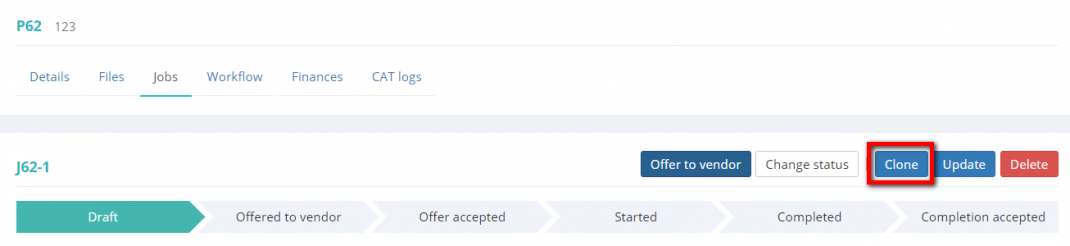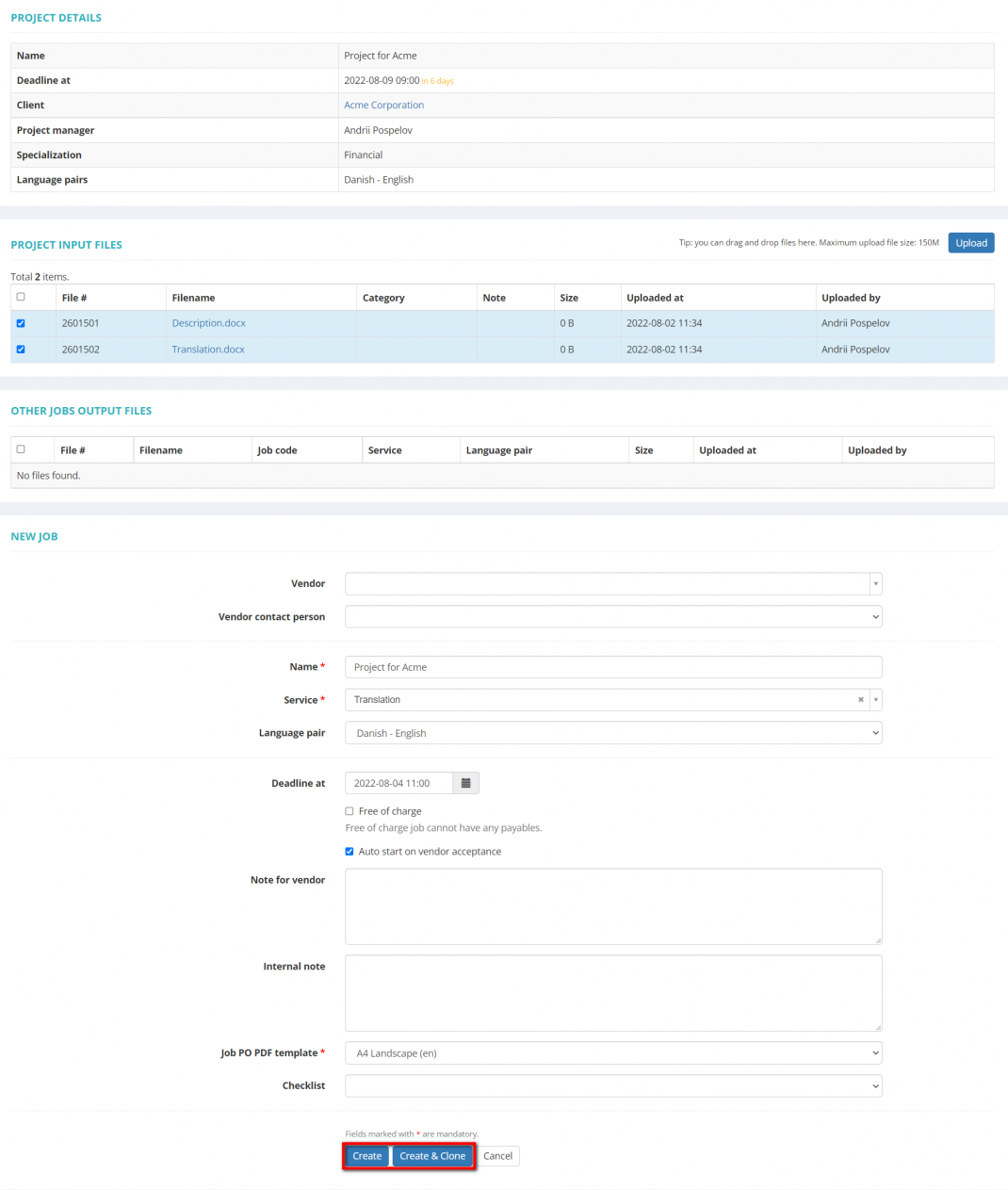Difference between revisions of "Clone job"
From Protemos Wiki
Aleksandra.d (talk | contribs) |
|||
| (3 intermediate revisions by 2 users not shown) | |||
| Line 1: | Line 1: | ||
| − | You can clone a job by | + | You can clone a job by clicking the '''"Clone"''' button on the '''<U>[[Project details, Jobs tab|'''Jobs tab''']]</U>''' of the related project or right on the job page: |
| − | [[File: | + | [[File:2020-08-20 174756.png|border|1070px]] |
It will open the '''New job''' page where you can select files for this job, change service, vendor, etc., if necessary. | It will open the '''New job''' page where you can select files for this job, change service, vendor, etc., if necessary. | ||
| − | Here you can also add any additional files by | + | Here you can also add any additional files by clicking the '''"Add input files"''' button. |
| − | Having changed variables, set the required deadline and | + | Having changed variables, set the required deadline and click '''"Create"''' or '''"Create and clone"''' to add a new job based on pre-entered data right away: |
| − | [[File: | + | [[File:Clone job+.1.png|border|1070px]] |
Latest revision as of 16:58, 23 September 2022
You can clone a job by clicking the "Clone" button on the Jobs tab of the related project or right on the job page:
It will open the New job page where you can select files for this job, change service, vendor, etc., if necessary.
Here you can also add any additional files by clicking the "Add input files" button.
Having changed variables, set the required deadline and click "Create" or "Create and clone" to add a new job based on pre-entered data right away: