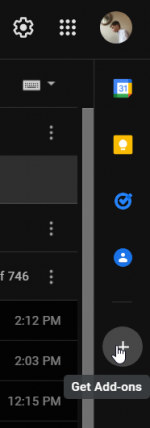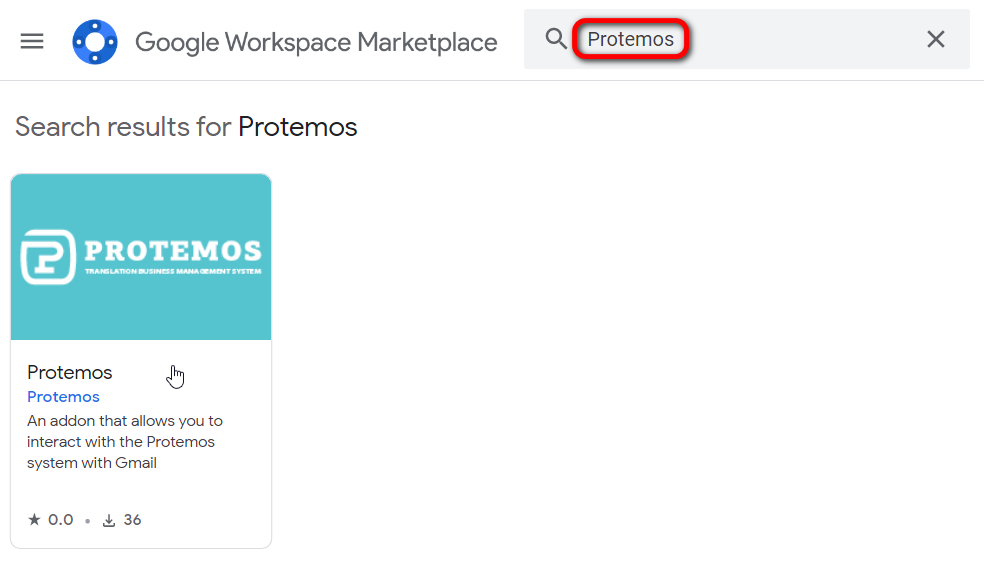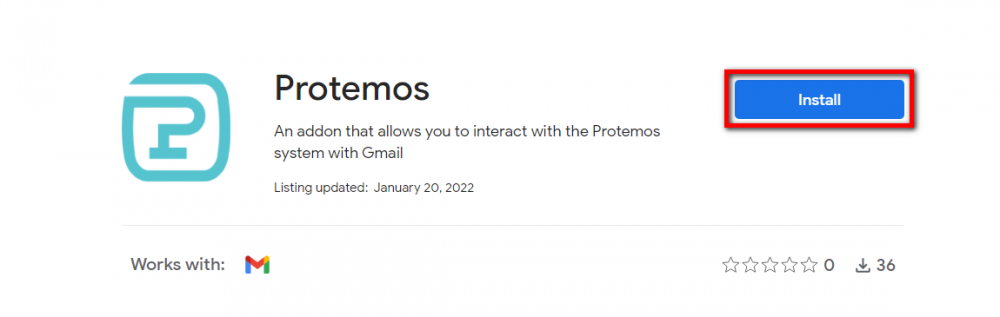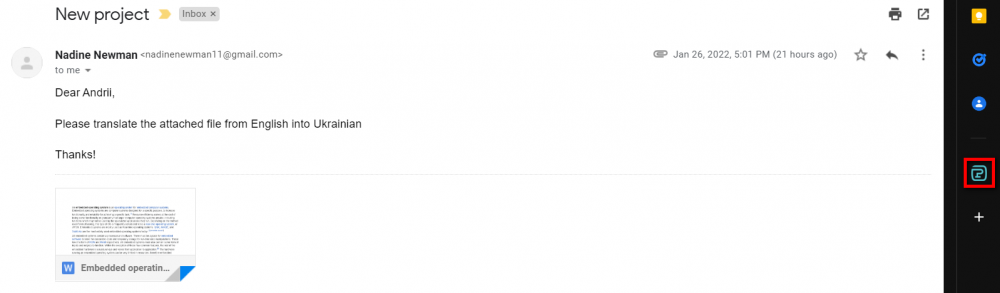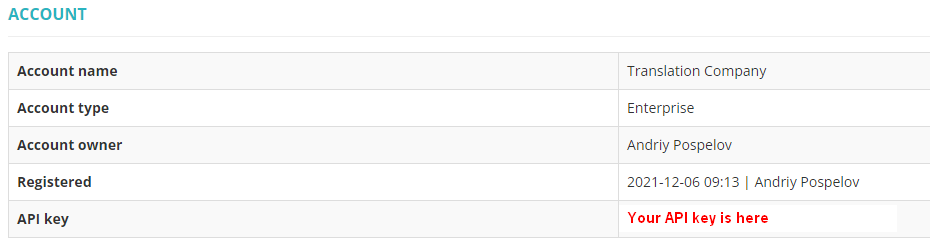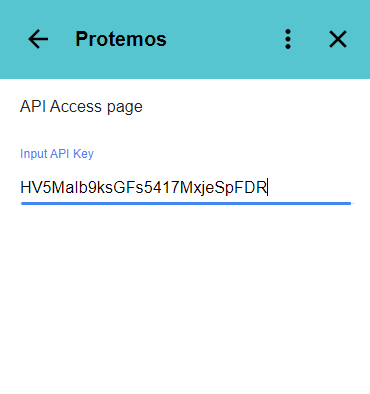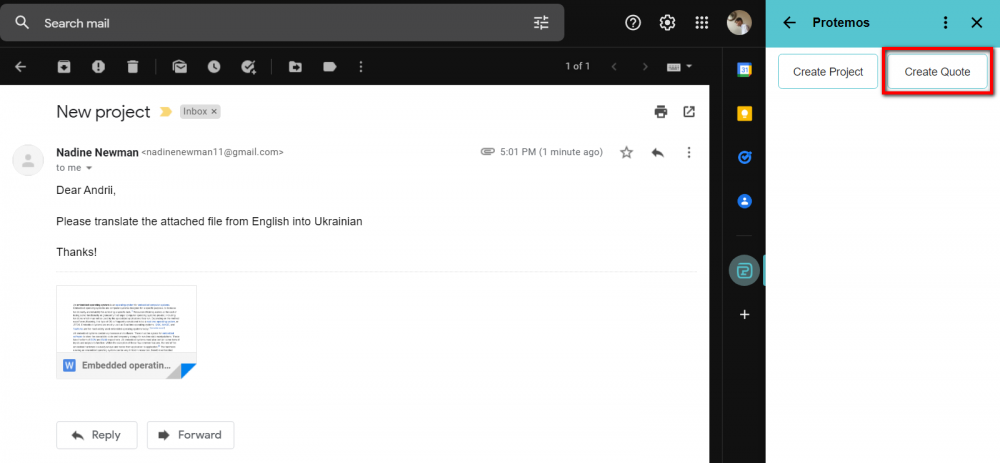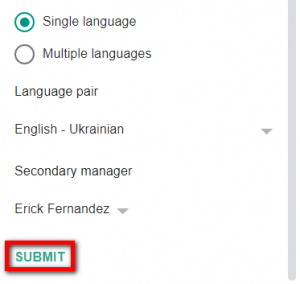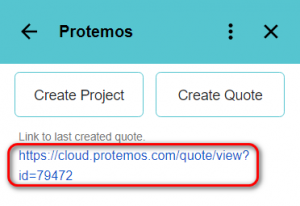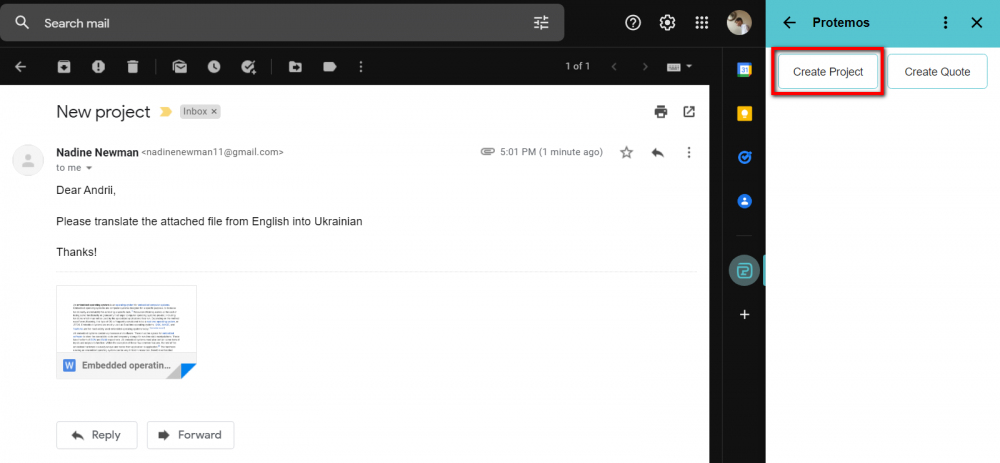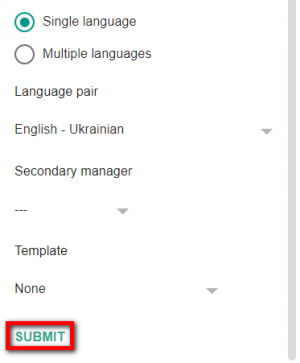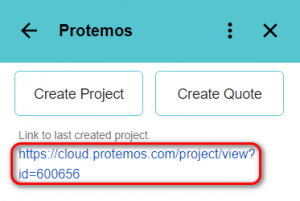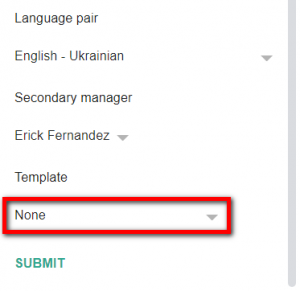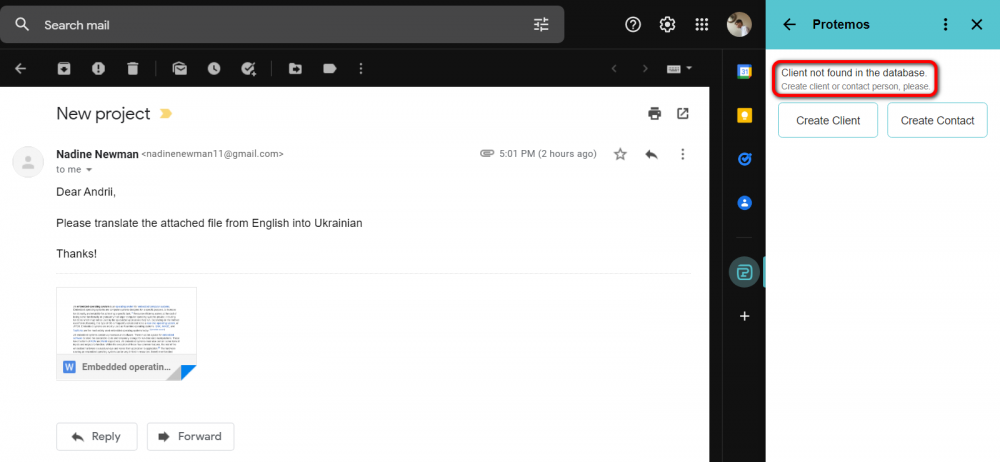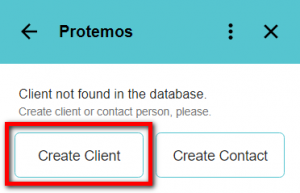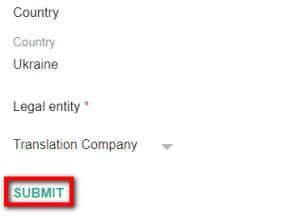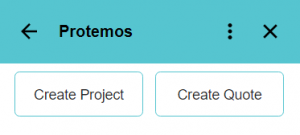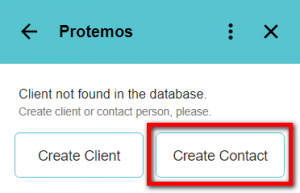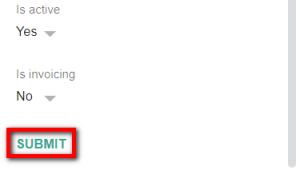Difference between revisions of "Protemos add-on to Gmail"
(→Creating a quote/project for new clients) |
(→How to start using the add-on) |
||
| (117 intermediate revisions by 3 users not shown) | |||
| Line 1: | Line 1: | ||
__FORCETOC__ | __FORCETOC__ | ||
| − | |||
| − | |||
Using this Gmail add-on, you can quickly convert email messages from your clients into quotes and projects in your Protemos Enterprise account without manual copy-paste work. You can also create client profiles and contact persons based on email messages. | Using this Gmail add-on, you can quickly convert email messages from your clients into quotes and projects in your Protemos Enterprise account without manual copy-paste work. You can also create client profiles and contact persons based on email messages. | ||
| + | =='''How to start using add-on'''== | ||
| − | + | 1. You need to use Gmail as a browser mail client. So please add your mailbox to Gmail. | |
| − | + | 2. Once logged in, please click the “+” icon to the right of the message list area: | |
| − | + | [[File:Add-on installation1.png|border|150px]] | |
| − | + | 3. Search for the Protemos add-on: | |
| − | |||
| − | 3. Search for Protemos add-on: | ||
| − | |||
| − | |||
| + | [[File:Add-on installation2.png|border|1000px]] | ||
4. Install it: | 4. Install it: | ||
| − | [[File: | + | [[File:Add-on installation3.png|border|1000px]] |
| + | 5. Now, once the add-on is installed, open an email message that you want to convert into a quote or project, and click the Protemos icon to the right: | ||
| − | + | [[File:Add-on installation4.1.png|border|1000px]] | |
| − | [ | + | 6. The system will ask you to enter an API key. You can find it on your [https://cloud.protemos.com/account/view account page]: |
| + | [[File:Add-on installation5.png|border|1000px]] | ||
| − | + | ::<span style="color:red">'''Note:'''</span> an account owner is the only manager who has access to API key. | |
| − | + | 7. Enter the key and click Enter: | |
| − | + | [[File:Add-on installation6.png|border|400px]] | |
| − | |||
| − | + | Once the API key is entered, you can start using the add-on. | |
| − | + | =='''Create new quote'''== | |
| + | If the contact is already in your Protemos database, you can create a quote for this client using the add-on. To do it, click the “Create Quote” button: | ||
| − | + | [[File:Creating quote with addon1.png|border|1000px]] | |
| − | + | Fill in the compulsory fields that are marked with an asterisk and click “Submit”: | |
| − | + | [[File:Creating quote with addon2.2.png|border|300px]] | |
| − | + | The system will show you the URL of the created quote: | |
| − | + | [[File:Creating quote with addon3.png|border|300px]] | |
| + | Click on the link, and it will bring you to the quote page on Protemos. | ||
| − | + | =='''Create new project'''== | |
| + | If the contact is already in your Protemos database, you can create a project for this client using the add-on. To do it, click the "Create Project" button. | ||
| − | + | [[File:Creating project with addon1.png|border|1000px]] | |
| − | + | Fill in the compulsory fields that are marked with an asterisk and click "Submit": | |
| + | [[File:Creating project with addon2.png|border|300px]] | ||
| − | + | The system will show you the URL of the created project: | |
| − | + | [[File:Creating project with addon3.png|border|300px]] | |
| − | + | Click on the link, and it will bring you to the project page on Protemos. | |
| − | + | ==='''Using project templates'''=== | |
| − | + | When creating a project with the add-on, you can use a [[Project templates|project template]]. To do it, click on the "Template" field and select the project template from the drop-down list: | |
| − | [[File: | + | [[File:Selecting project template1.png|border|300px]] |
| + | By default, the system uses the template values, but the corresponding add-on values will override it. For example: | ||
| − | + | If the language pairs aren't defined when creating the project with the add-on, then the ones from the selected template will be applied. It applies to all other fields. | |
| − | + | ::<span style="color:orange">'''Note:'''</span> If you specify one or more language pairs and select a template with predefined language pairs, then both the language pairs specified in the add-on and the ones from the template will be applied. | |
| + | =='''Create new client'''== | ||
| − | + | If you receive an email message from someone who is not on your Protemos client list, the add-on will suggest you create a new client profile or contact person first: | |
| − | + | [[File:Creating new client1.png|border|1000px]] | |
| − | + | To create a new client profile, click the "Create Client" button: | |
| − | + | [[File:Creating new client2.png|border|300px]] | |
| − | + | Choose a legal entity, fill in information if needed and click the "Submit" button: | |
| − | + | [[File:Creating new client3.png|border|300px]] | |
| − | + | The new client profile will be created, and you will see the "Create Project" and "Create Quote" buttons: | |
| − | + | [[File:Creating new client4.png|border|300px]] | |
| + | Follow instructions for creating the project or quote. | ||
| − | + | =='''Create new contact person'''== | |
| + | You can create a new contact person for the already existing client. Click the "Create Contact" button to do it: | ||
| − | + | [[File:Create new contact1.png|border|300px]] | |
| − | + | Choose a client, fill in information if needed and click the "Submit" button: | |
| − | + | [[File:Create new contact2.png|border|300px]] | |
| − | + | The new contact person will be created, and you will see the "Create Project" and "Create Quote" buttons: | |
| + | [[File:Creating new client4.png|border|300px]] | ||
| − | + | Follow instructions for creating the project or quote. | |
Latest revision as of 10:27, 12 October 2022
Using this Gmail add-on, you can quickly convert email messages from your clients into quotes and projects in your Protemos Enterprise account without manual copy-paste work. You can also create client profiles and contact persons based on email messages.
Contents
How to start using add-on
1. You need to use Gmail as a browser mail client. So please add your mailbox to Gmail.
2. Once logged in, please click the “+” icon to the right of the message list area:
3. Search for the Protemos add-on:
4. Install it:
5. Now, once the add-on is installed, open an email message that you want to convert into a quote or project, and click the Protemos icon to the right:
6. The system will ask you to enter an API key. You can find it on your account page:
- Note: an account owner is the only manager who has access to API key.
7. Enter the key and click Enter:
Once the API key is entered, you can start using the add-on.
Create new quote
If the contact is already in your Protemos database, you can create a quote for this client using the add-on. To do it, click the “Create Quote” button:
Fill in the compulsory fields that are marked with an asterisk and click “Submit”:
The system will show you the URL of the created quote:
Click on the link, and it will bring you to the quote page on Protemos.
Create new project
If the contact is already in your Protemos database, you can create a project for this client using the add-on. To do it, click the "Create Project" button.
Fill in the compulsory fields that are marked with an asterisk and click "Submit":
The system will show you the URL of the created project:
Click on the link, and it will bring you to the project page on Protemos.
Using project templates
When creating a project with the add-on, you can use a project template. To do it, click on the "Template" field and select the project template from the drop-down list:
By default, the system uses the template values, but the corresponding add-on values will override it. For example:
If the language pairs aren't defined when creating the project with the add-on, then the ones from the selected template will be applied. It applies to all other fields.
- Note: If you specify one or more language pairs and select a template with predefined language pairs, then both the language pairs specified in the add-on and the ones from the template will be applied.
Create new client
If you receive an email message from someone who is not on your Protemos client list, the add-on will suggest you create a new client profile or contact person first:
To create a new client profile, click the "Create Client" button:
Choose a legal entity, fill in information if needed and click the "Submit" button:
The new client profile will be created, and you will see the "Create Project" and "Create Quote" buttons:
Follow instructions for creating the project or quote.
Create new contact person
You can create a new contact person for the already existing client. Click the "Create Contact" button to do it:
Choose a client, fill in information if needed and click the "Submit" button:
The new contact person will be created, and you will see the "Create Project" and "Create Quote" buttons:
Follow instructions for creating the project or quote.