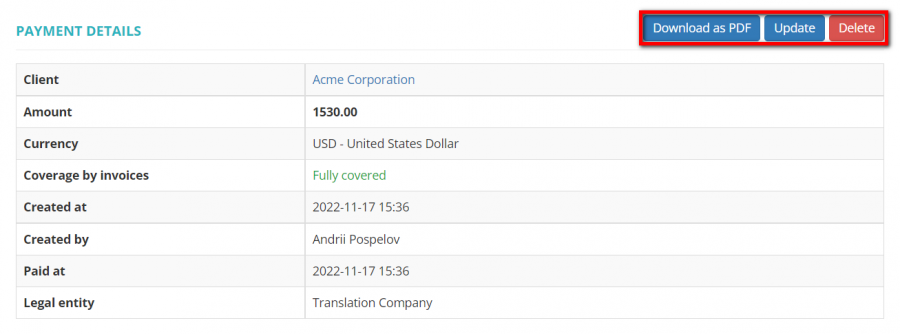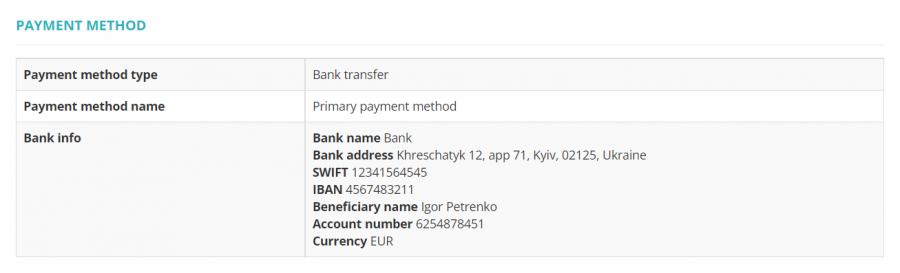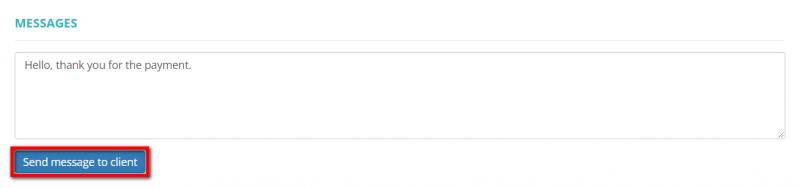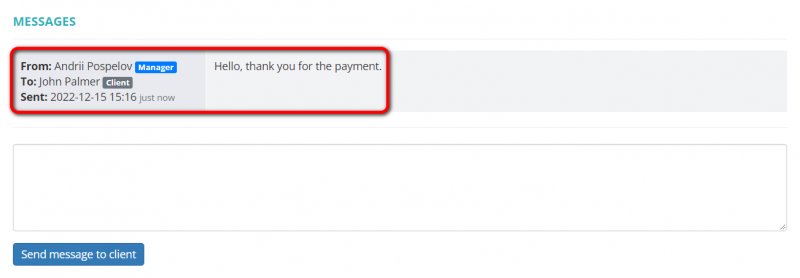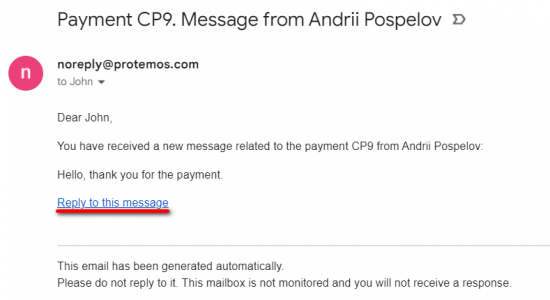Difference between revisions of "Client payment view"
(→Messages) |
(→Messages) |
||
| Line 59: | Line 59: | ||
Here, you can read the message text. To reply to it, please follow the link in the email notification: | Here, you can read the message text. To reply to it, please follow the link in the email notification: | ||
| − | [[File:New message notification for client.1.png|border| | + | [[File:New message notification for client.1.png|border|550px]] |
By clicking '''"Reply to this message"''', you will be redirected to the '''"Messages"''' field of the respective payment. | By clicking '''"Reply to this message"''', you will be redirected to the '''"Messages"''' field of the respective payment. | ||
Latest revision as of 16:20, 15 December 2022
On this page you can:
— View the payment details.
— Delete, update or download the payment.
— Link or unlink invoices from the payment.
The payment consists of several sections. Each of them is described below.
Details section
Here you can Download as PDF, Update, or Delete the payment details by clicking the corresponding buttons:
- Download as PDF — downloads the payment details.
- Update — opens the Update payment page where you can change the payment details.
- Delete — deletes the payment.
Payment method
In this section, you can view the details of the payment method that was used for the payment:
Linked invoices section
In this section you can unlink invoices from the payment by clicking "Unlink" button:
If the payment covered not fully, you will have the "Link invoices" button:
By clicking this button, you can link invoices with the same Currency and Legal entity to the payment.
Messages
In the Messages field you can communicate with a respective client (if they use the Client Portal and can log in to the system).
Enter your message and click the "Send" button:
You will get a notification that the message was sent, and it will be displayed in the "Messages" section:
The client will get an email notification when the message is sent to them.
The same applies to the responsible for project manager, they will get emails when a client sends a message.
Here, you can read the message text. To reply to it, please follow the link in the email notification:
By clicking "Reply to this message", you will be redirected to the "Messages" field of the respective payment.
Tip: If your client cannot log in to the system, you can use the "Messages" field as an option to leave notes or anything you need. But if you allow them to log in, all the messages will be visible for them.
You also can communicate with clients on other objects. Please check the "Messages" page for more details.