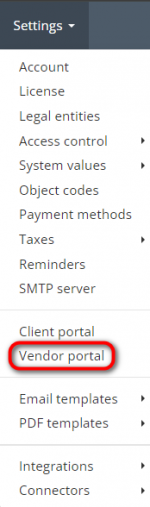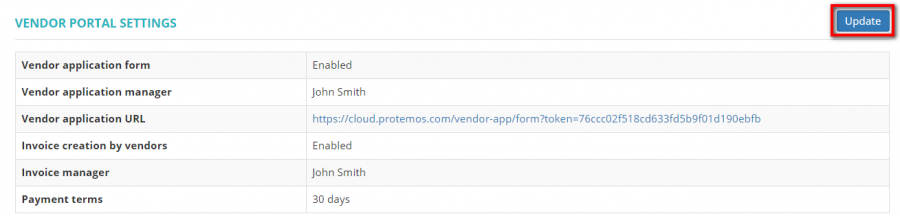Difference between revisions of "Vendor portal"
(→Vendor portal settings) |
|||
| (20 intermediate revisions by 5 users not shown) | |||
| Line 1: | Line 1: | ||
| − | ''Vendor portal page: [https://cloud.protemos.com/vendor-portal | + | ''Vendor portal page: [https://cloud.protemos.com/vendor-portal/view cloud.protemos.com/vendor-portal/view ]'' |
---- | ---- | ||
| + | Go to '''Settings ⇾ Vendor portal''': | ||
| − | + | [[File:Vendor portal 2.1.png|border|150px]] | |
| − | |||
| − | [[ | ||
This menu allows you to adjust vendor portal related settings and embed your standard agreement with new vendors into the system. | This menu allows you to adjust vendor portal related settings and embed your standard agreement with new vendors into the system. | ||
It consists of two sections described below. | It consists of two sections described below. | ||
| + | |||
| + | __FORCETOC__ | ||
==Vendor portal settings== | ==Vendor portal settings== | ||
| Line 14: | Line 15: | ||
Here you can define the following settings: | Here you can define the following settings: | ||
| − | + | *'''Vendor application form''' — allows you to enable or disable the ability to submit applications by your vendors. | |
| − | *''' | + | *'''Vendor application manager''' — here you can define one of your managers as the default recipient of notifications when your vendors submit their applications. |
| − | *''' | + | *'''Vendor application URL''' — you can post the vendor application URL on your corporate website or send it to new vendors so that they can submit their applications to you. |
| − | *''' | + | *'''Invoice creation by vendors''' — here you can enable or disable the ability to create invoices by your vendors. |
| − | *''' | + | *'''Invoice manager''' — here you can define one of your managers as the default recipient of notifications when your vendors create invoices and send messages from invoices. |
| − | *''' | + | *'''Payment terms''' — standard payment terms for all your vendors. It defines how soon payments should be made after issuing invoices. You can set a different method for an individual vendor. |
| − | + | To change any of the above-mentioned settings (except for the Vendor application URL), click "'''Update'''": | |
| − | + | [[File:V p s.png|border|900px]] | |
| + | For more info on vendor applications, please check the '''<U>[[Vendor application URL]]</U>''' page. | ||
| + | ==Agreement with new vendors== | ||
| + | In this section, you can embed your standard Agreement with your vendors into the system, so they will have to accept it before working with you. | ||
| + | Click '''"Create agreement"''' to add the agreement: | ||
| − | + | [[File:Agreement with vendors.png|border|900px]] | |
| − | |||
| − | |||
| − | |||
| − | |||
| − | |||
| − | |||
| − | |||
| − | |||
| − | |||
| − | |||
| − | |||
| − | [[ | ||
| − | |||
| − | |||
| − | |||
| − | |||
| − | + | Thus, new vendors will have to accept this agreement after being invited. | |
| − | + | You can edit or delete this Agreement by clicking the corresponding buttons: | |
| − | + | [[File:Agree update delete.png|border|900px]] | |
| − | + | You can download the Agreement in PDF. Click the Permanent link to your Agreement: | |
| − | + | [[File:Permamen.png|border|900px]] | |
| − | + | And then the '''"Download as PDF"''' button: | |
| − | [[ | + | [[File:Voda.png|border|850px]] |
Latest revision as of 18:48, 9 June 2025
Vendor portal page: cloud.protemos.com/vendor-portal/view
Go to Settings ⇾ Vendor portal:
This menu allows you to adjust vendor portal related settings and embed your standard agreement with new vendors into the system.
It consists of two sections described below.
Vendor portal settings
Here you can define the following settings:
- Vendor application form — allows you to enable or disable the ability to submit applications by your vendors.
- Vendor application manager — here you can define one of your managers as the default recipient of notifications when your vendors submit their applications.
- Vendor application URL — you can post the vendor application URL on your corporate website or send it to new vendors so that they can submit their applications to you.
- Invoice creation by vendors — here you can enable or disable the ability to create invoices by your vendors.
- Invoice manager — here you can define one of your managers as the default recipient of notifications when your vendors create invoices and send messages from invoices.
- Payment terms — standard payment terms for all your vendors. It defines how soon payments should be made after issuing invoices. You can set a different method for an individual vendor.
To change any of the above-mentioned settings (except for the Vendor application URL), click "Update":
For more info on vendor applications, please check the Vendor application URL page.
Agreement with new vendors
In this section, you can embed your standard Agreement with your vendors into the system, so they will have to accept it before working with you.
Click "Create agreement" to add the agreement:
Thus, new vendors will have to accept this agreement after being invited.
You can edit or delete this Agreement by clicking the corresponding buttons:
You can download the Agreement in PDF. Click the Permanent link to your Agreement:
And then the "Download as PDF" button: