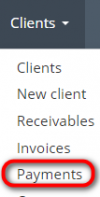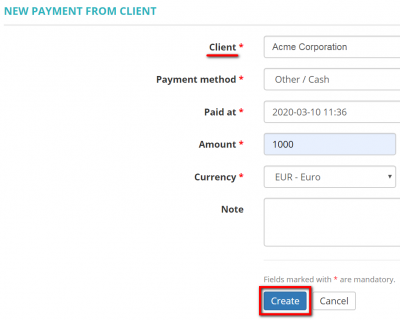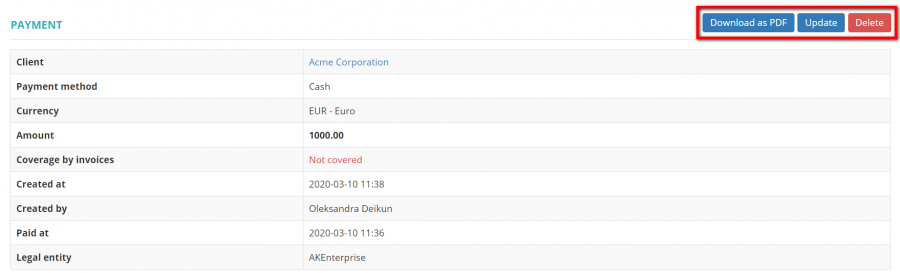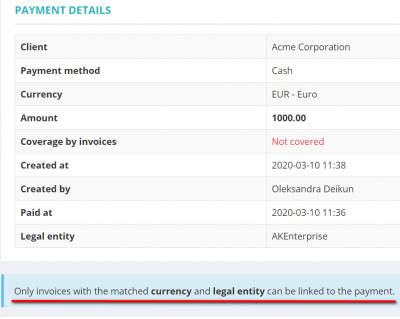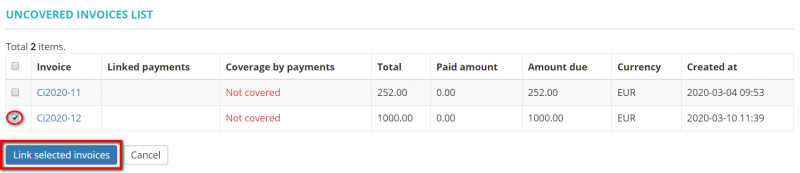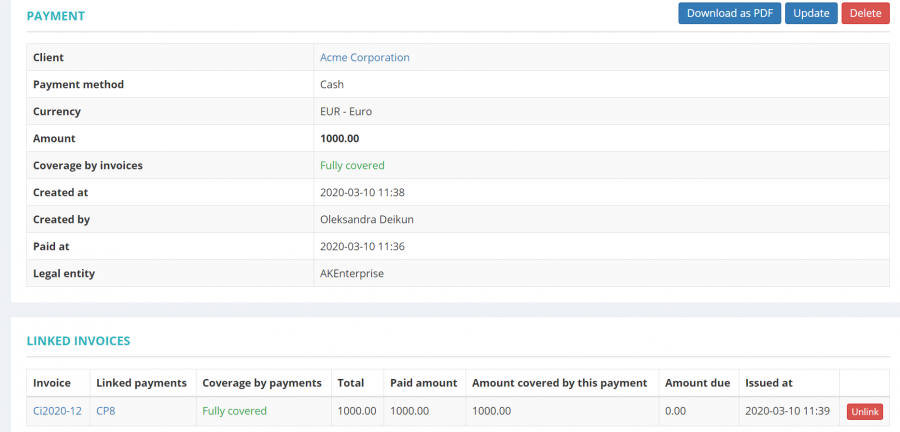Difference between revisions of "Create client payment"
| (26 intermediate revisions by 3 users not shown) | |||
| Line 1: | Line 1: | ||
| − | '' | + | ''New payment from client page: [http://cloud.protemos.com/client-payment/create/ http://cloud.protemos.com/client-payment/create]'' |
---- | ---- | ||
| − | To start creating a payment, | + | To start creating a payment, please go to '''Clients → Payments''': |
| − | [[ | + | [[File:Paym11.png|border|100px]] |
| + | |||
| + | And then click the '''"New Payment"''' button: | ||
| + | |||
| + | [[File:3pn.png|border|900px]] | ||
It will open the '''New payment from client''' page which is intended for recording the payment you received from the client. | It will open the '''New payment from client''' page which is intended for recording the payment you received from the client. | ||
| − | + | Select the client from the list, enter the required information and click the '''"Create"''' button: | |
| + | |||
| + | [[File:1 client .png|border|400px]] | ||
| + | |||
| + | It will bring you to the newly created '''<U>[[Client payment view|payment page]]</U>''', where you can '''Download as PDF''', '''Update''' or '''Delete''' the payment: | ||
| + | |||
| + | [[File:The 2.png|border|900px]] | ||
| + | |||
| + | =='''Link invoices'''== | ||
| + | |||
| + | To cover the payment by invoices you need to scroll down to the '''Linked invoices''' section and click the '''"Link invoices"''' button: | ||
| + | |||
| + | [[File:Linked invoices 1.png|border|900px]] | ||
| + | |||
| + | It will open the '''Payment details''' and '''Unliked invoices''' sections. To cover the payment by invoices choose the respective one and click the '''"Link"''' button: | ||
| + | |||
| + | [[File:Paym 4.png|border|400px]] | ||
| − | [[File: | + | [[File:5.png|border|800px]] |
| − | |||
| − | |||
| − | + | <span style="color:red">'''Note:'''</span style> Only invoices with the matched '''currency''' and '''legal entity''' can be linked to the payment. | |
| − | |||
| − | |||
| − | + | The '''Payment''' page will look like the following: | |
| − | |||
| − | |||
| − | [[File: | + | [[File:6s.png|border|900px]] |
| − | |||
| − | |||
| − | + | If you want to unlink the invoice, click the '''"Unlink"''' button: | |
| − | + | [[File:7.png|border|900px]] | |
Latest revision as of 11:25, 13 November 2023
New payment from client page: http://cloud.protemos.com/client-payment/create
To start creating a payment, please go to Clients → Payments:
And then click the "New Payment" button:
It will open the New payment from client page which is intended for recording the payment you received from the client.
Select the client from the list, enter the required information and click the "Create" button:
It will bring you to the newly created payment page, where you can Download as PDF, Update or Delete the payment:
Link invoices
To cover the payment by invoices you need to scroll down to the Linked invoices section and click the "Link invoices" button:
It will open the Payment details and Unliked invoices sections. To cover the payment by invoices choose the respective one and click the "Link" button:
Note: Only invoices with the matched currency and legal entity can be linked to the payment.
The Payment page will look like the following:
If you want to unlink the invoice, click the "Unlink" button: