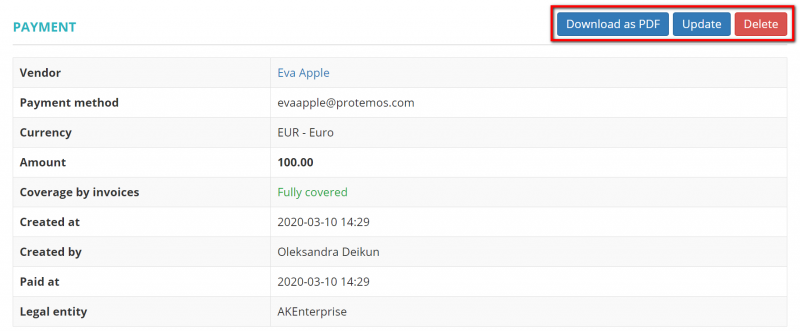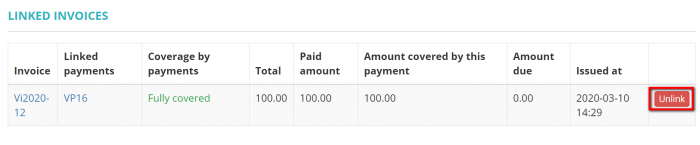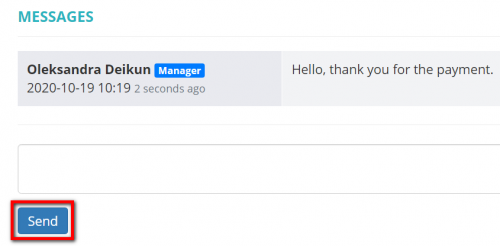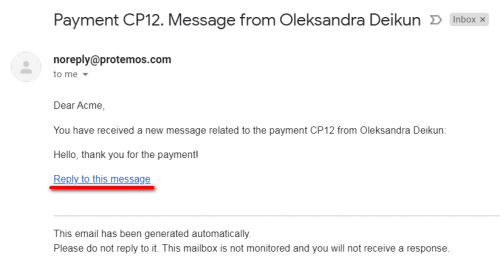Difference between revisions of "Vendor payment view"
(→Uncovered invoices with the same currency section) |
|||
| (12 intermediate revisions by 3 users not shown) | |||
| Line 1: | Line 1: | ||
| + | __FORCETOC__ | ||
| + | |||
On this page you can: | On this page you can: | ||
| − | + | —View the payment details. | |
| − | + | —Delete, update or download the payment. | |
| − | + | —Link or unlink invoices from the payment. | |
The payment consists of several sections. Each of them is described below. | The payment consists of several sections. Each of them is described below. | ||
| Line 11: | Line 13: | ||
=='''Details section'''== | =='''Details section'''== | ||
| − | Here you can update the payment details or delete it by | + | Here you can update the payment details or delete it by clicking the corresponding buttons: |
| + | |||
| + | [[File:27 .1.png|border|800px]] | ||
| − | + | *'''Download as PDF'''—downloads the payment details. | |
| − | *''' | + | *'''Update'''—opens the '''<u>[[Update vendor payment| Update payment]]</u>''' page where you can change the payment details. |
| − | *''' | + | *'''Delete'''—deletes the payment. |
=='''Linked invoices section'''== | =='''Linked invoices section'''== | ||
| − | In this section you can unlink invoices from the payment by | + | In this section you can unlink invoices from the payment by clicking the '''"Unlink"''' button: |
| + | |||
| + | [[File:28.png|border|700px]] | ||
| + | |||
| + | If the payment covered not fully, you will have the '''"Link invoices"''' button: | ||
| + | |||
| + | [[File:29.png|border|850px]] | ||
| + | |||
| + | By clicking this button, you can link invoices with the same '''Currency''' and '''Legal entity''' to the payment. | ||
| + | |||
| + | =='''Messages'''== | ||
| + | |||
| + | In the '''Messages''' field you can communicate with a respective vendor '''(if they use the Vendor Portal and can log in to the system)'''. | ||
| + | |||
| + | Enter your message and click the '''"Send"''' button: | ||
| + | |||
| + | [[File:Payment client message.png|border|500px]] | ||
| + | |||
| + | A vendor will get an email when a message is sent to them. | ||
| + | |||
| + | The same applies to the responsible for project manager, they will get emails when a vendor sends a message. | ||
| + | |||
| + | You can read the message and reply straight from the email: | ||
| + | |||
| + | [[File:Reply to this message client payment.png|border|500px]] | ||
| − | + | By clicking '''"Reply to this message"''', you will be redirected to the '''"Messages"''' field of the respective payment. | |
| − | |||
| − | + | <span style="color:blue">'''Tip:''' </span> If your vendor cannot log in to the system, you can use the '''"Messages"''' field as an option to leave notes or anything you need. But if you allow them to log in, all the messages will be visible for them. | |
| − | [[ | + | You also can communicate with vendors on other objects. Please check the <U>'''[[Messages|"Messages"]]'''</U> page for more details. |
Latest revision as of 13:21, 4 September 2023
On this page you can:
—View the payment details.
—Delete, update or download the payment.
—Link or unlink invoices from the payment.
The payment consists of several sections. Each of them is described below.
Details section
Here you can update the payment details or delete it by clicking the corresponding buttons:
- Download as PDF—downloads the payment details.
- Update—opens the Update payment page where you can change the payment details.
- Delete—deletes the payment.
Linked invoices section
In this section you can unlink invoices from the payment by clicking the "Unlink" button:
If the payment covered not fully, you will have the "Link invoices" button:
By clicking this button, you can link invoices with the same Currency and Legal entity to the payment.
Messages
In the Messages field you can communicate with a respective vendor (if they use the Vendor Portal and can log in to the system).
Enter your message and click the "Send" button:
A vendor will get an email when a message is sent to them.
The same applies to the responsible for project manager, they will get emails when a vendor sends a message.
You can read the message and reply straight from the email:
By clicking "Reply to this message", you will be redirected to the "Messages" field of the respective payment.
Tip: If your vendor cannot log in to the system, you can use the "Messages" field as an option to leave notes or anything you need. But if you allow them to log in, all the messages will be visible for them.
You also can communicate with vendors on other objects. Please check the "Messages" page for more details.