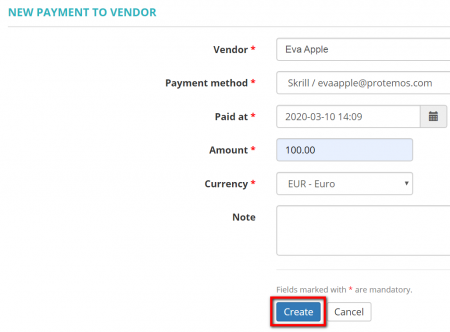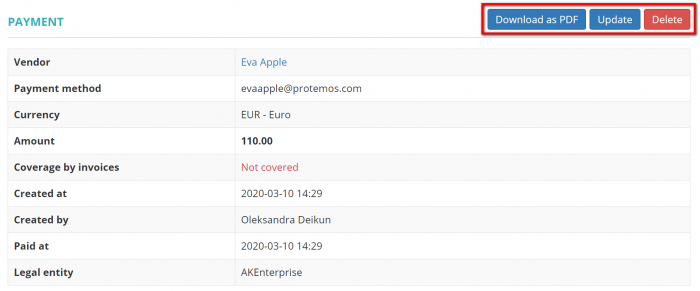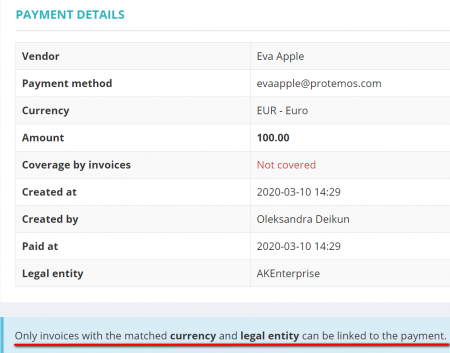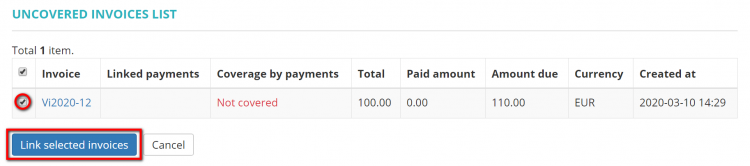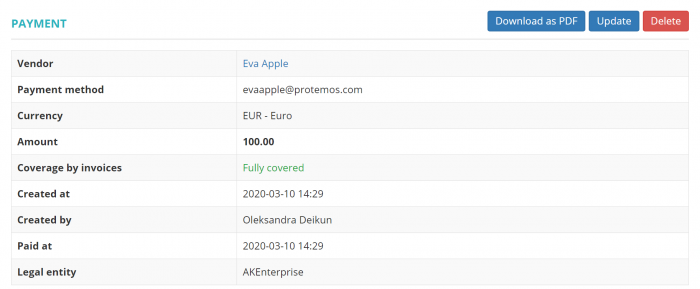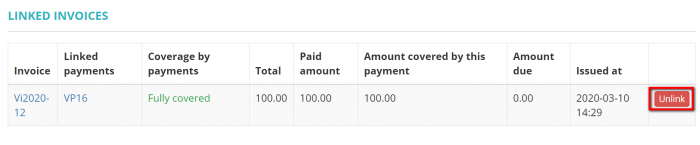Difference between revisions of "Create vendor payment"
Aleksandra.d (talk | contribs) |
|||
| (One intermediate revision by one other user not shown) | |||
| Line 2: | Line 2: | ||
---- | ---- | ||
| − | To start creating a new payment to your vendor, go to the '''Vendor payments''' page and | + | To start creating a new payment to your vendor, go to the '''Vendor payments''' page and click the '''"New Payment"''' button: |
[[File:18. new paym png.png|border|900px]] | [[File:18. new paym png.png|border|900px]] | ||
| Line 24: | Line 24: | ||
[[File:24.png|border|450px]] | [[File:24.png|border|450px]] | ||
| − | [[File:25.png|border| | + | [[File:25.png|border|750px]] |
<span style="color:red">'''Note'''</span style>: Only invoices with the matched currency and legal entity can be linked to the payment. | <span style="color:red">'''Note'''</span style>: Only invoices with the matched currency and legal entity can be linked to the payment. | ||
| + | |||
| + | The '''Payment''' page will look like the following: | ||
| + | |||
| + | [[File:27.png|border|700px]] | ||
| + | |||
| + | If you want to unlink the invoice, click the '''"Unlink"''' button: | ||
| + | |||
| + | [[File:28.png|border|700px]] | ||
Latest revision as of 11:59, 12 September 2022
New payment to vendor page: http://cloud.protemos.com/vendor-payment/create
To start creating a new payment to your vendor, go to the Vendor payments page and click the "New Payment" button:
It will open the New payment to vendor page which is intended for recording the payment you sent to the vendor.
Select the vendor from the list, payment method, currency and click the "Create" button:
It will bring you to the newly created payment page, where you can Download as PDF, Update or Delete the payment:
To cover the payment by invoices you need to scroll down to the Linked invoices section and click the "Link invoices" button:
It will open the Payment details and Unliked invoices sections. To cover the payment by invoices choose the respective one and click the "Link" button:
Note: Only invoices with the matched currency and legal entity can be linked to the payment.
The Payment page will look like the following:
If you want to unlink the invoice, click the "Unlink" button: