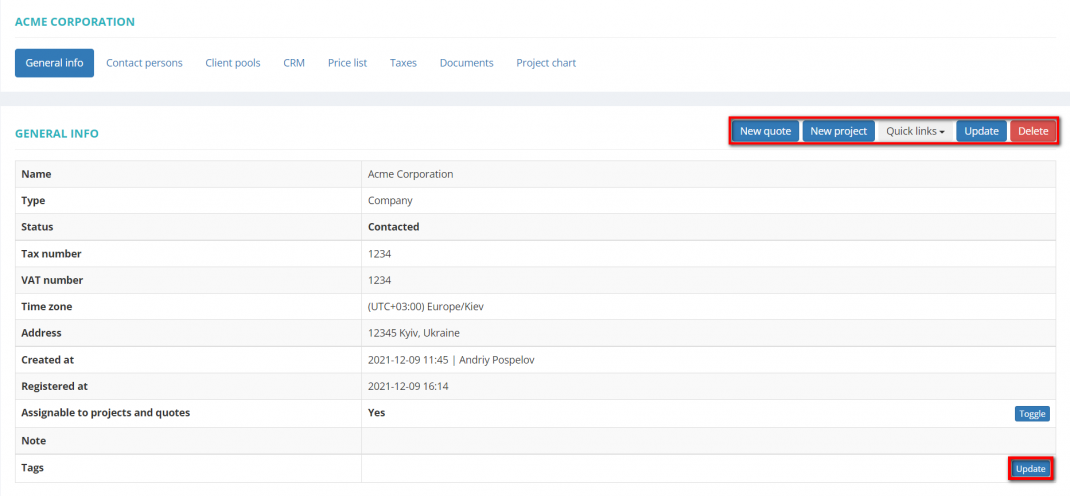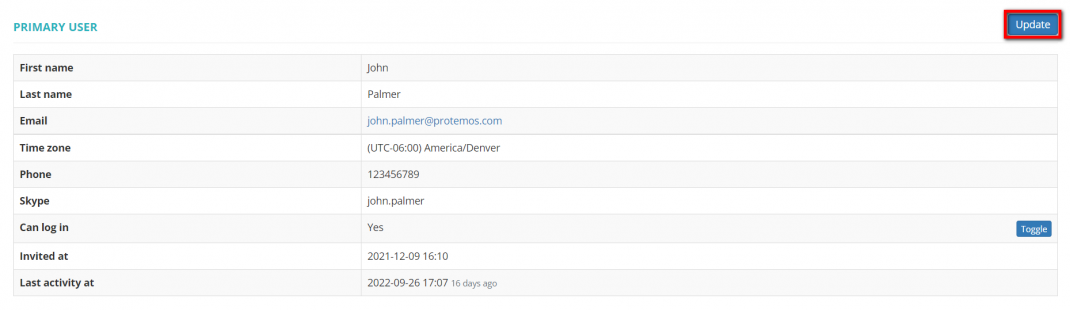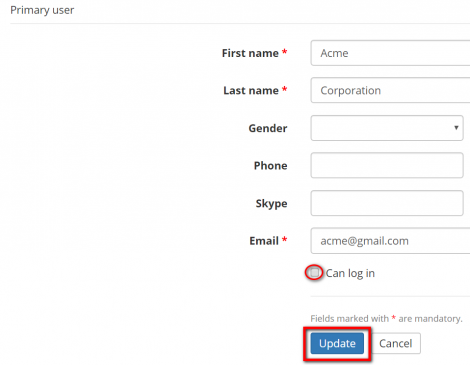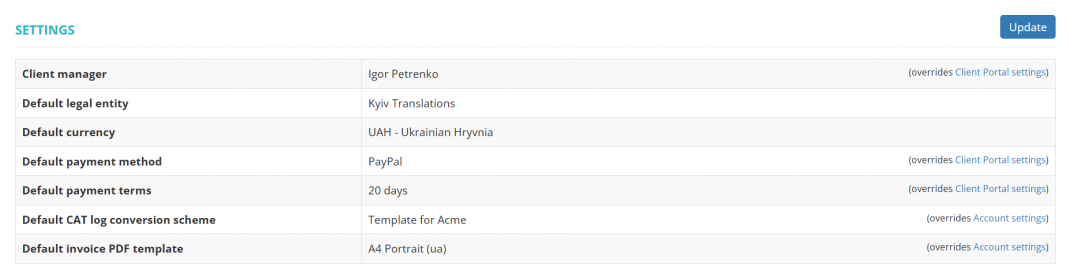Difference between revisions of "Client view page – General info tab"
(→Settings) |
(→Settings) |
||
| (11 intermediate revisions by the same user not shown) | |||
| Line 17: | Line 17: | ||
=='''Client details'''== | =='''Client details'''== | ||
| − | In the General info | + | In the '''General info''' tab, you can view and edit basic info about the client, add necessary tags, follow the client-related objects by using the Quick links option, and create a quote or project for this client: |
| − | [[File: | + | [[File:Client profile, general info tab+.png|border|1070px]] |
| − | *'''[[Client quick links| | + | *'''"[[Client quick links|<U>Quick links</U>]]"''' — by using this option, you can check all the client-related projects, receivables, invoices, and payments at a glance. |
| − | *'''[[Update client details| | + | *'''"[[Update client details|<U>Update</U>]]"''' — click it to start editing general information about your client. |
*'''"Delete"''' — deletes the client. | *'''"Delete"''' — deletes the client. | ||
| − | *'''[[Manage client tags| | + | *'''"[[Manage client tags|<U>Add tags</U>]]"''' — allows you to add necessary tags to the client in order to classify or group them etc. |
| − | <span style="color: | + | <span style="color:orange"> '''Note:'''</span> You cannot delete clients with recorded projects. But you may deactivate the client on the '''<u>[[Update client details|Update client details]]</u>''' page. |
=='''Primary user'''== | =='''Primary user'''== | ||
| Line 35: | Line 35: | ||
In this section you can view and edit basic information about the primary user: | In this section you can view and edit basic information about the primary user: | ||
| − | [[File: | + | [[File:Client profile, primary user section.1.png|border|1070px]] |
| − | *'''[[Update client details#General information|"<U>Update</U>"]]''' — | + | *'''[[Update client details#General information|"<U>Update</U>"]]''' — click it to start editing general information about the client's primary user. |
If your client was not invited to the system, you will have the following buttons: | If your client was not invited to the system, you will have the following buttons: | ||
| Line 43: | Line 43: | ||
[[File:PU send.png|border|800px]] | [[File:PU send.png|border|800px]] | ||
| − | *'''"Send invitation"'''' — you may send the invitation to the client by | + | *'''"Send invitation"'''' — you may send the invitation to the client by clicking this button (the button is available if you haven't sent the invitation yet). |
If your client was invited, but didn't accept the invitation, you will have the following buttons: | If your client was invited, but didn't accept the invitation, you will have the following buttons: | ||
| Line 49: | Line 49: | ||
[[File:PU resend.png|border|800px]] | [[File:PU resend.png|border|800px]] | ||
| − | *'''"Resend invitation"'''' — you may resend the invitation to the client by | + | *'''"Resend invitation"'''' — you may resend the invitation to the client by clicking this button. |
| − | + | You can disable or enable the client's access to the account by clicking the '''"Update"''' button and unmarking the '''"Can log in"''' checkbox: | |
[[File:Primary user client 2.png|border|470px]] | [[File:Primary user client 2.png|border|470px]] | ||
| Line 57: | Line 57: | ||
=='''Settings'''== | =='''Settings'''== | ||
| − | + | To change the default client manager, legal entity, currency, payment method and terms, CAT log conversion scheme, and invoices PDF template, click '''"Update"''' in the '''Settings''' section, and you will open the '''<u>[[Client default settings|Change settings]]</u>''' page. | |
| − | + | [[File:Client settings section v2.0.1.png|border|1070px]] | |
| − | |||
| − | [[File:Client | ||
=='''Other tabs on the page'''== | =='''Other tabs on the page'''== | ||
| − | *'''Contact persons''' — the list of client’s contact persons | + | *'''Contact persons''' — the list of client’s contact persons. |
| + | |||
| + | *'''Client pools''' — on this tab, you can view the list of client pools the client is added to and managers who have access to this client based on the client pools settings. | ||
| + | |||
| + | *'''CRM''' — on this tab, you can view and update the client status and source, manage client-associated to-dos and communication history notes. | ||
| − | *''' | + | *'''Price list''' — the list of prices for the customer. |
*'''Taxes''' — on this tab, you can create a custom taxes set for this client. Here you may also define which taxes set should be applied (whether custom or default one) for this particular client. | *'''Taxes''' — on this tab, you can create a custom taxes set for this client. Here you may also define which taxes set should be applied (whether custom or default one) for this particular client. | ||
Latest revision as of 20:37, 13 September 2025
On this tab you can:
— Edit basic info about the client (e.g. name, address, status etc.).
— Monitor client-related projects, receivables, invoices, and payments.
— Manage client's tags.
— Delete the client.
— Check the availability of risk assessment information.
— Edit client’s default settings.
— Go to other tabs of the client.
Client details
In the General info tab, you can view and edit basic info about the client, add necessary tags, follow the client-related objects by using the Quick links option, and create a quote or project for this client:
- "Quick links" — by using this option, you can check all the client-related projects, receivables, invoices, and payments at a glance.
- "Update" — click it to start editing general information about your client.
- "Delete" — deletes the client.
- "Add tags" — allows you to add necessary tags to the client in order to classify or group them etc.
Note: You cannot delete clients with recorded projects. But you may deactivate the client on the Update client details page.
Primary user
In this section you can view and edit basic information about the primary user:
- "Update" — click it to start editing general information about the client's primary user.
If your client was not invited to the system, you will have the following buttons:
- "Send invitation"' — you may send the invitation to the client by clicking this button (the button is available if you haven't sent the invitation yet).
If your client was invited, but didn't accept the invitation, you will have the following buttons:
- "Resend invitation"' — you may resend the invitation to the client by clicking this button.
You can disable or enable the client's access to the account by clicking the "Update" button and unmarking the "Can log in" checkbox:
Settings
To change the default client manager, legal entity, currency, payment method and terms, CAT log conversion scheme, and invoices PDF template, click "Update" in the Settings section, and you will open the Change settings page.
Other tabs on the page
- Contact persons — the list of client’s contact persons.
- Client pools — on this tab, you can view the list of client pools the client is added to and managers who have access to this client based on the client pools settings.
- CRM — on this tab, you can view and update the client status and source, manage client-associated to-dos and communication history notes.
- Price list — the list of prices for the customer.
- Taxes — on this tab, you can create a custom taxes set for this client. Here you may also define which taxes set should be applied (whether custom or default one) for this particular client.
- Documents — intended for storing any documents related to the client.
- Project chart — here you can see the chart and list of all active projects for the client.