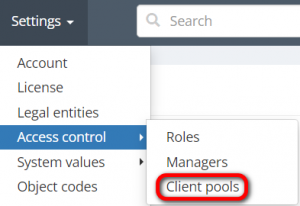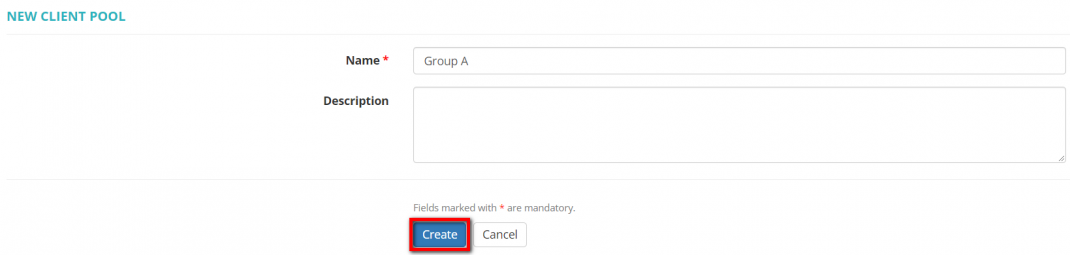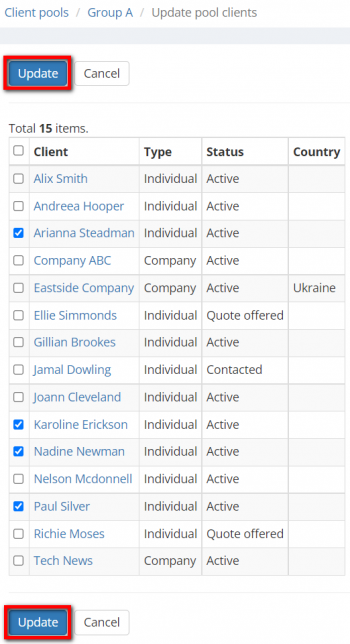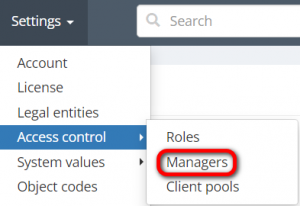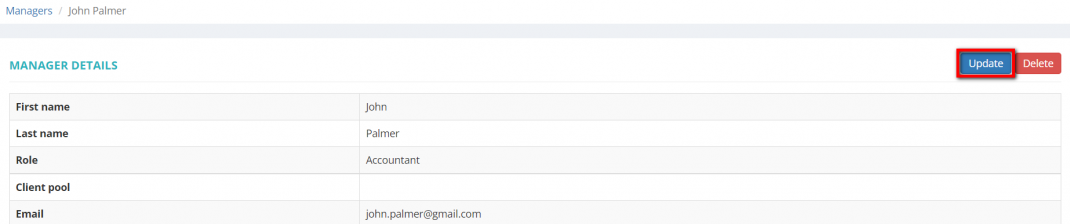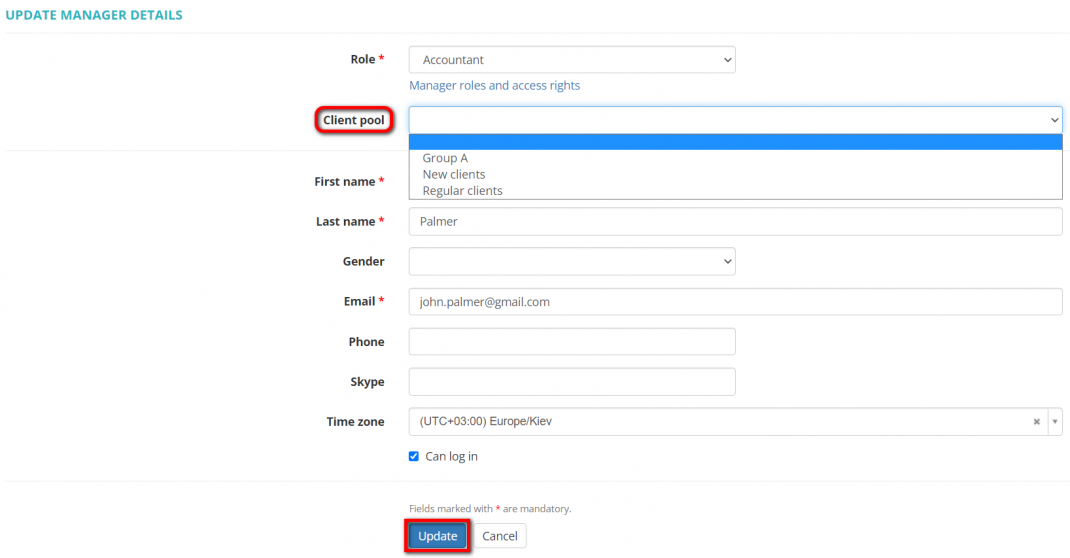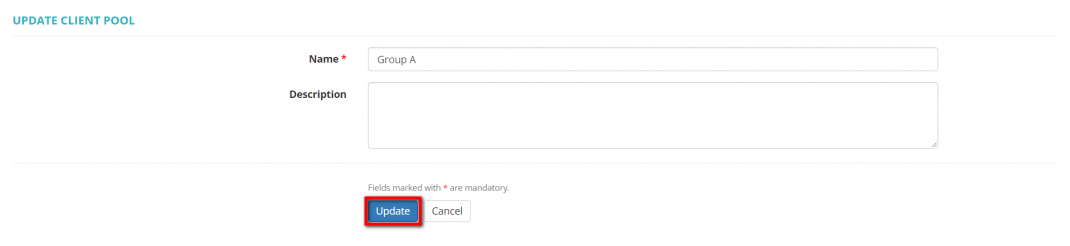Difference between revisions of "Client pools"
| (6 intermediate revisions by the same user not shown) | |||
| Line 19: | Line 19: | ||
[[File:Create client pool.png|border|1070px]] | [[File:Create client pool.png|border|1070px]] | ||
| + | |||
| + | Only an administrator can create client pools and assign them to managers. | ||
| + | |||
| + | =='''Add clients'''== | ||
Once the client pool is created, click the '''"Update"''' button in the "Number of clients" row to add clients to the pool: | Once the client pool is created, click the '''"Update"''' button in the "Number of clients" row to add clients to the pool: | ||
| Line 32: | Line 36: | ||
[[File:Client pool.png|border|1070px]] | [[File:Client pool.png|border|1070px]] | ||
| − | + | =='''Assign managers'''== | |
| + | |||
| + | To assign a client pool to a certain manager, go to '''"Settings"''' -> '''"Access Control"''' -> '''"Managers"''': | ||
| + | |||
| + | [[File:Managers1.png|border|300px]] | ||
| + | |||
| + | Open a needed manager's profile and click '''"Update"''': | ||
| + | |||
| + | [[File:Update manager details.png|border|1070px]] | ||
| + | |||
| + | Select a needed client pool and click '''"Update"''': | ||
| + | |||
| + | [[File:Update_managers_details.png|border|1070px]] | ||
| + | |||
| + | A manager can be assigned to only one client pool. | ||
| + | |||
| + | ::<span style="color:orange">'''Note:'''</span> Client pools cannot be assigned to the users with the following roles: an administrator; vendor manager; to-do employee. | ||
| + | |||
| + | =='''Update client pool'''== | ||
| + | |||
| + | To change the client pool name or description, click '''"Update"''': | ||
| + | |||
| + | [[File:Update client pool.png|border|1070px]] | ||
| + | |||
| + | Make changes and click '''"Update"''': | ||
| + | |||
| + | [[File:Update client pool2.png|border|1070px]] | ||
=='''Search pools with filters'''== | =='''Search pools with filters'''== | ||
| Line 59: | Line 89: | ||
::<span style="color:orange">'''Note:'''</span> The applied filter settings will remain even if you leave the page. | ::<span style="color:orange">'''Note:'''</span> The applied filter settings will remain even if you leave the page. | ||
| − | |||
| − | |||
| − | |||
| − | |||
| − | |||
| − | |||
| − | |||
| − | |||
| − | |||
| − | |||
| − | |||
| − | |||
| − | |||
| − | |||
| − | |||
| − | |||
| − | |||
| − | |||
=='''Objects access'''== | =='''Objects access'''== | ||
| Line 86: | Line 98: | ||
If, for instance, a user with the role "Project and finance manager" is assigned to a client pool, they will be able to access the following objects: profiles of clients from their pool, quotes and projects created for them (including jobs, payables, and receivables created within these projects) as well as invoices and payments related to clients from the pool. | If, for instance, a user with the role "Project and finance manager" is assigned to a client pool, they will be able to access the following objects: profiles of clients from their pool, quotes and projects created for them (including jobs, payables, and receivables created within these projects) as well as invoices and payments related to clients from the pool. | ||
| − | ::<span style="color:orange">'''Note:'''</span> If a vendor invoice contains payables from projects for clients that are not included in the manager's pool, | + | ::<span style="color:orange">'''Note:'''</span> If a vendor invoice contains payables from projects for clients that are not included in the manager's pool, such an invoice will not be visible to the manager at all. The same logic applies to payments. |
::<span style="color:orange">'''Note:'''</span> The manager with a client pool assigned still can access all the vendor profiles. | ::<span style="color:orange">'''Note:'''</span> The manager with a client pool assigned still can access all the vendor profiles. | ||
If the manager is not assigned to any client pools, they will see all the client profiles and will be able to access all the objects according to their role (for more info on roles and access rights, please see the <U>[[Access rights|'''Access rights''']]</U> page). | If the manager is not assigned to any client pools, they will see all the client profiles and will be able to access all the objects according to their role (for more info on roles and access rights, please see the <U>[[Access rights|'''Access rights''']]</U> page). | ||
Latest revision as of 21:36, 8 September 2025
Settings – Access control – Client pools: cloud.protemos.com/client-pool/index
This feature allows you to limit the access of your managers to specific clients by creating client pools and assigning them to managers. This way, they will only be able to see the corresponding client profiles and other client-related info from their pool and according to their role. For instance, you can create a pool with one client and assign it to a specific manager, and this manager will have access only to that one client and will not see anything related to other clients.
Contents
Create client pool
To create a client pool, go to Settings -> Access Control -> Client Pools:
Click the "New client pool" button:
Fill in the name and click "Create":
Only an administrator can create client pools and assign them to managers.
Add clients
Once the client pool is created, click the "Update" button in the "Number of clients" row to add clients to the pool:
Tick clients that you need to add and click "Update":
You can click the numbers in the table to see the lists of clients added to the pool and managers you assigned:
Assign managers
To assign a client pool to a certain manager, go to "Settings" -> "Access Control" -> "Managers":
Open a needed manager's profile and click "Update":
Select a needed client pool and click "Update":
A manager can be assigned to only one client pool.
- Note: Client pools cannot be assigned to the users with the following roles: an administrator; vendor manager; to-do employee.
Update client pool
To change the client pool name or description, click "Update":
Make changes and click "Update":
Search pools with filters
By default, you can see all the client pools in your database. If you want to see what pools a client or manager is added to, you may apply filters:
You can hide or display filter fields by clicking the ![]() button in the upper right corner.
button in the upper right corner.
To use the filters, select the needed client and/or manager and click "Apply".
If the filter is applied, the header turns blue:
You may hide the filter interface by clicking the ![]() button.
button.
- Note: The hidden filter remains activated.
You can expand the hidden filter back by clicking ![]() again.
again.
To inactivate the filter, click the "Clear" button. The header color will turn to gray, which means that no filter is applied:
- Note: The applied filter settings will remain even if you leave the page.
Objects access
A client pool is an additional filter that you can use to narrow down access rights to the clients and other objects. These objects are marked with "1" in the "Role-based access control" table:
If, for instance, a user with the role "Project and finance manager" is assigned to a client pool, they will be able to access the following objects: profiles of clients from their pool, quotes and projects created for them (including jobs, payables, and receivables created within these projects) as well as invoices and payments related to clients from the pool.
- Note: If a vendor invoice contains payables from projects for clients that are not included in the manager's pool, such an invoice will not be visible to the manager at all. The same logic applies to payments.
- Note: The manager with a client pool assigned still can access all the vendor profiles.
If the manager is not assigned to any client pools, they will see all the client profiles and will be able to access all the objects according to their role (for more info on roles and access rights, please see the Access rights page).