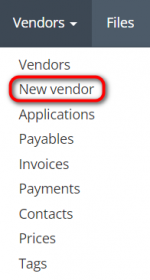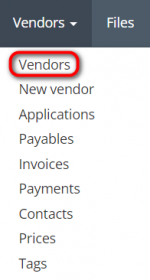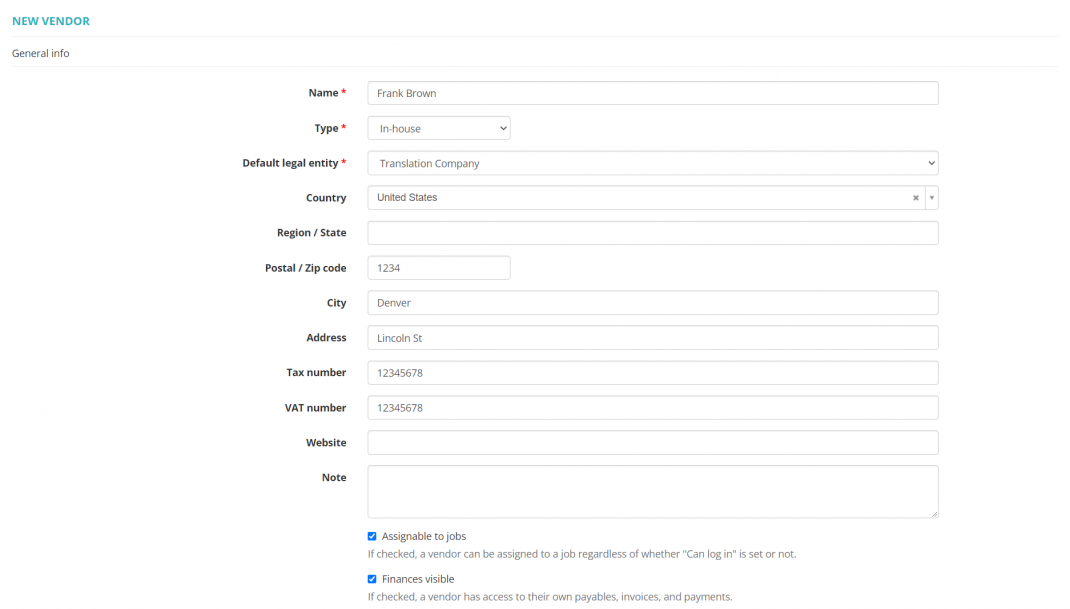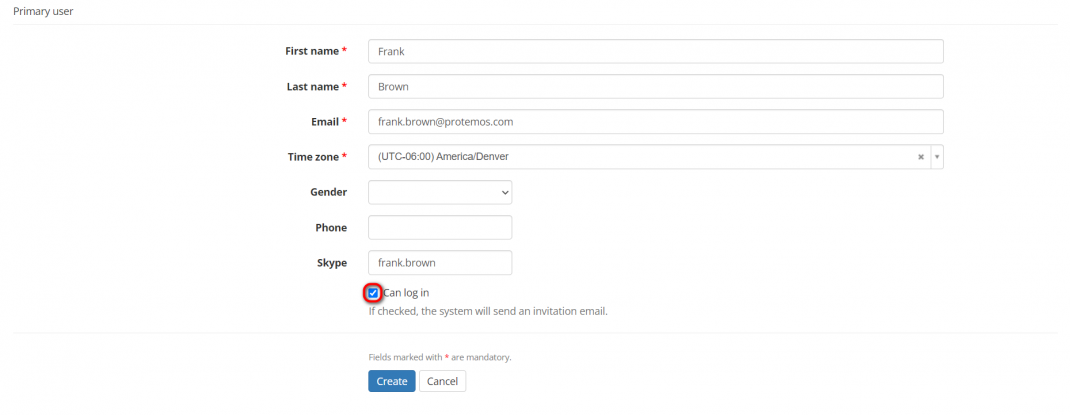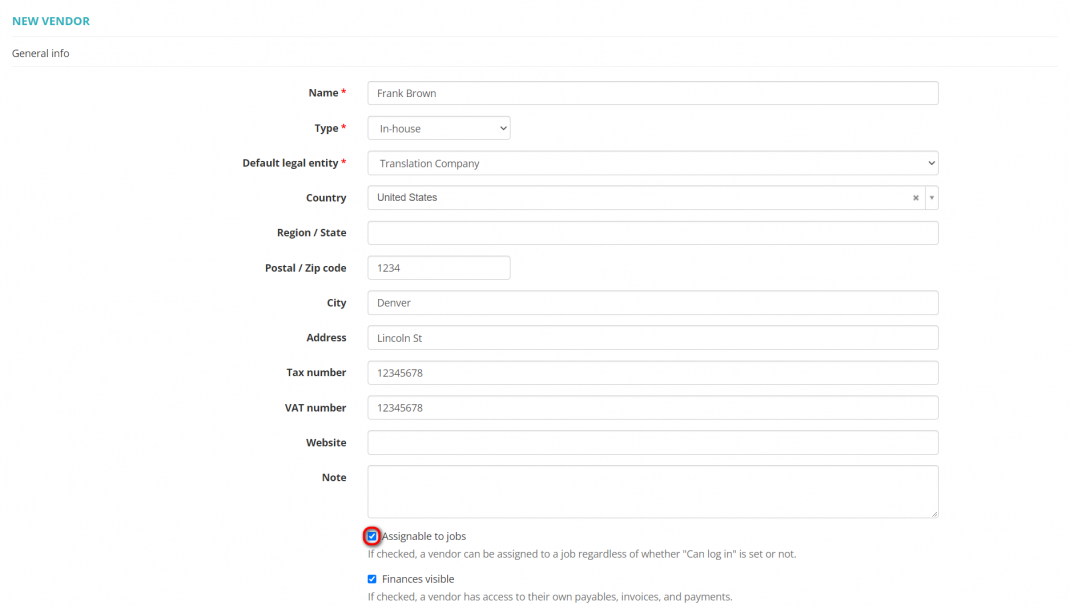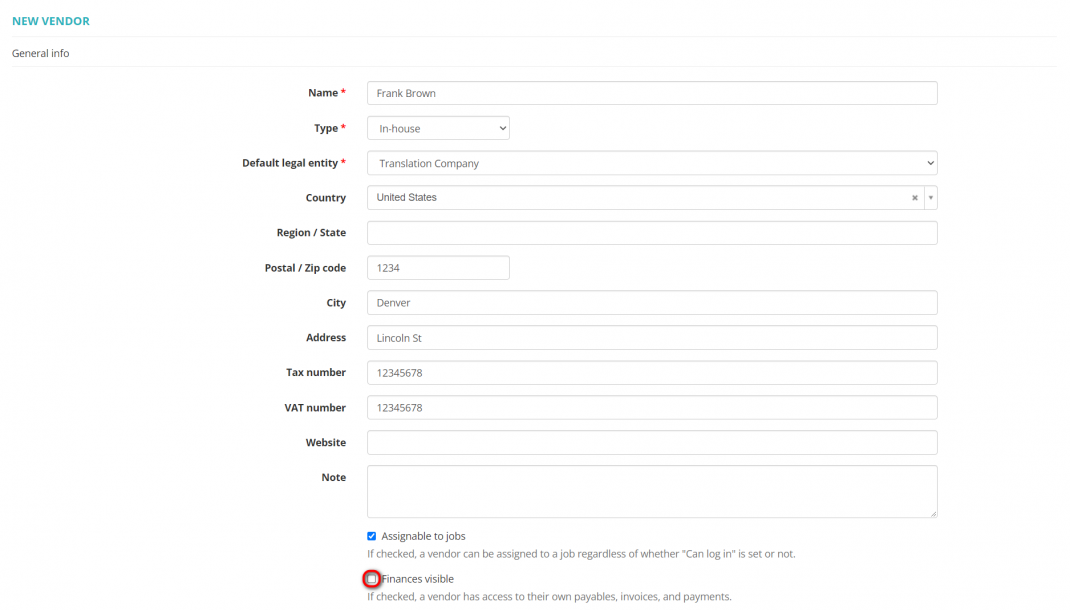Difference between revisions of "Create vendor"
(→Access to finances) |
(→Primary user) |
||
| (3 intermediate revisions by the same user not shown) | |||
| Line 25: | Line 25: | ||
[[File:New vendor (general info section).png|border|1070px]] | [[File:New vendor (general info section).png|border|1070px]] | ||
| + | |||
| + | ==='''Vendor types'''=== | ||
| + | |||
| + | In Protemos, there are three types of vendors: | ||
| + | |||
| + | *'''Company''' is a contractor company; | ||
| + | |||
| + | *'''Freelancer''' is a non-staff employee; | ||
| + | |||
| + | *'''In-house''' is a staff employee who works in your office. | ||
=='''Primary user'''== | =='''Primary user'''== | ||
| Line 32: | Line 42: | ||
[[File:New vendor (primary user section).1.png|border|1070px]] | [[File:New vendor (primary user section).1.png|border|1070px]] | ||
| − | <span style="color: | + | <span style="color:orange">'''Note:'''</span> If you mark the '''"Can log in"''' checkbox, the system will send an invitation to the vendor to join your company on Protemos once you finish creating vendor. Please find more info '''<U>[[How to add a vendor account|here]]</U>'''. |
You may leave the checkbox unmarked and send the invitation later from the '''<U>[[Vendor view page, General tab#Primary user|Vendor profile]]</U>''' page. | You may leave the checkbox unmarked and send the invitation later from the '''<U>[[Vendor view page, General tab#Primary user|Vendor profile]]</U>''' page. | ||
| − | <span style="color: | + | <span style="color:orange">''' Note:'''</span> You can always disable or enable access to the account for a particular vendor in the '''<U>[[Vendor view page, General tab#Primary user|Primary user]]</U>''' section of the corresponding vendor profile. |
Once the vendor is created, the system will bring you to the vendor profile page where you can edit or add info about the vendor. | Once the vendor is created, the system will bring you to the vendor profile page where you can edit or add info about the vendor. | ||
Latest revision as of 15:11, 14 October 2022
New vendor page: cloud.protemos.com/vendor/create
There are two ways to add new vendors manually:
1. Click the Vendors menu on the top panel and then click New vendor:
2. Or you may go to Vendors → Vendors:
Then click the "New vendor" button:
In both cases, you will be redirected to the New vendor page which consists of the sections described below.
General info
This section is intended for entering general information about a new vendor.
Here you can also specify if the vendor can be assigned to jobs regardless of whether the "Can log in" option is set or not, and define whether your vendor will be able to see their finances:
Vendor types
In Protemos, there are three types of vendors:
- Company is a contractor company;
- Freelancer is a non-staff employee;
- In-house is a staff employee who works in your office.
Primary user
Use the Primary user section to enter the vendor’s contact person:
Note: If you mark the "Can log in" checkbox, the system will send an invitation to the vendor to join your company on Protemos once you finish creating vendor. Please find more info here.
You may leave the checkbox unmarked and send the invitation later from the Vendor profile page.
Note: You can always disable or enable access to the account for a particular vendor in the Primary user section of the corresponding vendor profile.
Once the vendor is created, the system will bring you to the vendor profile page where you can edit or add info about the vendor.
Assignability
If you mark the "Assignable to jobs" checkbox when creating a vendor profile, the vendor can be assigned to jobs. This feature works regardless of whether the "Can log in" option is enabled or not.
Access to finances
You may hide the vendor’s finances from the vendor by unchecking "Finances visible":
In that case, the vendor will only see jobs without payables, no invoices and payments, and won't receive any finance-related notifications.