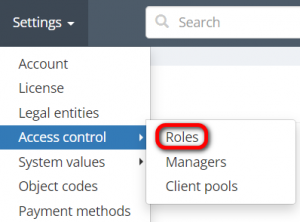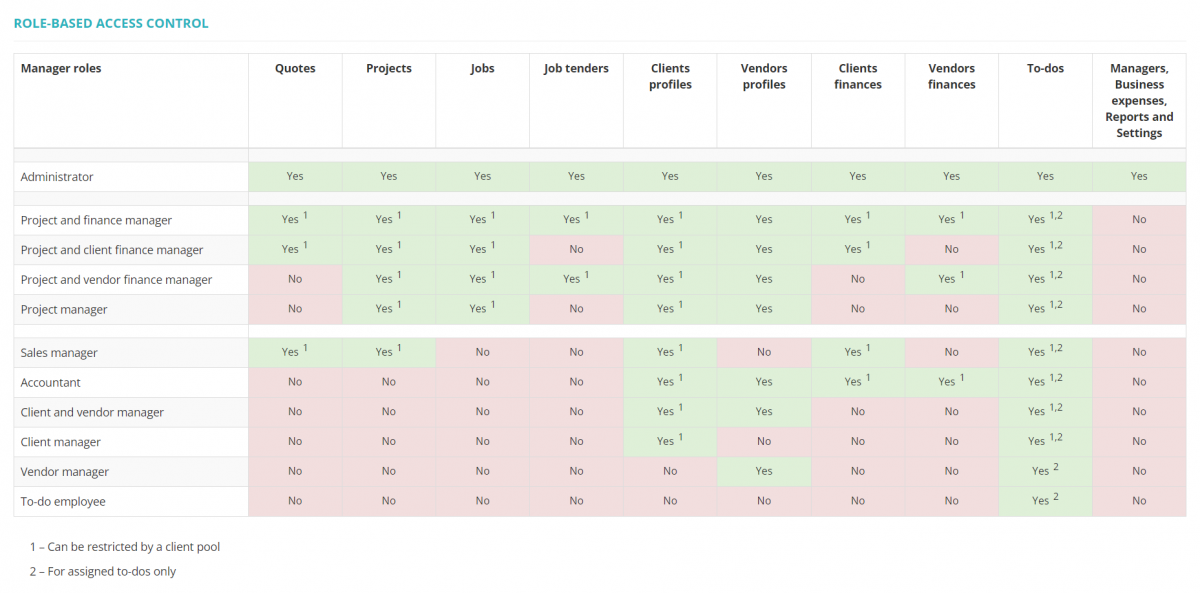Difference between revisions of "Access rights"
From Protemos Wiki
(→Access rights for managers) |
|||
| (83 intermediate revisions by 4 users not shown) | |||
| Line 1: | Line 1: | ||
| − | '' | + | __FORCETOC__ |
| + | ''Roles and access rights: [https://cloud.protemos.com/user/roles cloud.protemos.com/user/roles]'' | ||
---- | ---- | ||
| + | Go to '''Settings ⇾ Access control ⇾ Roles '''. | ||
| + | [[File:Settings - access control - roles.png|border|300px]] | ||
| − | + | =='''Access rights for managers'''== | |
| − | [[File:user | + | This table shows the levels of access rights in the system and the permissions that are associated with each level. Using the data from it, you may define a certain level of access rights for your managers according to your needs: |
| + | |||
| + | [[File:Role-based access control.1.png|border|1200px]] | ||
| + | |||
| + | To put it shortly, it means the following: | ||
| + | |||
| + | *'''Owner''' — the only person who can delete the account. Has full Administrator rights | ||
| + | |||
| + | *'''Administrator''' — has full access to everything. | ||
| + | |||
| + | *'''Project and finance manager''' — has access to everything, but cannot add managers, change system settings, and see financial reports. | ||
| + | |||
| + | *'''Project and client finance manager''' — the same as “Project and finance manager”, but all vendor-related finances are hidden from them. Select this if you want to hide what you pay to your vendors. | ||
| + | |||
| + | *'''Project and vendor finance manager''' — the same “Project and finance manager”, but all client-related finances are hidden from them. Select this if you want to hide what your clients pay you. | ||
| + | |||
| + | *'''Project manager''' — a manager who cannot see any finances. Select this for those managers who should not enter and see any finance-related info. | ||
| + | |||
| + | |||
| + | *'''Sales manager''' — a manager who can create quotes and projects but cannot access jobs as well as job tenders. This role also does not allow to access vendor profiles and all vendor-related finances. | ||
| + | |||
| + | *'''Accountant''' — this role lets the user create invoices based on payables and receivables entered by project managers, and also enter payments from clients and to vendors. The accountant cannot create or edit projects or assign jobs to vendors. | ||
| + | |||
| + | *'''Client and vendor manager''' — can enter clients and vendors and their prices into the database. Everything else is hidden for this role. | ||
| + | |||
| + | *'''Client manager''' — can enter clients and their prices into the database. Everything else is hidden for this role. | ||
| + | |||
| + | *'''Vendor manager''' — can enter vendors and their prices into the database. Everything else is hidden for this role. | ||
| + | |||
| + | *'''To-do employee''' — this role allows the user to create to-dos and access to-dos assigned to them. | ||
| + | |||
| + | =='''Access rights for clients and vendors'''== | ||
| + | |||
| + | [[File:Clients and vendors table.png|border|1200px]] | ||
| + | |||
| + | =='''Client pools'''== | ||
| + | |||
| + | By default, managers can access all the client profiles and other client-related objects according to their role but you can limit the access of your managers to specific clients according to your needs. | ||
| + | To do so, you can create and assign a client pool to certain managers. For more info, please check the <U>[[Client pools|'''Client pools''']]</U> page. | ||
Latest revision as of 12:07, 8 February 2023
Roles and access rights: cloud.protemos.com/user/roles
Go to Settings ⇾ Access control ⇾ Roles .
Access rights for managers
This table shows the levels of access rights in the system and the permissions that are associated with each level. Using the data from it, you may define a certain level of access rights for your managers according to your needs:
To put it shortly, it means the following:
- Owner — the only person who can delete the account. Has full Administrator rights
- Administrator — has full access to everything.
- Project and finance manager — has access to everything, but cannot add managers, change system settings, and see financial reports.
- Project and client finance manager — the same as “Project and finance manager”, but all vendor-related finances are hidden from them. Select this if you want to hide what you pay to your vendors.
- Project and vendor finance manager — the same “Project and finance manager”, but all client-related finances are hidden from them. Select this if you want to hide what your clients pay you.
- Project manager — a manager who cannot see any finances. Select this for those managers who should not enter and see any finance-related info.
- Sales manager — a manager who can create quotes and projects but cannot access jobs as well as job tenders. This role also does not allow to access vendor profiles and all vendor-related finances.
- Accountant — this role lets the user create invoices based on payables and receivables entered by project managers, and also enter payments from clients and to vendors. The accountant cannot create or edit projects or assign jobs to vendors.
- Client and vendor manager — can enter clients and vendors and their prices into the database. Everything else is hidden for this role.
- Client manager — can enter clients and their prices into the database. Everything else is hidden for this role.
- Vendor manager — can enter vendors and their prices into the database. Everything else is hidden for this role.
- To-do employee — this role allows the user to create to-dos and access to-dos assigned to them.
Access rights for clients and vendors
Client pools
By default, managers can access all the client profiles and other client-related objects according to their role but you can limit the access of your managers to specific clients according to your needs. To do so, you can create and assign a client pool to certain managers. For more info, please check the Client pools page.