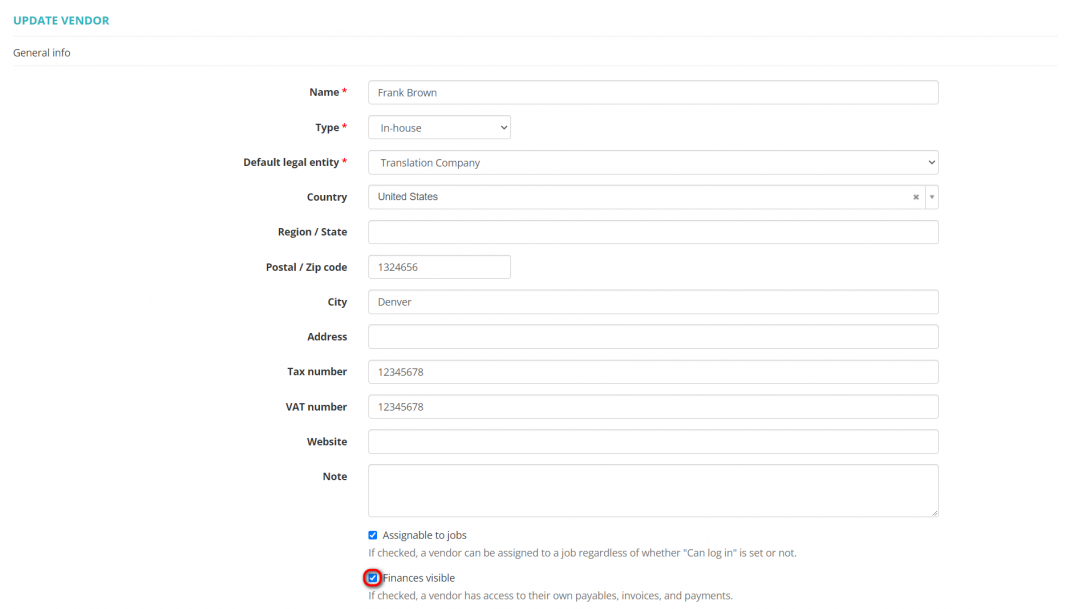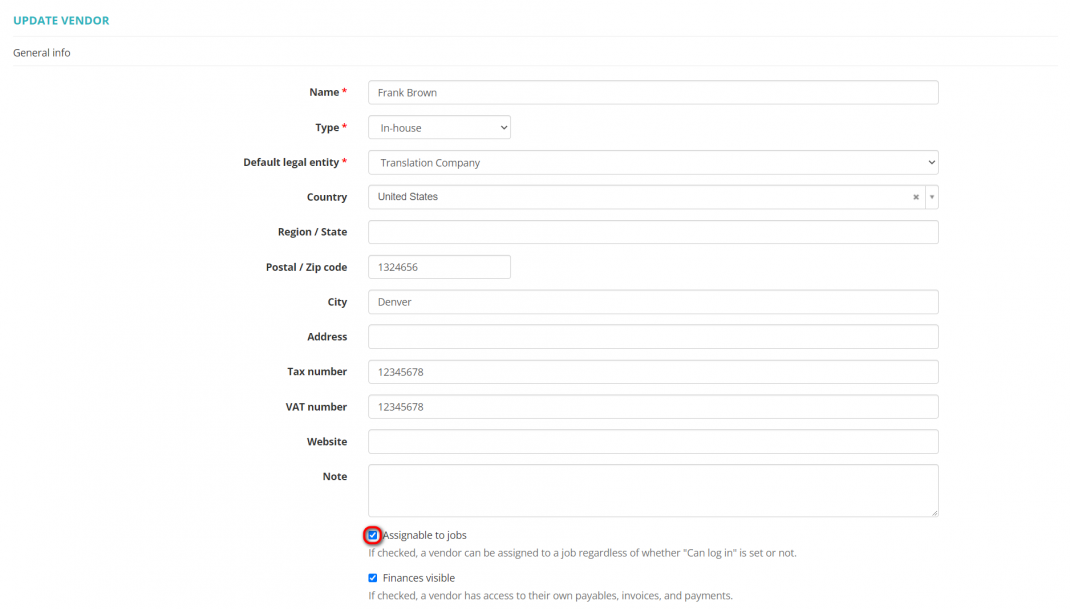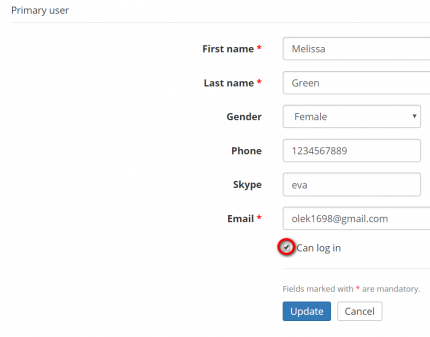Difference between revisions of "Update vendor details"
(→Can log in) |
|||
| (63 intermediate revisions by 4 users not shown) | |||
| Line 1: | Line 1: | ||
| − | '' | + | =='''General information'''== |
| − | |||
| + | To update your vendor details, open the respective vendor profile and click '''"Update"''' to display the '''Update vendor''' page: | ||
| − | + | [[File:Update vendor profile.png|border|1070px]] | |
| + | |||
| + | Here you can update general info about the vendor (e.g. type, name, address, VAT number, language pairs, specializations, etc.), information about vendor’s primary user, and define their access to finances. | ||
Please note that this info is used in the vendor's invoices generated by the system. | Please note that this info is used in the vendor's invoices generated by the system. | ||
| − | [[ | + | =='''Access to finances'''== |
| + | |||
| + | You may hide the vendor’s finances from them by unchecking '''"Finances visible"''': | ||
| + | |||
| + | [[File:Finances visible.1.png|border|1070px]] | ||
| + | |||
| + | In that case, the vendor will only see jobs without payables, no invoices and payments, and won't receive any finance-related notifications. | ||
| − | + | Makes sense if you want to pay a fixed salary but still track the expenses separately. | |
| − | + | =='''Assignability'''== | |
| − | + | If you mark the '''"Assignable to jobs"''' checkbox, the vendor can be assigned to jobs. This feature works regardless of whether the "<U>[[Vendor view page, General tab#Primary user|'''Can log in''']]</U>" option is enabled or not. | |
| − | + | [[File:Assignable to jobs.png|border|1070px]] | |
| − | + | =='''Can log in'''== | |
| − | + | If you mark the '''"Can log in"''' checkbox, the vendor can log in to the system, get jobs, apply for tenders, and get corresponding notifications. | |
| − | + | [[File:3 primary update.png|border|430px]] | |
Latest revision as of 14:00, 14 October 2022
General information
To update your vendor details, open the respective vendor profile and click "Update" to display the Update vendor page:
Here you can update general info about the vendor (e.g. type, name, address, VAT number, language pairs, specializations, etc.), information about vendor’s primary user, and define their access to finances.
Please note that this info is used in the vendor's invoices generated by the system.
Access to finances
You may hide the vendor’s finances from them by unchecking "Finances visible":
In that case, the vendor will only see jobs without payables, no invoices and payments, and won't receive any finance-related notifications.
Makes sense if you want to pay a fixed salary but still track the expenses separately.
Assignability
If you mark the "Assignable to jobs" checkbox, the vendor can be assigned to jobs. This feature works regardless of whether the "Can log in" option is enabled or not.
Can log in
If you mark the "Can log in" checkbox, the vendor can log in to the system, get jobs, apply for tenders, and get corresponding notifications.