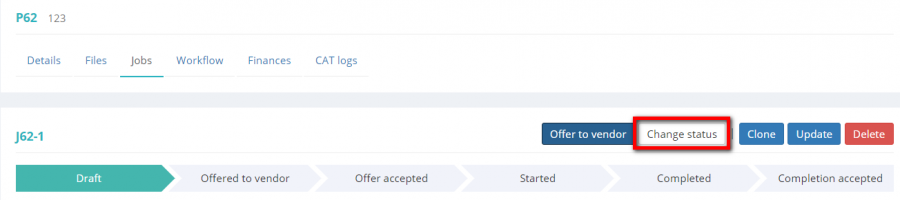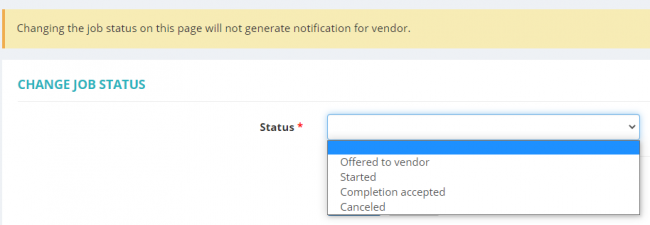Difference between revisions of "Change job status"
From Protemos Wiki
(Created page with "On this page, you can change the status of the job. To do that, press the "'''Change job status'''" button on the "'''Job detail'''" section: file:W job status button.jpg|...") |
|||
| (17 intermediate revisions by 3 users not shown) | |||
| Line 1: | Line 1: | ||
| − | + | If a job is in the '''Draft''' status, you can change its status at once to the one you need. | |
| − | + | This might be needed when you need to deviate from the normal workflow. | |
| − | + | To do that, click the '''"Change job status"''' button: | |
| − | + | [[File:Change st.png|border|900px]] | |
| − | + | It will bring you to the '''Change job status''' page where you can select the necessary status from the drop-down menu by clicking the '''"Status"''' box: | |
| − | Then | + | [[File:Screenshot 116.png|border|650px]] |
| + | |||
| + | Then click '''"Update"''' to confirm it. | ||
| + | |||
| + | <span style="color:red">'''Note:'''</span> Changing the job status on this page will not generate notification for vendor. | ||
| + | |||
| + | For more info on statuses, please see the '''<U>[[Job view#Job statuses|Job statuses]]</U>''' section. | ||
Latest revision as of 16:26, 19 September 2022
If a job is in the Draft status, you can change its status at once to the one you need.
This might be needed when you need to deviate from the normal workflow.
To do that, click the "Change job status" button:
It will bring you to the Change job status page where you can select the necessary status from the drop-down menu by clicking the "Status" box:
Then click "Update" to confirm it.
Note: Changing the job status on this page will not generate notification for vendor.
For more info on statuses, please see the Job statuses section.