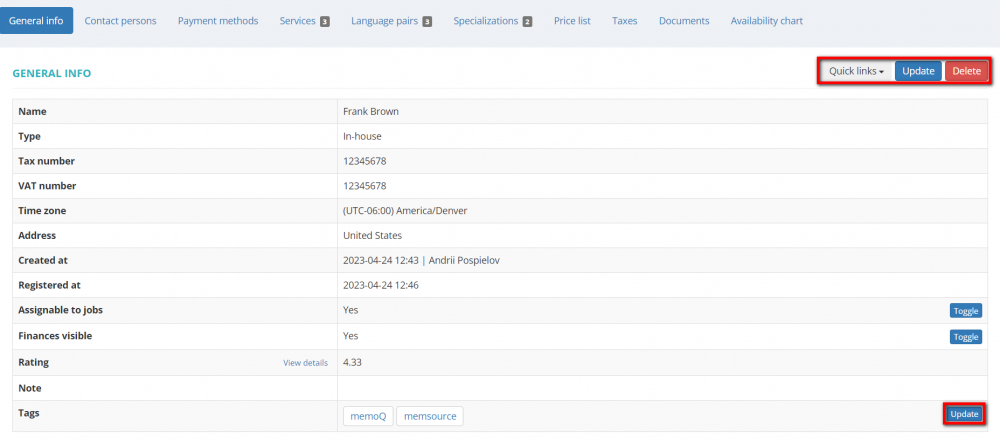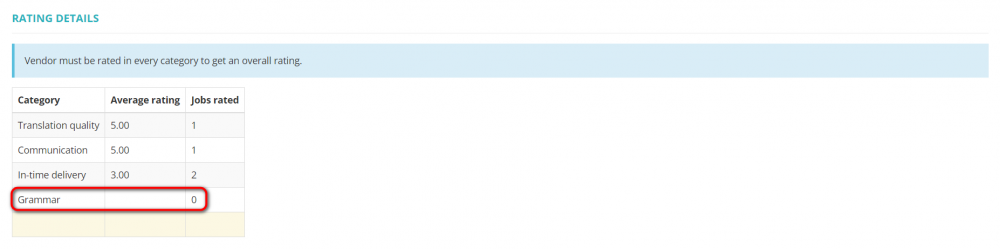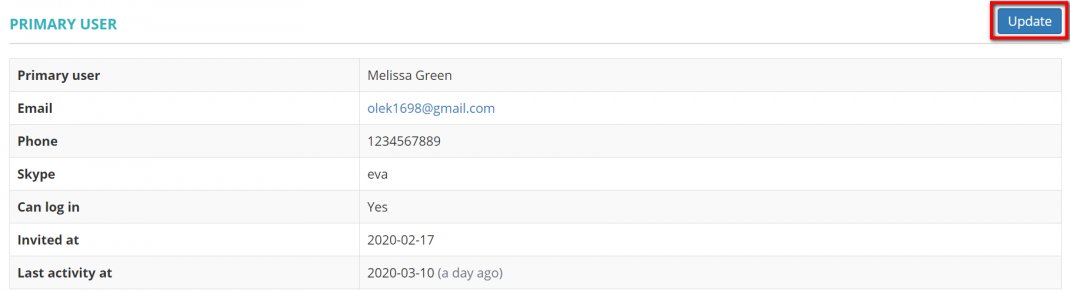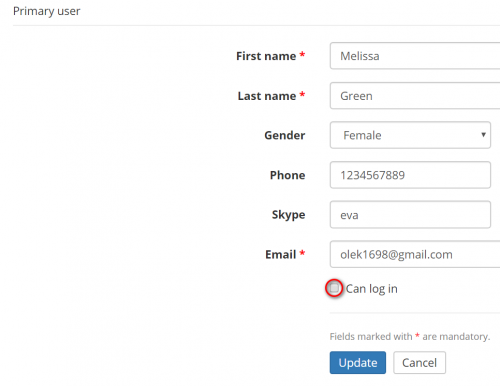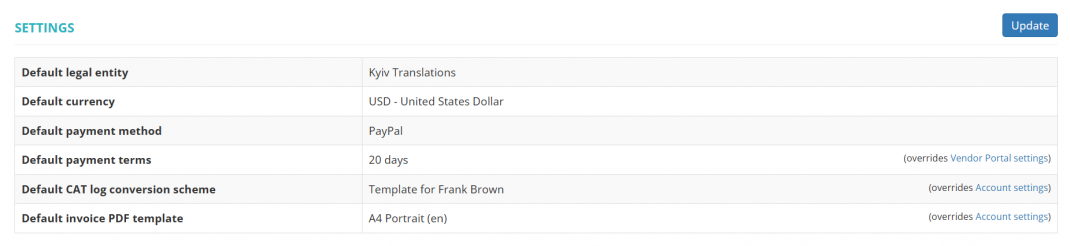Difference between revisions of "Vendor view page, General tab"
(→Other tabs on the page) |
(→Settings) |
||
| (129 intermediate revisions by 5 users not shown) | |||
| Line 1: | Line 1: | ||
| − | + | On this tab, you can: | |
| − | - | + | |
| + | - View and edit basic info about the vendor (e.g. name, address, status, VAT number, etc.). | ||
| + | |||
| + | - Enable and disable access to the vendor's account. | ||
| + | - Manage vendor's tags. | ||
| − | + | - Monitor vendor-related jobs, payables, invoices, and payments. | |
| − | - | + | - Send or resend the invitation to the vendor. |
| − | - | + | - Delete the vendor. |
| − | - | + | - Edit the vendor’s payment terms. |
| − | - | + | - Go to other tabs of the vendor. |
| − | + | This tab consists of several sections, and each of them is described below. | |
=='''General information'''== | =='''General information'''== | ||
| − | [[ | + | In the '''General info''' section you can view and edit basic info about the vendor, add necessary tags and follow the vendor-related objects by using the '''Quick links''' option: |
| + | |||
| + | [[File:Vendor profile, general info.1.png|border|1000px]] | ||
| + | |||
| + | *'''"[[Vendor quick links|<U>Quick links</U>]]"''' — by using this option, you can check all the vendor-related jobs, payables, invoices, and payments at a glance. | ||
| + | |||
| + | *'''"[[Update vendor details#General information|<U>Update</U>]]'''" — click it to start editing general information about your vendor. | ||
| + | |||
| + | *'''"Delete"''' — deletes the vendor. | ||
| + | |||
| + | <span style="color:orange"> '''Note:'''</span> You cannot delete vendors with recorded jobs. But you may <U>[[Vendor view page, General tab#Primary user|'''disable their access''']]</U> to accounts. | ||
| + | |||
| + | ==='''Vendor rating'''=== | ||
| + | |||
| + | To view details on the vendor's rating, please click the corresponding link in the profile: | ||
| + | |||
| + | [[File:View vendor rating details.png|border|1000px]] | ||
| + | |||
| + | Here, you can see the vendor's average rating as well as the number of jobs rated in each category, and the overall rating: | ||
| + | |||
| + | [[File:Vendor rating details.png|border|1000px]] | ||
| + | |||
| + | <span style="color:orange">'''Note:'''</span> For the vendor's overall rating to be displayed, each existing category should have an average rating which is based on at least one (or more) rated job delivered by this vendor. | ||
| − | + | If the vendor has no overall rating, on the "Vendor rating" page, you will see the corresponding notification and a category that has no average rating: | |
| − | + | [[File:No overall rating.1.png|border|1000px]] | |
| − | + | =='''Primary user'''== | |
| − | + | In this section you can view and edit basic information about the primary user: | |
| − | + | [[File:Eva.png|border|1070px]] | |
| − | + | *'''"[[Update vendor details#General information|<U>Update</U>]]"''' — click it to start editing general information about the vendor's primary user. | |
| − | + | If your vendor was not invited to the system, you will have the following buttons: | |
| − | + | [[File:PU send.png|border|900px]] | |
| − | + | *'''"Send invitation"'''' — you may send the invitation to the vendor by clicking this button (the button is available if you haven't sent the invitation yet). | |
| − | + | If your vendor was invited but didn't accept the invitation, you will have the following buttons: | |
| − | + | [[File:PU resend.png|border|900px]] | |
| − | [[ | + | *'''"Resend invitation"'''' — you may resend the invitation to the vendor by clicking this button. |
| + | |||
| + | To disable or enable vendors access to the account you can by clicking the update button and unmarking the '''"Can log in"''' checkbox: | ||
| + | |||
| + | [[File:Cannot log in.png|border|500px]] | ||
| + | |||
| + | =='''Settings'''== | ||
| + | |||
| + | <span style="color:red">Some of the features described below will be available with the forthcoming system release.</span> | ||
| + | |||
| + | To change the vendor's default legal entity, currency, payment method and terms, CAT log conversion scheme, and invoices PDF template, click '''"Update"''' in the '''Settings''' section, and you will open the '''<u>[[Change vendor default settings|Change settings]]</u>''' page: | ||
| + | |||
| + | [[File:Vendor settings section v2.0.png|border|1070px]] | ||
=='''Other tabs on the page'''== | =='''Other tabs on the page'''== | ||
| − | *''' | + | *'''Contact persons''' — the list of vendor’s contact persons (available if the vendor is a '''Company'''). |
| + | |||
| + | *'''Payment methods''' — payment methods of the vendor. | ||
| − | *''' | + | *'''Prices''' — the list of prices agreed with the vendor. |
| − | *''' | + | *'''Taxes''' — on this tab, you can create a custom taxes set for this vendor. Here you may also define which taxes set should be applied (whether custom or default one) for this particular vendor. |
| − | *''' | + | *'''Documents''' — intended for storing any documents related to the vendor. |
| − | *''' | + | *'''Availability chart''' — here you can see the chart and list of all active jobs assigned to the vendor. |
| − | + | [[File:Redirect.jpg|40px|link=Vendor view page, General tab]] Back to the '''table of contents'''. | |
Latest revision as of 21:10, 13 September 2025
On this tab, you can:
- View and edit basic info about the vendor (e.g. name, address, status, VAT number, etc.).
- Enable and disable access to the vendor's account.
- Manage vendor's tags.
- Monitor vendor-related jobs, payables, invoices, and payments.
- Send or resend the invitation to the vendor.
- Delete the vendor.
- Edit the vendor’s payment terms.
- Go to other tabs of the vendor.
This tab consists of several sections, and each of them is described below.
General information
In the General info section you can view and edit basic info about the vendor, add necessary tags and follow the vendor-related objects by using the Quick links option:
- "Quick links" — by using this option, you can check all the vendor-related jobs, payables, invoices, and payments at a glance.
- "Update" — click it to start editing general information about your vendor.
- "Delete" — deletes the vendor.
Note: You cannot delete vendors with recorded jobs. But you may disable their access to accounts.
Vendor rating
To view details on the vendor's rating, please click the corresponding link in the profile:
Here, you can see the vendor's average rating as well as the number of jobs rated in each category, and the overall rating:
Note: For the vendor's overall rating to be displayed, each existing category should have an average rating which is based on at least one (or more) rated job delivered by this vendor.
If the vendor has no overall rating, on the "Vendor rating" page, you will see the corresponding notification and a category that has no average rating:
Primary user
In this section you can view and edit basic information about the primary user:
- "Update" — click it to start editing general information about the vendor's primary user.
If your vendor was not invited to the system, you will have the following buttons:
- "Send invitation"' — you may send the invitation to the vendor by clicking this button (the button is available if you haven't sent the invitation yet).
If your vendor was invited but didn't accept the invitation, you will have the following buttons:
- "Resend invitation"' — you may resend the invitation to the vendor by clicking this button.
To disable or enable vendors access to the account you can by clicking the update button and unmarking the "Can log in" checkbox:
Settings
Some of the features described below will be available with the forthcoming system release.
To change the vendor's default legal entity, currency, payment method and terms, CAT log conversion scheme, and invoices PDF template, click "Update" in the Settings section, and you will open the Change settings page:
Other tabs on the page
- Contact persons — the list of vendor’s contact persons (available if the vendor is a Company).
- Payment methods — payment methods of the vendor.
- Prices — the list of prices agreed with the vendor.
- Taxes — on this tab, you can create a custom taxes set for this vendor. Here you may also define which taxes set should be applied (whether custom or default one) for this particular vendor.
- Documents — intended for storing any documents related to the vendor.
- Availability chart — here you can see the chart and list of all active jobs assigned to the vendor.