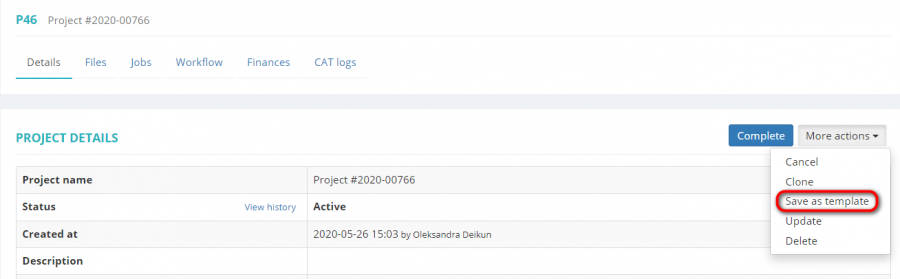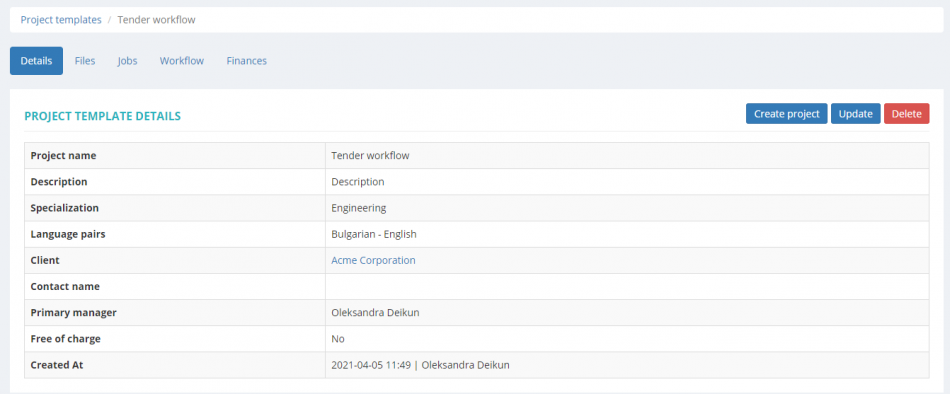Difference between revisions of "Save project as template"
From Protemos Wiki
| (21 intermediate revisions by 3 users not shown) | |||
| Line 1: | Line 1: | ||
| − | + | You can save a project as a template. | |
| − | |||
| − | + | In that case, the project details, finances, jobs, and uploaded files will be copied to the new template. | |
| − | [[ | + | To do so, click the '''"Save as template"''' button: |
| + | |||
| + | [[File:Save as template.png|border|900px]] | ||
| + | |||
| + | It will open the '''Project template''' page: | ||
| + | |||
| + | [[File:Project template view.png|border|950px]] | ||
| + | |||
| + | Here you may create a new project based on this template, update or delete it by clicking the corresponding buttons. | ||
| + | |||
| + | <span style="color:red">'''Note:'''</span> When you save projects as templates, the following items are not copied: CAT log files, CAT log based receivables and payables, discounts and extra charges for client receivables and vendor payables if any. | ||
| + | |||
| + | For more information on project template tabs and action buttons, please see the '''<U>[[Project templates#Project template view|Project template view]]</U>''' section. | ||
Latest revision as of 16:44, 21 September 2022
You can save a project as a template.
In that case, the project details, finances, jobs, and uploaded files will be copied to the new template.
To do so, click the "Save as template" button:
It will open the Project template page:
Here you may create a new project based on this template, update or delete it by clicking the corresponding buttons.
Note: When you save projects as templates, the following items are not copied: CAT log files, CAT log based receivables and payables, discounts and extra charges for client receivables and vendor payables if any.
For more information on project template tabs and action buttons, please see the Project template view section.