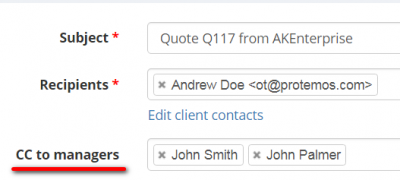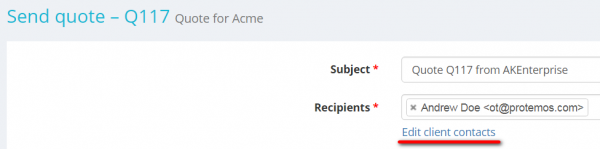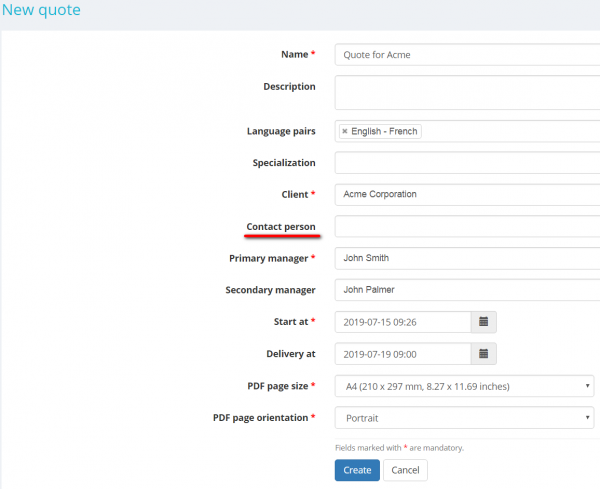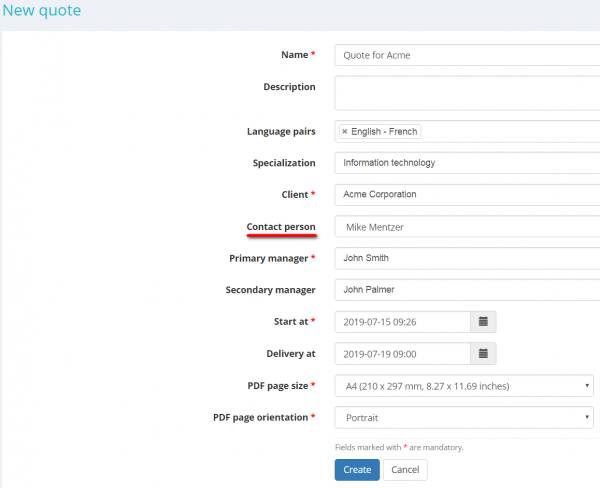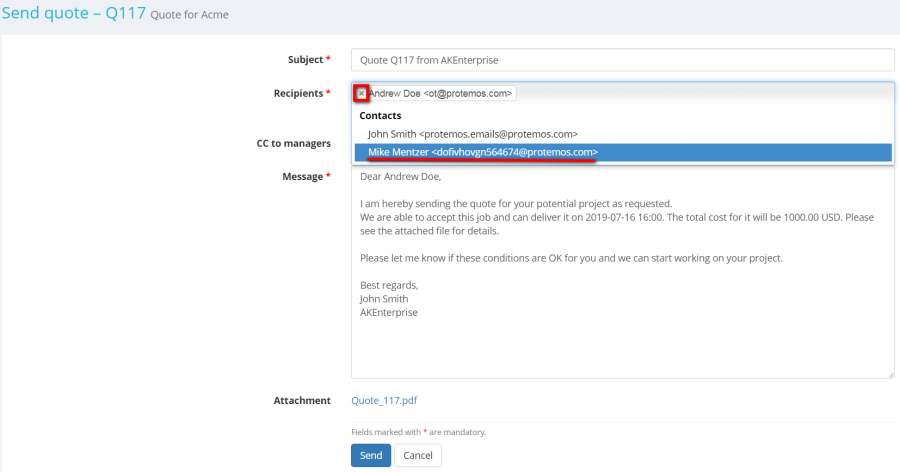Difference between revisions of "Send quote"
(→Adding and removing recipients) |
(→Add and remove recipients) |
||
| Line 57: | Line 57: | ||
You may select and remove the recipients of quotes before sending the email: | You may select and remove the recipients of quotes before sending the email: | ||
| − | [[File: | + | [[File:Quote change receipients.png|border|900px]] |
For instance, you can remove the primary contact from the recipients' list and add someone else on the client’s side. | For instance, you can remove the primary contact from the recipients' list and add someone else on the client’s side. | ||
Revision as of 08:58, 15 July 2019
Contents
General information
You can send a quote to your client right from the system.
To do so, open the necessary quote, press "Actions", and then click the "Send" button:
It will display the Send quote page where you can send the quote to the customer: check information, amend if needed, and press the "Send" button.
Carbon copy
You may also send a carbon copy of the quote email to the emails of your management team:
You can send CC to managers assigned to the quote and to other managers with the level of access rights no lower than Senior project and client finance manager.
Date, time and cost of delivery
As you can see, the system automatically adds the date, time and cost of potential project delivery to the email:
Edit contact
You may edit the client's contacts right from this page.
To do that, click the "Edit client contacts" link:
For more details, please see the Client contact persons tab page.
Default recipient
You can leave the Contact person field unfilled when creating a quote:
In this case, the primary user will be the default recipient of the quote.
You have the option not to send quotes to the primary user.
To do that, just specify a recipient while creating the quote:
Note: If you define a contact person on the client side when creating a quote, this contact person will be displayed on a PDF file of the quote.
Add and remove recipients
You may select and remove the recipients of quotes before sending the email:
For instance, you can remove the primary contact from the recipients' list and add someone else on the client’s side.
If you want to make a contact person disappear from the drop-down lists, please do the following:
Go to client's profile, select the "Contact persons" tab and click the "Update" button in the necessary contact row:
It will open the Update contact person page.
Unmark the checkbox "Active" and confirm it with the "Update" button.
The contact person will not appear in the drop-down list next time you send the quote.