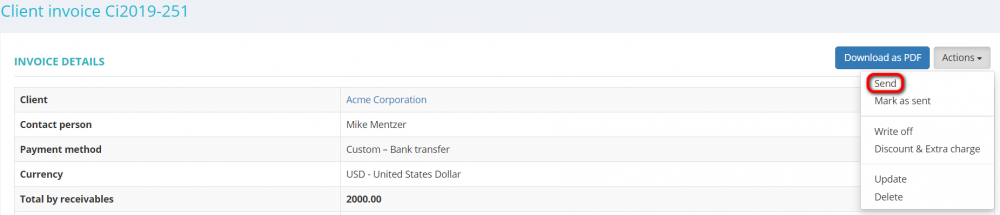Difference between revisions of "Send client invoice"
(→General information) |
(→General information) |
||
| Line 7: | Line 7: | ||
It will bring you to the '''Update invoice''' page where you can update edit the message to the client before sending your invoice: | It will bring you to the '''Update invoice''' page where you can update edit the message to the client before sending your invoice: | ||
| − | [[File: | + | [[File:Send client invoice page.png|border|1000px]] |
The subject and the message are generated automatically, but you can edit them. | The subject and the message are generated automatically, but you can edit them. | ||
Revision as of 17:10, 15 August 2019
General information
To send an invoice, open the one you need, press "Actions" and then "Send":
It will bring you to the Update invoice page where you can update edit the message to the client before sending your invoice:
The subject and the message are generated automatically, but you can edit them.
Once you are confident that the message is ok, press the "Send" button.
The client will receive your invoice by email.
Carbon copy
You may also send a carbon copy of the invoice email to the emails of your management team:
Selection of recipients
You have the option not to send the invoices to the main contact.
You can select the person on the client's side who will be getting the invoices by default. E.g. you can create client's accountant and then mark that contact as "Invoicing":
You may select and remove the recipients of invoices before sending the email:
So you can remove the primary contact from the recipients' list and add someone else on the client's side.