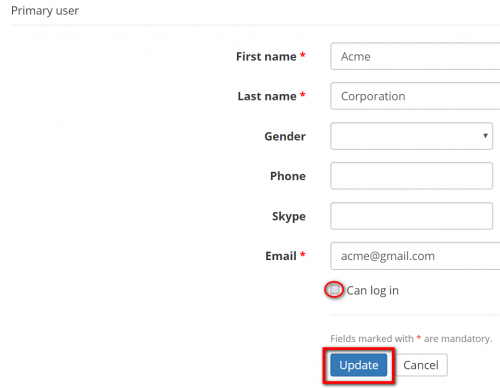Difference between revisions of "Client view page – General info tab"
Aleksandra.d (talk | contribs) (→Primary user) |
Aleksandra.d (talk | contribs) (→Primary user) |
||
| Line 35: | Line 35: | ||
In this section you can view and edit basic information about the primary user: | In this section you can view and edit basic information about the primary user: | ||
| − | [[ | + | [[File:Primary user client.png|border|700px]] |
*'''<U>[[Update client details#General information|"Update"]]</U>''' —press it to start editing general information about the client's primary user. | *'''<U>[[Update client details#General information|"Update"]]</U>''' —press it to start editing general information about the client's primary user. | ||
| Line 51: | Line 51: | ||
*'''"Resend invitation"''''—you may resend the invitation to the client by pressing this button. | *'''"Resend invitation"''''—you may resend the invitation to the client by pressing this button. | ||
| − | To disable or enable clients access to the account you can by clicking the | + | To disable or enable clients access to the account you can by clicking the '''"Update"''' button and unmarking the '''"Can log in"''' checkbox: |
| + | |||
| + | [[File:Primary user client 2.png|border|500px]] | ||
=='''Default settings'''== | =='''Default settings'''== | ||
Revision as of 10:33, 12 March 2020
On this tab you can:
- Edit basic info about the client (e.g. name, address, status etc.).
- Monitor client-related projects, receivables, invoices, and payments.
- Manage client's tags.
- Delete the client.
- Check the availability of risk assessment information.
- Edit client’s default settings.
- Go to other tabs of the client.
Contents
Client details
In the General info section you can view and edit basic info about the client, add necessary tags and follow the client-related objects by using the Quick links option:
- "Quick links" - by using this option, you can check all the client-related projects, receivables, invoices, and payments at a glance.
- "Tags" - allows you to add necessary tags to the client in order to classify or group them etc.
- "Update" - press it to start editing general information about your client.
- "Delete" - deletes the client.
Note: You cannot delete clients with recorded projects. But you may deactivate the client on the Update client details page.
Primary user
In this section you can view and edit basic information about the primary user:
- "Update" —press it to start editing general information about the client's primary user.
If your client was not invited to the system, you will have the following buttons:
- "Send invitation"'—you may send the invitation to the client by pressing this button (the button is available if you haven't sent the invitation yet).
If your client was invited, but didn't accept the invitation, you will have the following buttons:
- "Resend invitation"'—you may resend the invitation to the client by pressing this button.
To disable or enable clients access to the account you can by clicking the "Update" button and unmarking the "Can log in" checkbox:
Default settings
To change the default legal entity, currency, payment conditions, manager for projects, manger for quotes, and locale of invoices, press "Update" in the Default settings section, and you will open the Change default settings page.
ProZ.com Blue Board (the feature will be available soon)
Relevant risk assessment information may be available for your client on the ProZ.com Blue Board.
To check this information, press the "Search" link:
It will bring you to the ProZ.com Blue Board page.
Enter your client name or website:
If the corresponding record is available, you will be able to see a risk score (Likelihood of Working Again) and a number of feedback entries:
To display this information in the ProZ.com Blue Board section of the client profile, you may link this record by pressing the "Link record" button:
It will open the Update client page.
Copy the client ID number from the URL address of the client record on the ProZ.com Blue Board250px to the Record URL field.
Thus, you and the managers of your company will be able to see this info in the client profile, and therefore, quickly get the reliability of the client:
Note 1: To make this information available in client profiles, you should enable ProZ.com integration for your account.
Note 2: Risk assessment information is updated on a daily basis.
Note 3: If there are new entries for your active clients, managers will be notified by email on a weekly basis.
Other tabs on the page
- Contact persons—the list of client’s contact persons (available if the client is a Company, not Individual).
- Prices—the list of prices for the customer.
- Taxes—on this tab, you can create a custom taxes set for this client. Here you may also define which taxes set should be applied (whether custom or default one) for this particular client.
- Documents—intended for storing any documents related to the client.
- Project chart—here you can see the chart and list of all active projects for the client.