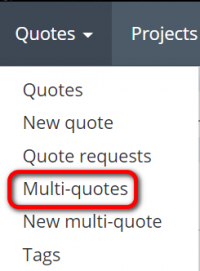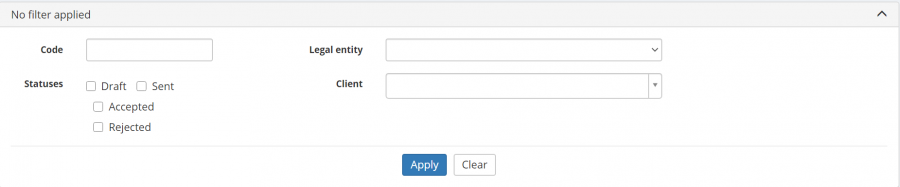Difference between revisions of "Multi-quotes"
Aleksandra.d (talk | contribs) |
Aleksandra.d (talk | contribs) |
||
| Line 12: | Line 12: | ||
— Open each multi-quote for editing. | — Open each multi-quote for editing. | ||
| + | |||
| + | [[File:Multi quotes 1.png|border|200px]] | ||
=='''Create new multi-quote'''== | =='''Create new multi-quote'''== | ||
| Line 19: | Line 21: | ||
Having done that, go to the Multi-quotes page and press the '''"New multi-quote"''' button: | Having done that, go to the Multi-quotes page and press the '''"New multi-quote"''' button: | ||
| − | [[ | + | [[File:1 new mq.png|border|900px]] |
Or you can create a multi-quote by clicking the '''"New multi-quote"''' button in the Multi-quotes menu: | Or you can create a multi-quote by clicking the '''"New multi-quote"''' button in the Multi-quotes menu: | ||
| − | [[ | + | [[File:New multi-quote.png|border|250px]] |
In both cases, it will open the '''New multi-quote page where you need to select the Legal entity, Client and press '''"create"''': | In both cases, it will open the '''New multi-quote page where you need to select the Legal entity, Client and press '''"create"''': | ||
Revision as of 11:17, 18 June 2020
Multi-quotes page:
Multi-quote is a potential project with several options, consisted of several quotes.
On the Multi-quotes page you can:
— Create new multi-quotes.
— View the list of multi-quotes and search multi-quotes with filters.
— Open each multi-quote for editing.
Create new multi-quote
To create a multi-quote, you need to create single quotes first.
Having done that, go to the Multi-quotes page and press the "New multi-quote" button:
Or you can create a multi-quote by clicking the "New multi-quote" button in the Multi-quotes menu:
In both cases, it will open the New multi-quote page where you need to select the Legal entity, Client and press "create":
[[
Then press the "Add option quotes" button:
[[
Select the needed ones, and press "Add selected quotes":
[[
Now press "Send" to send the multi-quote to the client or "Mark as sent" (the client will not get any notifications):
[[
The client will get a notification with attached quote files of each option.
Once the multi-quote is sent, the client can
- Accept one of the quotes (when one of the quotes is accepted, all others are automatically marked as rejected).
- Reject the entire multi-quote.
Or you can move forward the multi-quote by marking the needed quote as accepted or all of them as rejected.
Update multi-quote
Search multi-quotes with filters
By default, you can see all the multi-quotes in your database, 50 per page.
If you want to hide or display some quotes from the list, you may apply filters.
You can hide or display filter fields by pressing the ![]() button in the upper right corner.
button in the upper right corner.
ou can enter the data into the appropriate fields and press "Apply".
If the filter is applied, the header turns blue:
You may hide the filter interface by pressing the ![]() button.
button.
Note: The hidden filter remains activated.
To inactivate the filter, press the "Clear" button.
The header colour will turn to grey, which means that no filter is not applied:
Note: The applied filter is remembered, so it will remain even if you leave the page.