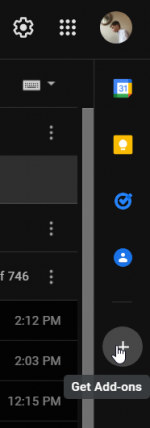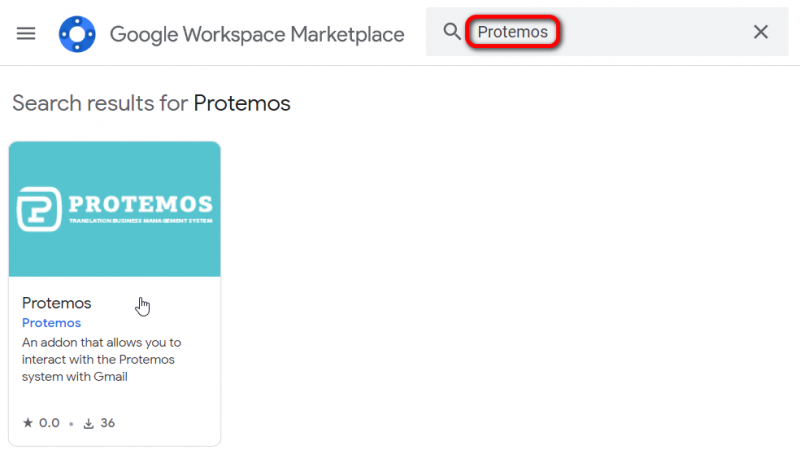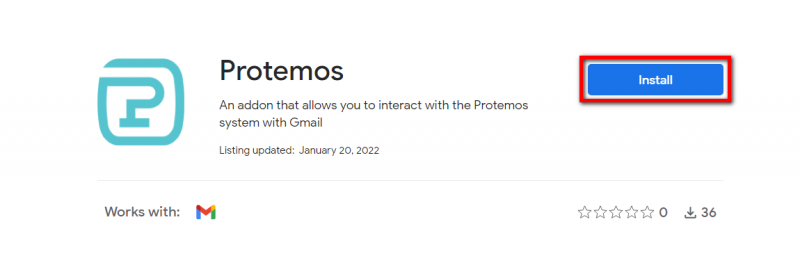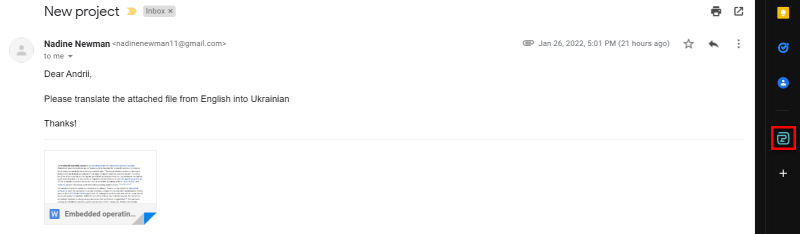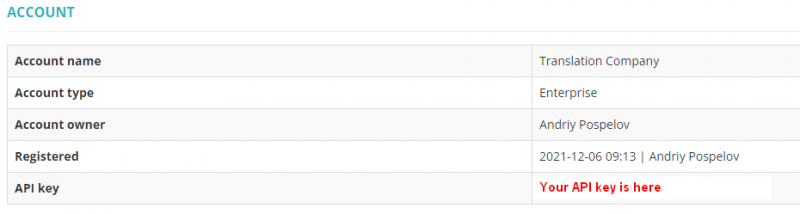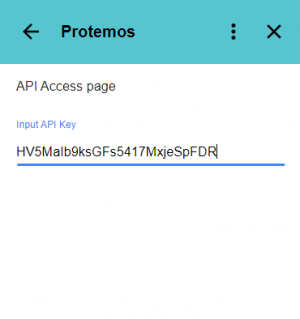Difference between revisions of "Protemos add-on to Gmail"
(→Create new quote) |
(→Using project templates) |
||
| Line 77: | Line 77: | ||
==='''Using project templates'''=== | ==='''Using project templates'''=== | ||
| − | When creating a project with the add-on, you can use a [[Project templates|project template]]. | + | When creating a project with the add-on, you can use a [[Project templates|project template]]. To do it click on the “Template” field and select a project template from the drop-down list. |
::<span style="color:red">'''Note:'''</span> Please do not use the templates with ''jobs with language pairs''. The add-on data will be ignored. | ::<span style="color:red">'''Note:'''</span> Please do not use the templates with ''jobs with language pairs''. The add-on data will be ignored. | ||
| − | For example: | + | By default, the system uses the template values, but the corresponding add-on values will override it. For example: |
1. If you define one or more language pairs and select a template with predefined language pairs, then the add-on will override values from the template. It also applies to "Client", "Contact person", and "Secondary manager" fields. | 1. If you define one or more language pairs and select a template with predefined language pairs, then the add-on will override values from the template. It also applies to "Client", "Contact person", and "Secondary manager" fields. | ||
Revision as of 15:17, 27 January 2022
Using this Gmail add-on, you can quickly convert email messages from your clients into quotes and projects in your Protemos Enterprise account without manual copy-paste work. You can also create client profiles and contact persons based on email messages.
Contents
How to start using the add-on
1. You need to use Gmail as mail client. So please add your mailbox to Gmail.
2. Once logged in, please press “+” icon to the right of the message list area:
3. Search for Protemos add-on:
4. Install it:
5. Now, once the add-on is installed, open an email message that you want to convert into a quote or project, and click the Protemos icon to the right:
6. The system will ask you to enter API key. You can find it on your account page https://cloud.protemos.com/account/view:
- Note: an owner of the company is the only manager who has access to API key.
7. Enter the key and press Enter:
Once API key is entered, you can start using the add-on.
Create new quote
If the contact is already in your Protemos database, you can create a quote for this client using the add-on. To do it press the “Create quote” button.
Fill in the compulsory fields that are marked with an asterisk and click “Submit”:
The system will show you the URL of the created quote:
Click on the link and it will bring you to the quote page on Protemos.
Create new project
If the contact is already in your Protemos database, you can create a project for this client using the add-on. To do it press the “Create project” button.
Fill in the compulsory fields that are marked with an asterisk and click “Submit”:
The system will show you the URL of the created project:
Click on the link and it will bring you to the project page in Protemos.
Using project templates
When creating a project with the add-on, you can use a project template. To do it click on the “Template” field and select a project template from the drop-down list.
- Note: Please do not use the templates with jobs with language pairs. The add-on data will be ignored.
By default, the system uses the template values, but the corresponding add-on values will override it. For example:
1. If you define one or more language pairs and select a template with predefined language pairs, then the add-on will override values from the template. It also applies to "Client", "Contact person", and "Secondary manager" fields.
2. If the language pairs aren't defined when creating the project with the add-on, then the ones from the selected template will be applied.
Create new client
If you receive an email message from someone who is not on your Protemos client list, the add-on will suggest you create a new client profile or contact person first:
To create a new client profile press the "New client" button.
Choose a legal entity, press the "Submit" button. The new client profile will be created and you will see the "Create Project" and "Create Quote" buttons.
Follow instructions for creating the project or quote.
Create new contact person
You can create a new contact person for the already existing client.
To create a new contact person press the "New Contact" button.
Choose a client, press the "Submit" button. The new client person will be created and you will see the "Create Project" and "Create Quote" buttons.
Follow instructions for creating the project or quote.