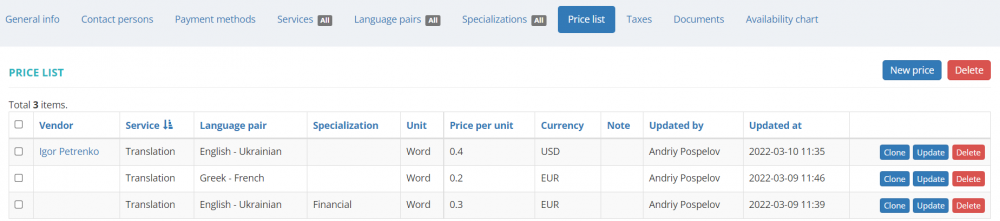Difference between revisions of "Vendor view page, Prices tab"
From Protemos Wiki
| Line 1: | Line 1: | ||
| + | __FORCETOC__ | ||
| + | =='''General information'''== | ||
| + | |||
On this tab, you can view the list of agreed with the vendor and general prices, edit or delete them, and create prices associated with a particular vendor: | On this tab, you can view the list of agreed with the vendor and general prices, edit or delete them, and create prices associated with a particular vendor: | ||
| − | [[File:Vendor price list 2.1.png|border|1000px]] | + | [[File:Vendor price list 2.1.png|border|1000px]] |
| + | |||
| + | You may also create general vendor prices on the '''<U>[[Vendors prices list|Vendors prices]]</U>''' page. | ||
| + | |||
| + | =='''Create specific price'''== | ||
| + | |||
| + | To create a price for a particular vendor, click '''"New price"'''. It will open the 'New vendor price' page. | ||
| + | |||
| + | As you can see here, only the fields marked with '''<span style="color:red"> * </span>''' are mandatory. You can also specify service, language pair, and specialization if needed. | ||
| + | |||
| + | Let's create the '''Service & Language pair & Specialization''' specific price: | ||
| − | *To | + | * Select the service, language pair, specialization, measurement unit and currency from the drop-down list; |
| + | |||
| + | * Enter the price per unit; | ||
| + | |||
| + | * Add a note if necessary; | ||
| + | |||
| + | * Click '''"Create"''': | ||
| + | |||
| + | <span style="color:red"> '''Note:'''</span> All the values that you see in the drop-down lists are defined in the <U>'''[[System|System settings]]'''</U>. | ||
| + | |||
| + | In the same way, you can create prices in various combinations. | ||
| + | |||
| + | *To clone the price, click '''"Clone"''' in the corresponding row, and it will open the page with copied values. Make changes and create a new price. | ||
*To update the price , press '''"Update"''' in the corresponding row. It will open the '''<u>[[Update vendor price]]</u>''' page. | *To update the price , press '''"Update"''' in the corresponding row. It will open the '''<u>[[Update vendor price]]</u>''' page. | ||
| − | *To delete the price from your database, press '''"Delete"''' in the corresponding row | + | *To delete the price from your database, press '''"Delete"''' in the corresponding row. |
| − | |||
| − | |||
=='''Other tabs on the page'''== | =='''Other tabs on the page'''== | ||
Revision as of 16:46, 19 April 2022
General information
On this tab, you can view the list of agreed with the vendor and general prices, edit or delete them, and create prices associated with a particular vendor:
You may also create general vendor prices on the Vendors prices page.
Create specific price
To create a price for a particular vendor, click "New price". It will open the 'New vendor price' page.
As you can see here, only the fields marked with * are mandatory. You can also specify service, language pair, and specialization if needed.
Let's create the Service & Language pair & Specialization specific price:
- Select the service, language pair, specialization, measurement unit and currency from the drop-down list;
- Enter the price per unit;
- Add a note if necessary;
- Click "Create":
Note: All the values that you see in the drop-down lists are defined in the System settings.
In the same way, you can create prices in various combinations.
- To clone the price, click "Clone" in the corresponding row, and it will open the page with copied values. Make changes and create a new price.
- To update the price , press "Update" in the corresponding row. It will open the Update vendor price page.
- To delete the price from your database, press "Delete" in the corresponding row.
Other tabs on the page
- General info — here you can view and edit vendor info and payment conditions.
- Contact persons — the list of vendor’s contact persons (available if the vendor is a Company).
- Payment methods — payment methods of the vendor.
- Taxes — on this tab, you can create a custom taxes set for this vendor. Here you may also define which taxes set should be applied (whether custom or default one) for this particular vendor.
- Documents — intended for storing any documents related to the vendor.
- Availability chart — here you can see the chart and list of all active jobs assigned to the vendor.