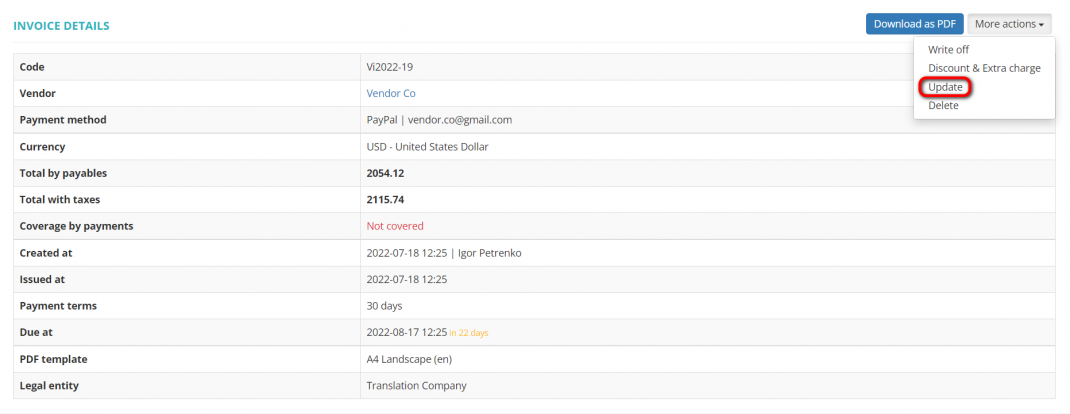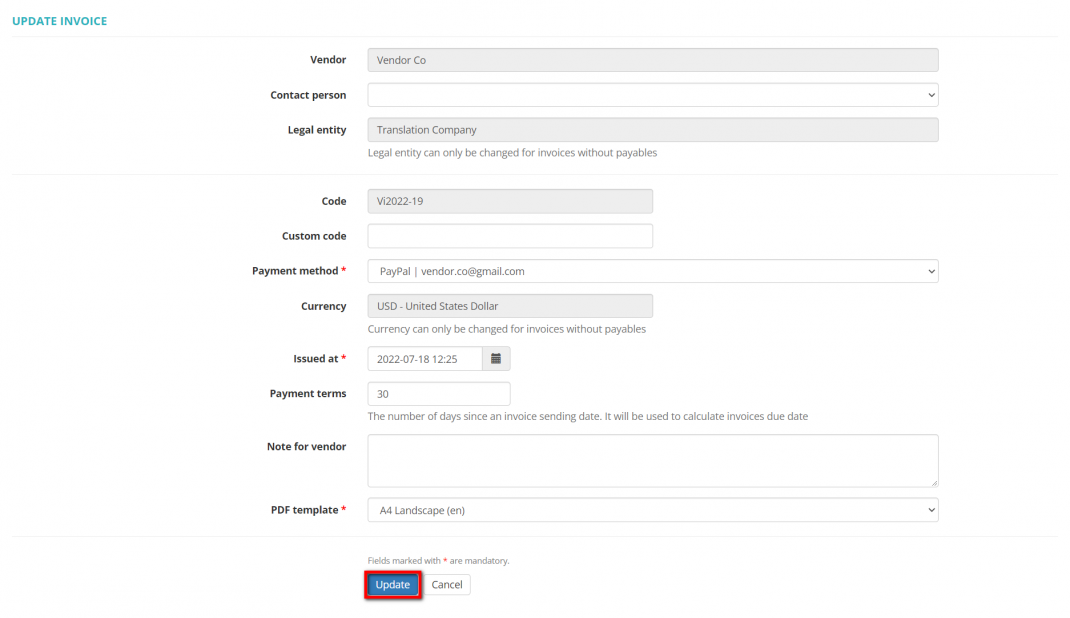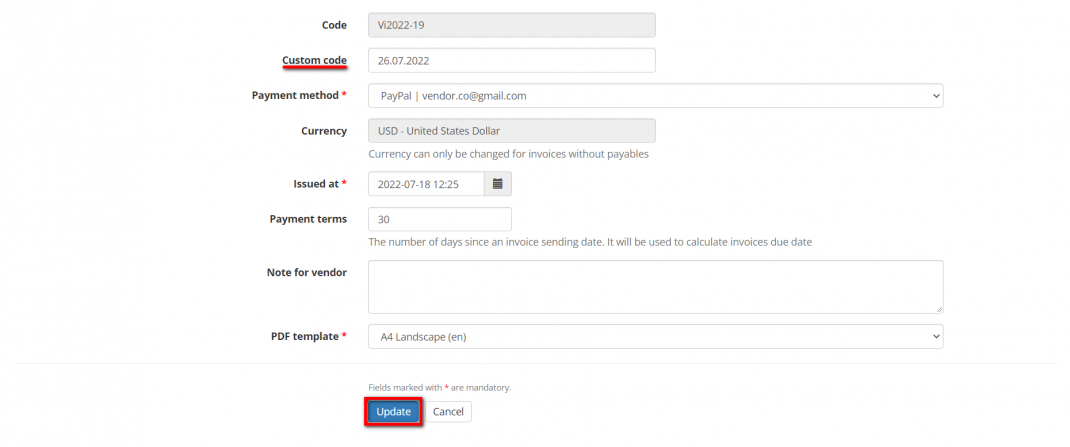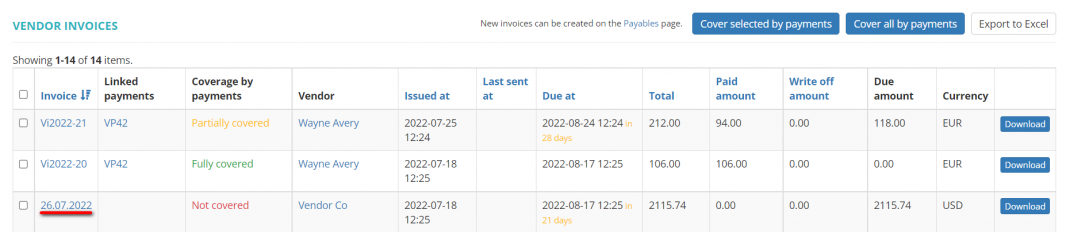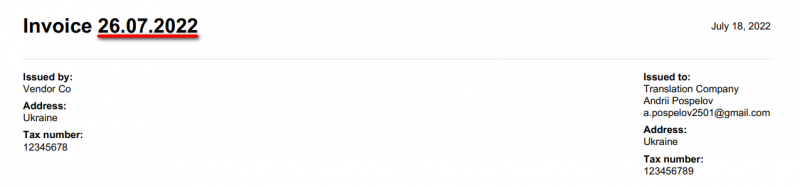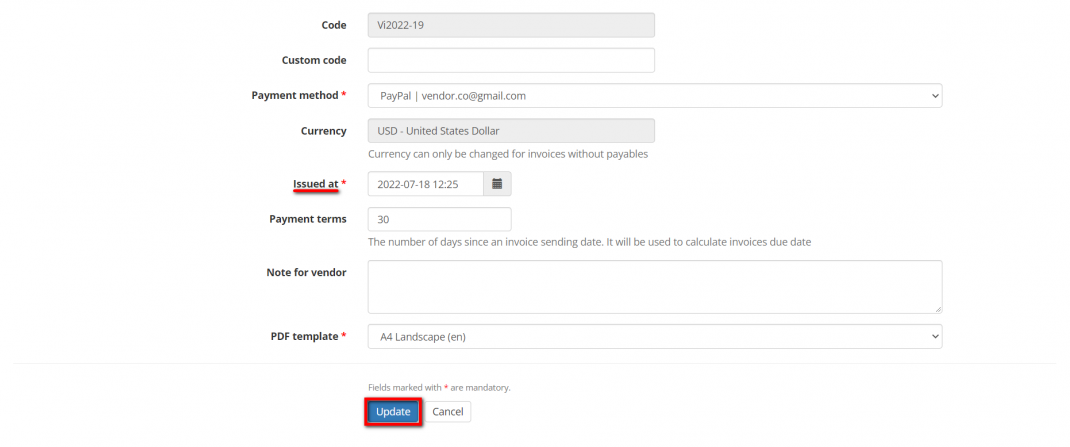Difference between revisions of "Update vendor invoice"
| Line 39: | Line 39: | ||
You can modify the issue date of invoices. | You can modify the issue date of invoices. | ||
| − | Select the necessary date in the '''Issued at''' field, and then | + | Select the necessary date in the '''Issued at''' field, and then click '''"Update"''' to save changes: |
[[File:Change issued at in vendor invoice.png|border|1070px]] | [[File:Change issued at in vendor invoice.png|border|1070px]] | ||
Latest revision as of 10:52, 12 September 2022
General information
To update an invoice, open the one you need, click "More actions" and then "Update":
It will bring you to the Update invoice page where you can update the invoice details.
You can add the Contact person on the vendor's side and Custom code, update Payment method, Issued at, Payment terms, Note to vendor fields, and change the invoice PDF template:
Custom code
You may enter a custom code for the invoice if necessary.
To do that, enter the required code in the "Custom code" field:
Click "Update" to confirm changes.
Note: Custom codes have priority over the system codes.
The system keeps both codes which you may see in the Invoice details section:
But only the custom code is displayed on the Vendor Invoices list page:
and on the invoice PDF file (i.e. the custom code replaces the system code):
Update issue date
You can modify the issue date of invoices.
Select the necessary date in the Issued at field, and then click "Update" to save changes:
Discount & extra charge
You can add a discount and (or) an extra charge to the invoice.
To do so, click "Actions" and then "Discount & Extra charge":
It will open the Invoice Discount & Extra charge page.