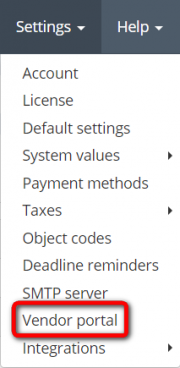Difference between revisions of "Vendor application URL"
(→How to add Vendor application form on your corporate website) |
Volodymyr.k (talk | contribs) (→How to add Vendor application form on your corporate website) |
||
| Line 42: | Line 42: | ||
[[file:VAForm on site.png|border|400px]] | [[file:VAForm on site.png|border|400px]] | ||
| + | |||
| + | |||
| + | <div style="border: 0px; overflow: hidden;"> | ||
| + | <iframe scrolling="no" src="'''''[your link]'''''" style="border: 0px none; height:1630px;width:100%;margin-top: -125px;"></iframe> | ||
| + | </div> | ||
Revision as of 14:23, 10 July 2019
Vendor portal page: https://cloud.protemos.com/vendor-portal-config/view
You can post the Vendor application URL on your corporate website or send it to new vendors so that they can submit their applications to you.
To do so, go to Settings=>Vendor portal:
It will bring you to the Vendor portal settings page where you can find this link in the Vendor application URL row:
The assigned manager will be informed by the system via email every time a new vendor application has been submitted.
They can always check the list of submitted applications on the Vendor applications page.
Vendor actions on submitting the application
Please click the Vendor application URL to submit your application.
It will open the Vendor application form page.
Please select the Type ID to identify whether you represent a company or you are a freelancer and provide the required information.
You may also upload your CV, certificates, etc.
Having filled in the form, solve the CAPTCHA and press "Submit":
After an assigned manager considers your application, you'll be informed of the result by email.
If they accept your application, you'll receive an invitational email containing instructions on how to join their corporate account as a vendor.
If they reject, you will be informed of the rejection.
How to add Vendor application form on your corporate website
You can add the Vendor application form right on your corporate website using IFrame, and it'll look as shown in the example below: