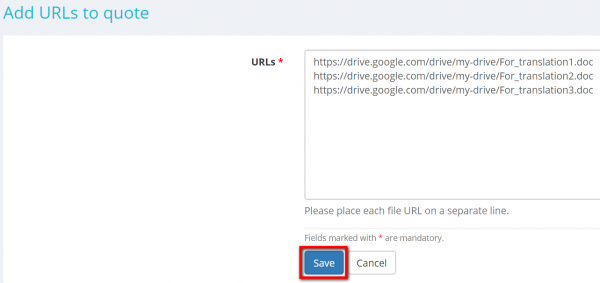Difference between revisions of "Quote files section"
| Line 17: | Line 17: | ||
<span style="color:red">'''Note:'''</span> You can upload several links (file URLs) at once if nesessary. To do so, please put each file URL on a separate line: | <span style="color:red">'''Note:'''</span> You can upload several links (file URLs) at once if nesessary. To do so, please put each file URL on a separate line: | ||
| − | [[File: | + | [[File:Quote add several links.png|border|600px]] |
| − | Once you finish uploading, all files and links to files will be displayed in the list of | + | Once you finish uploading, all files and links to files will be displayed in the list of quote input files. |
You may download any file or open a link by clicking on their names. Also, you can download all files together by pressing '''"Download files as ZIP"''' button. | You may download any file or open a link by clicking on their names. Also, you can download all files together by pressing '''"Download files as ZIP"''' button. | ||
Revision as of 14:50, 15 July 2019
In this section you can add/drag and drop files you've received from your client, download files as ZIP or delete them, add links (file URLs) to files:
This section is intended for uploading input files of the quote, i.e. the files you received from your customer.
To upload files into the system, press the "Upload files" button or drag and drop them to this section:
Нou may also add links to external files (file URLs) instead of uploading files to the system by pressing the "Add file URLs" button:
Note: You can upload several links (file URLs) at once if nesessary. To do so, please put each file URL on a separate line:
Once you finish uploading, all files and links to files will be displayed in the list of quote input files.
You may download any file or open a link by clicking on their names. Also, you can download all files together by pressing "Download files as ZIP" button.
Each file and link can be deleted by pressing the "Delete" button:
You can also delete a bunch of files and links at once.
To do so, tick the ones you don't need anymore and press "Delete selected":