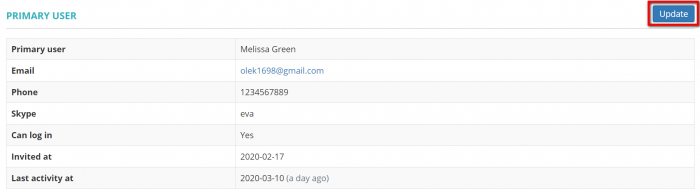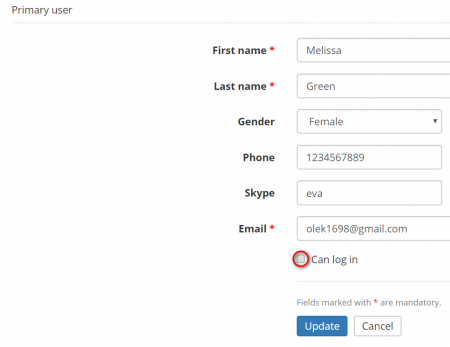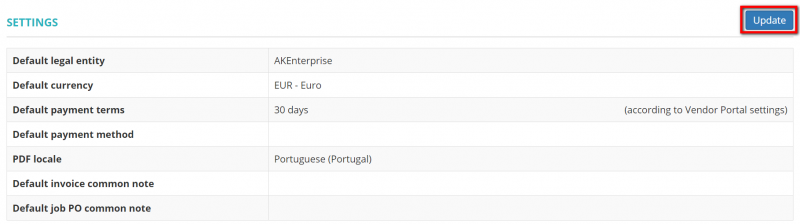Difference between revisions of "Vendor view page, General tab"
Aleksandra.d (talk | contribs) (→Default settings) |
Aleksandra.d (talk | contribs) (→Default settings) |
||
| Line 59: | Line 59: | ||
[[File:Cannot log in.png|border|450px]] | [[File:Cannot log in.png|border|450px]] | ||
| − | ==''' | + | =='''Settings'''== |
To change the default currency, payment conditions for the vendor, and locale of vendor invoices press "'''Update'''" in the '''Default settings''' section, and you will open the '''<u>[[Change vendor default settings|Change default settings]]</u>''' page: | To change the default currency, payment conditions for the vendor, and locale of vendor invoices press "'''Update'''" in the '''Default settings''' section, and you will open the '''<u>[[Change vendor default settings|Change default settings]]</u>''' page: | ||
| − | [[File: | + | [[File:Scre2.png|border|800px]] |
=='''Links of vendor profiles to ProZ.com profiles'''== | =='''Links of vendor profiles to ProZ.com profiles'''== | ||
Revision as of 10:18, 7 July 2020
On this tab you can:
- View and edit basic info about the vendor (e.g. name, address, status, VAT number, etc.).
- Enable and disable access to the vendor's account.
- Manage vendor's tags.
- Monitor vendor-related jobs, payables, invoices, and payments.
- Send or resend the invitation to the vendor.
- Delete the vendor.
- Edit the vendor’s payment terms.
- Go to other tabs of the vendor.
This tab consists of several sections, and each of them is described below.
Contents
General information
In the General info section you can view and edit basic info about the vendor, add necessary tags and follow the vendor-related objects by using the Quick links option:
- "Quick links"—by using this option, you can check all the vendor-related jobs, payables, invoices, and payments at a glance.
- "Update"—press it to start editing general information about your vendor.
- "Delete"—deletes the vendor.
Note: You cannot delete vendors with recorded jobs. But you may disable their access to accounts.
Primary user
In this section you can view and edit basic information about the primary user:
- "Update"'—press it to start editing general information about the vendor's primary user.
If your vendor was not invited to the system, you will have the following buttons:
- "Send invitation"'—you may send the invitation to the vendor by pressing this button (the button is available if you haven't sent the invitation yet).
If your vendor was invited, but didn't accept the invitation, you will have the following buttons:
- "Resend invitation"'—you may resend the invitation to the vendor by pressing this button.
To disable or enable vendors access to the account you can by clicking the update button and unmarking the "Can log in" checkbox:
Settings
To change the default currency, payment conditions for the vendor, and locale of vendor invoices press "Update" in the Default settings section, and you will open the Change default settings page:
Links of vendor profiles to ProZ.com profiles
If your vendor has ProZ.com account with the same email as in Protemos, the system will display a link to that account on the vendor entry page:
You may view the vendor profile on ProZ.com by clicking this link:
ProZ.com availability (the feature will be available soon)
If your vendor has ProZ.com account with the same email as in Protemos and the profile has a public availability calendar, then the system will display the vendor availability:
Click "Show full calendar" to see your vendor's availability calendar on ProZ.com:
Other tabs on the page
- Contact persons—the list of vendor’s contact persons (available if the vendor is a Company).
- Payment methods—payment methods of the vendor.
- Prices—the list of prices agreed with the vendor.
- Taxes—on this tab, you can create a custom taxes set for this vendor. Here you may also define which taxes set should be applied (whether custom or default one) for this particular vendor.
- Documents—intended for storing any documents related to the vendor.
- Availability chart—here you can see the chart and list of all active jobs assigned to the vendor.