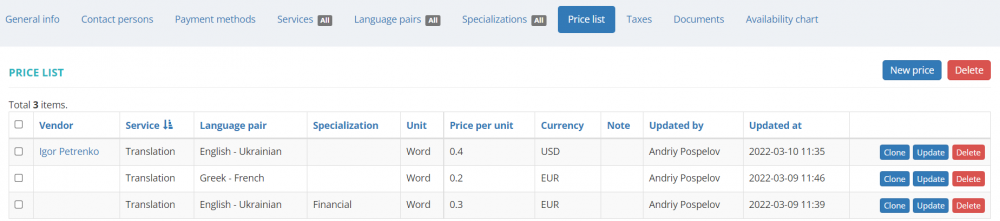Difference between revisions of "Vendor view page, Prices tab"
From Protemos Wiki
| Line 1: | Line 1: | ||
On this tab you can view the list of vendor-specific and general prices, edit or delete them, and start creating new prices: | On this tab you can view the list of vendor-specific and general prices, edit or delete them, and start creating new prices: | ||
| − | [[File: | + | [[File:Vendor price list 2.1.png|border|1000px]] |
*To delete the price from your database, press '''"Delete"''' in the corresponding row. | *To delete the price from your database, press '''"Delete"''' in the corresponding row. | ||
Revision as of 12:00, 10 March 2022
On this tab you can view the list of vendor-specific and general prices, edit or delete them, and start creating new prices:
- To delete the price from your database, press "Delete" in the corresponding row.
- To start updating the price for the vendor, press "Update" in the corresponding row. It will open the Update vendor price page.
- To start creating a new price, press "New price". It will open the 'New vendor price' page.
You may also create general vendor prices on the Vendors prices page.
Other tabs on the page
- General info — here you can view and edit vendor info and payment conditions.
- Contact persons — the list of vendor’s contact persons (available if the vendor is a Company).
- Payment methods — payment methods of the vendor.
- Taxes — on this tab, you can create a custom taxes set for this vendor. Here you may also define which taxes set should be applied (whether custom or default one) for this particular vendor.
- Documents — intended for storing any documents related to the vendor.
- Availability chart — here you can see the chart and list of all active jobs assigned to the vendor.