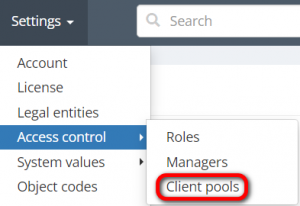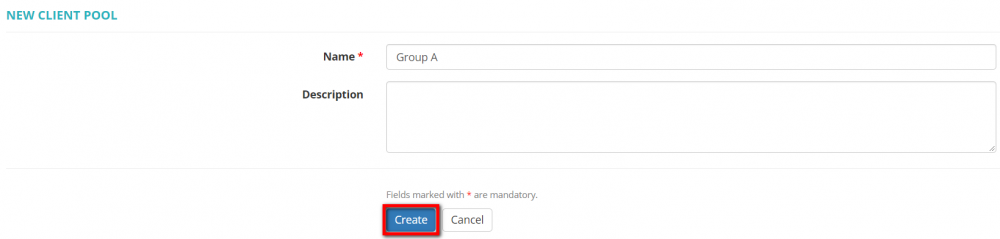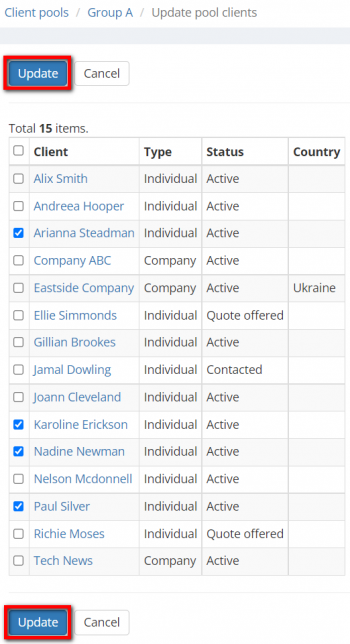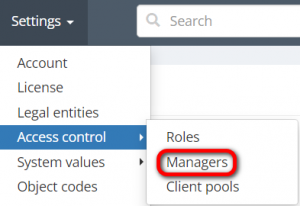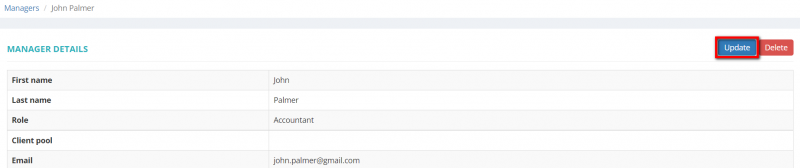Difference between revisions of "Client pools"
| Line 33: | Line 33: | ||
[[File:Client pool.png|border|1000px]] | [[File:Client pool.png|border|1000px]] | ||
| + | |||
| + | =='''Search pools with filters'''== | ||
| + | |||
| + | By default, you can see all the client pools in your database. If you want to see what pools a client or manager is added to, you may apply filters: | ||
| + | |||
| + | You can hide or display filter fields by clicking the [[File:filter arrow gray.jpg|border|25px]] button in the upper right corner: | ||
=='''Assign managers'''== | =='''Assign managers'''== | ||
Revision as of 16:31, 27 June 2022
This page is not completed yet.
You can create client pools and assign them to certain managers so that they will only be able to see the corresponding client profiles and other client-related info from their pool and according to their role. This functionality can help you adjust the access rights of a specific manager according to your needs.
- Note: if a vendor invoice contains payables from projects for clients that are not included in a manager's pool, this manager will not be able to access this invoice. The same logic applies to payments.
Only an administrator can create client pools and assign them to managers.
Create client pool
To create a client pool, go to "Settings" -> "Access Control" -> "Client Pools":
Click the "New client pool" button:
Fill in the name and click "Create":
Once the client pool is created, click the "Update" button in the "Number of clients" row to add clients to the pool:
Tick clients that you need to add and click "Update":
You can click the numbers in the table to see the lists of clients added to the pool and managers you assigned:
Search pools with filters
By default, you can see all the client pools in your database. If you want to see what pools a client or manager is added to, you may apply filters:
You can hide or display filter fields by clicking the ![]() button in the upper right corner:
button in the upper right corner:
Assign managers
To assign a client pool to a certain manager, go to "Settings" -> "Access Control" -> "Managers":
Open a needed manager's profile and click "Update":
Select a needed client pool and click "Update":
A manager can be assigned to only one client pool.
- Note: сlient pools cannot be assigned to the users with the following roles: an administrator; vendor manager; to-do employee.