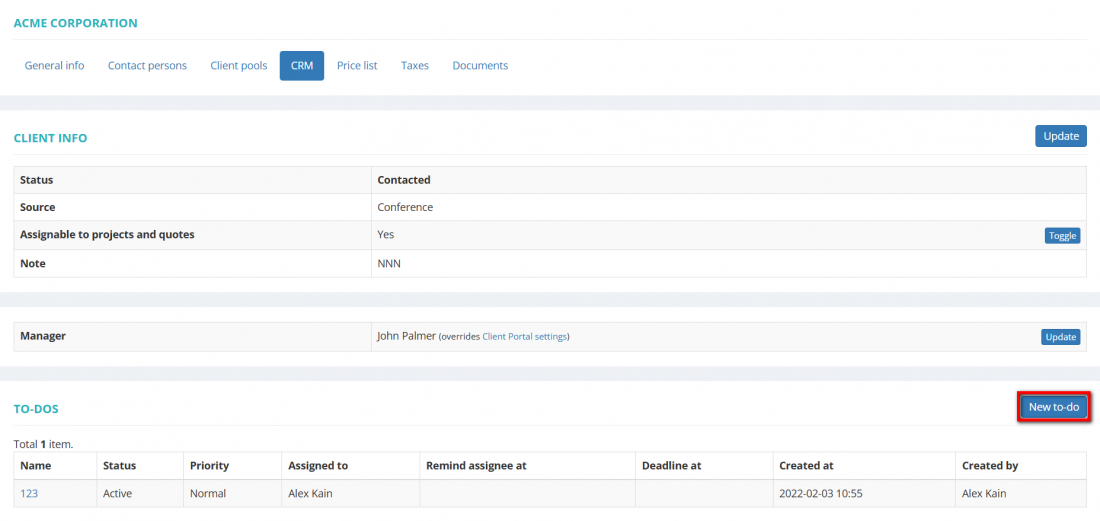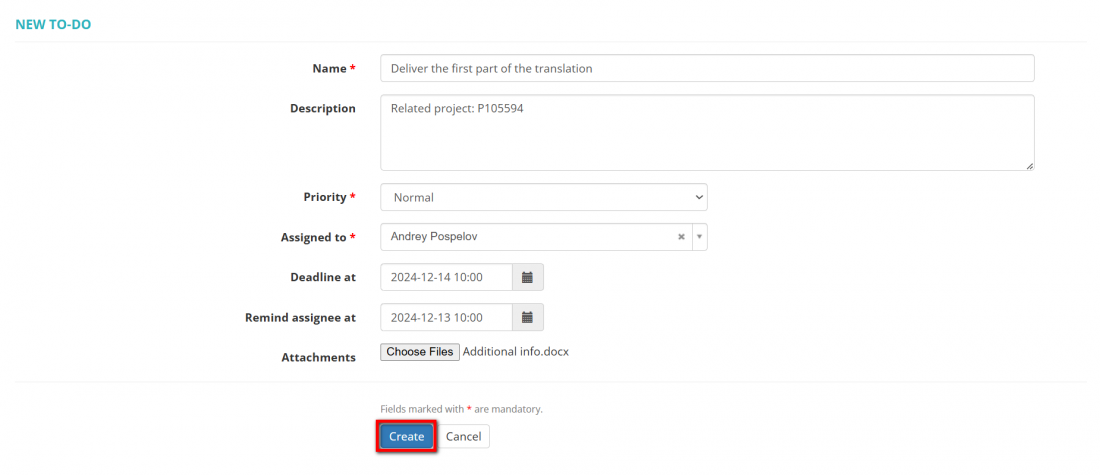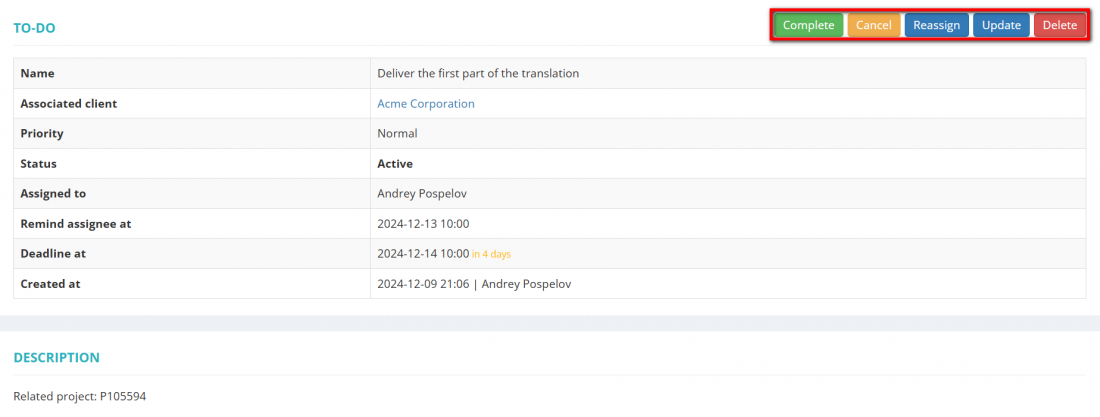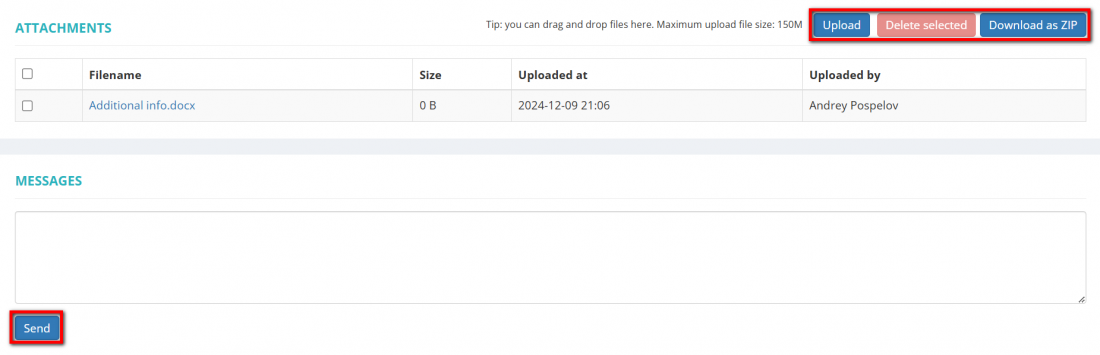Difference between revisions of "Client view page – CRM tab"
(→To-dos) |
(→To-dos) |
||
| Line 30: | Line 30: | ||
Enter a name, choose the manager, set the priority, the deadline, the time for the reminder to be sent, and click the '''"Create"''' button: | Enter a name, choose the manager, set the priority, the deadline, the time for the reminder to be sent, and click the '''"Create"''' button: | ||
| − | [[File: | + | [[File:Create new to-do, crm.1.png|border|1100px]] |
<span style="color:red">'''Note: '''</span>You can assign a to-do to a manager or to yourself. | <span style="color:red">'''Note: '''</span>You can assign a to-do to a manager or to yourself. | ||
| Line 36: | Line 36: | ||
You can '''Complete, Reopen, Cancel, Reassign, Update or Delete''' the to-do: | You can '''Complete, Reopen, Cancel, Reassign, Update or Delete''' the to-do: | ||
| − | [[File:To do | + | [[File:To-do in crm tab.1.png|border|1100px]] |
Also, manage the attachments, and send the messages to the creator and the assignee of the to-do: | Also, manage the attachments, and send the messages to the creator and the assignee of the to-do: | ||
| − | [[File: | + | [[File:To-do in crm tab, attachments.1.png|border|1100px]] |
=='''Communication history notes'''== | =='''Communication history notes'''== | ||
Revision as of 21:12, 9 December 2024
General info
On this tab you can view and update the client status and source, manage client-associated to-dos and communication history notes:
Client info
In the "Client info" section you can view and update the clients status, source, their assignability to projects and quotes, and notes:
Manager
In the "Manager" section you can view and update a manager for the client:
To-dos
In the "To-dos" section you can view, create, update, or delete the client-associated to-dos:
To create a to-do, click the "New to-do" button:
Enter a name, choose the manager, set the priority, the deadline, the time for the reminder to be sent, and click the "Create" button:
Note: You can assign a to-do to a manager or to yourself.
You can Complete, Reopen, Cancel, Reassign, Update or Delete the to-do:
Also, manage the attachments, and send the messages to the creator and the assignee of the to-do:
Communication history notes
In the "Communication history notes" section you can view, create, update, or delete the client-associated notes: