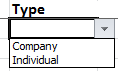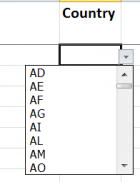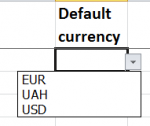Import clients from Excel
Import clients from Excel page: http://cloud.protemos.com/client-import/index
If you already have the list of clients, contacts, and prices, you can easily import it on this page without entering such information manually.
To do that, go to the Clients page and press the "Import from Excel" button:
The clients’ information is imported step-by-step.
1. Download the template file for import by clicking the "Download Excel template" link, and fill it out.
2. Click the "Choose file" button to upload the template with your information into the system.
3. Press the "Submit" button to import the template:
If the filled file has no mistakes, the information from it will be imported into the system.
Otherwise, the file will be returned with an indication of the found mistakes in the Errors column. Correct the mistakes to be able to import the information again.
- CLIENTS—use this template to enter general information about clients.
- CLIENTS CONTACTS—for entering the contact information (relates to the Company category of clients).
- CLIENTS PRICES—to import prices for clients.
Import clients' general information
1. Download and open the CLIENTS template. Here you can see the following:
2. Copy and paste the required information about clients.
3. You need to select required fields from drop-down lists: Type, Country, and Default currency.
- Type (Company, Individual):
- Country (should be specified using ISO-3166 alpha-2 code. See the list of codes here — https://en.wikipedia.org/wiki/ISO_3166-1):
- Default currency—you should define this list for your account in Protemos before downloading the template. For more details, please check the Currencies page:
4. You need to enter 1 or 0 in the required Assignable field.
1—clients will appear in the drop-down lists while creating projects.
0—clients will not appear in the drop-down lists, thus, you will not be able to create projects for these clients.
You can change this setting in clients' profiles at any time.