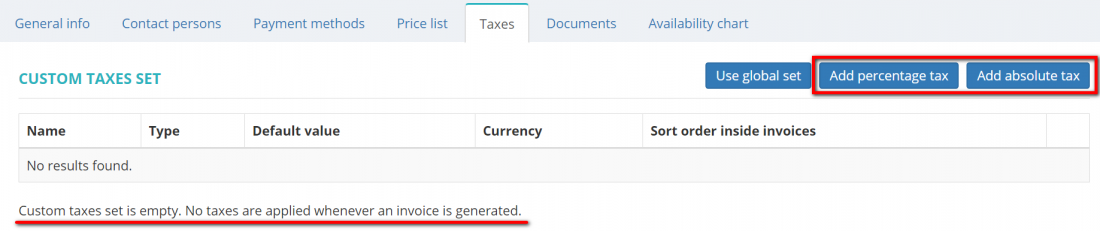Vendor view page, Taxes tab
Go to the necessary vendor profile and click the Taxes tab.
On this tab you can create a custom taxes set for this vendor.
Here you may also define which taxes set should be applied (whether custom or default one) for this particular vendor.
By default, the global taxes set (default clients taxes set) is applied whenever an invoice is generated:
To apply a custom taxes set for this vendor, press the "Define custom set" button:
Note: If the custom taxes set is applied, but it remains empty - no taxes will be added whenever an invoice is generated for this particular vendor:
You can add individual taxes as the percentage and flat amount by pressing corresponding buttons:
For more info, please see the Add custom vendor percentage taxes and Add custom vendor absolute taxes sections.
Other tabs on the page
- General info—view and edit vendor info and payment conditions.
- Contact persons—the list of vendor’s contact persons (available if the vendor is a Company).
- Payment methods—payment methods of the vendor.
- Prices—the list of prices agreed with the vendor.
- Documents—intended for storing any documents related to the vendor.
- Availability chart—here you can see the chart and list of all active jobs assigned to the vendor.