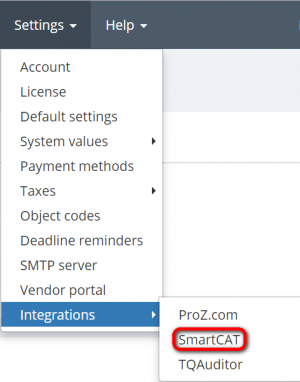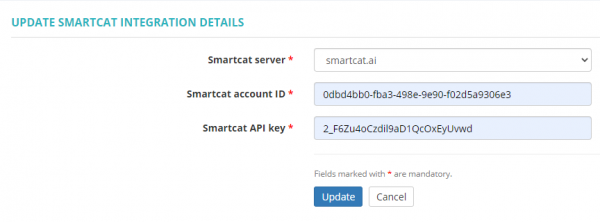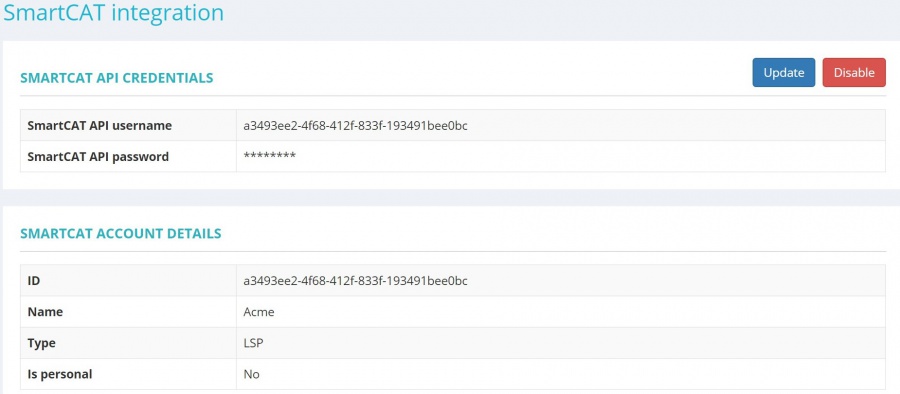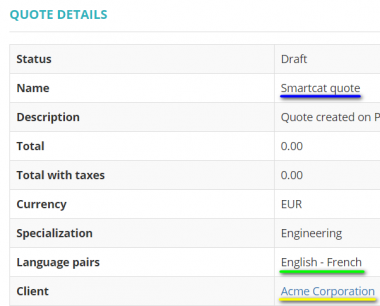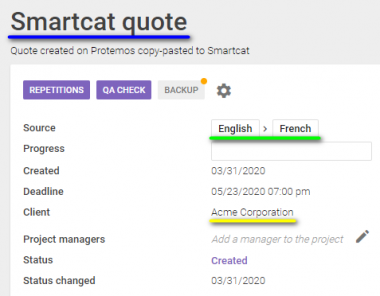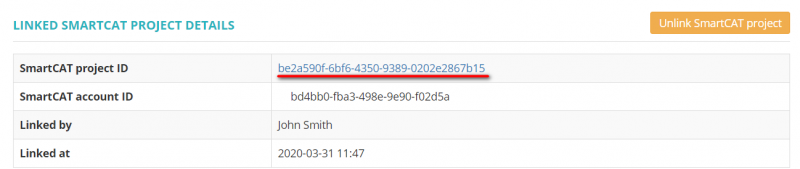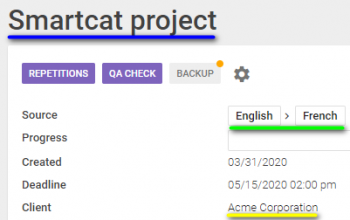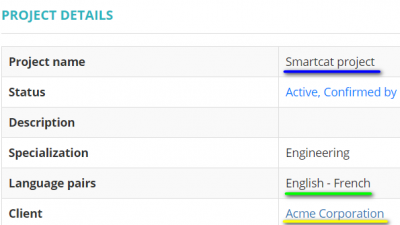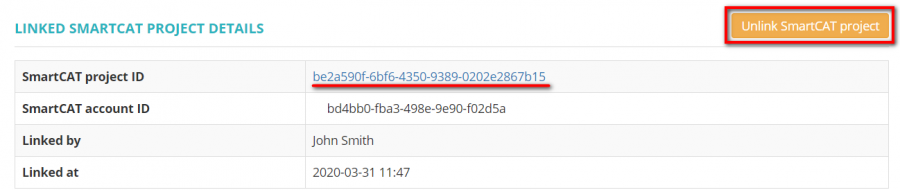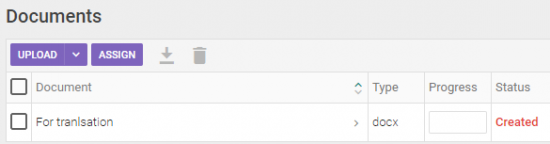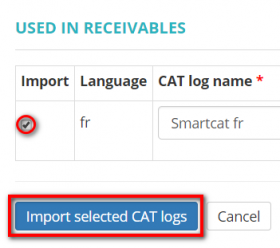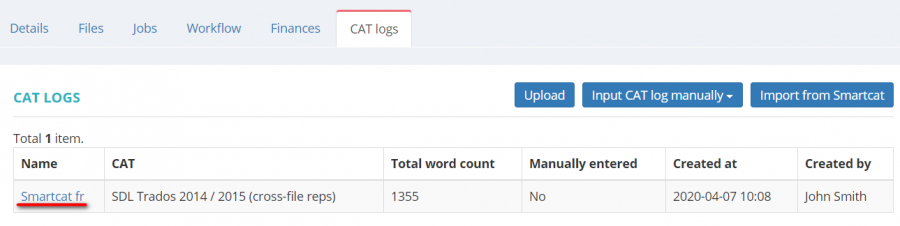Smartcat integration
Smartcat integration page: https://cloud.protemos.com/account/smartcat
Watch our video tutorial on Smartcat integration — ![]()
Protemos is integrated with Smartcat system, so you can create projects and quotes in Protemos, and then copy them to Smartcat (and vice versa).
If you do not have a Smartcat account, you can register it directly from the Smartcat integration page.
Here you can also get a Smartcat API key for Protemos.
To do so, please click on the corresponding links:
Contents
Enable Smartcat integration
1. To enable Smartcat integration, go to Settings ⇾ Integrations ⇾ Smartcat:
2. Press the "Enable" button:
Enter your API credentials:
You need to choose the appropriate for you the Smartcat server:
- smartcat.ai — if you are using the European server.
- us.smartcat.ai — if you are using the American server.
- ea.smartcat.ai — if you are using the Asian server.
3. When done, your Smartcat integration page will look like this:
You’ll be able to disable this integration or update integration details any time by pressing the corresponding buttons.
Note: Currently, Smartcat freelancer accounts cannot be used for integration. To use your Smartcat account with Protemos, you should have LSP or Enterprise account. Please contact Smartcat support.
![]() Back to the table of contents.
Back to the table of contents.
1. Create a quote as normally, but first Enable Smartcat integration for your account, as described above.
2. When the quote is created in Protemos, press "Smartcat"⇾"Create Smartcat project":
3. The system will create Smartcat project with the identical name and language pair, and the button will change to "Open Smartcat project":
4. By clicking this button, you will see the identical project in Smartcat system:
Note: If the quote in Protemos has multiple source languages, it won’t be possible to copy it to Smartcat, as Smartcat project requires only one source language. The workaround is to create an individual quote for each source language in Protemos.
Link and unlink quotes in Protemos and projects in Smartcat
When you create Smartcat project from a quote in Protemos, the quote and project in two systems are linked with each other.
But sometimes you may need to link the quote and project which were created in 2 systems independently. E.g. you created Smartcat project first, and then need to record it as the quote in Protemos.
Here is what you need to do in such cases:
1. Click the "Link Smartcat project" button:
2. Click the "Link" button for the corresponding Smartcat project:
3. The quote in Protemos and project in Smartcat will become linked.
You may always open the project in Smartcat or unlink the project in Smartcat and quote in Protemos:
![]() Back to the table of contents.
Back to the table of contents.
Create quote from Smartcat project
To create a Protemos quote based on a Smartcat project, please do the following:
1. Create a project in Smartcat first.
2. When the project is created in Smartcat, press the "New quote from Smartcat" button on the Quotes page:
3. Select Smartcat project to base a new Protemos quote on by pressing "Create":
You may always open the identical project in Smartcat or unlink the project in Smartcat and quote in Protemos.
To do so, press the corresponding buttons:
![]() Back to the table of contents.
Back to the table of contents.
1. Create a project as normally, but first Enable Smartcat integration for your account, as described above.
2. Scroll down to the Linked Smartcat details and press "Create Smartcat project":
3. The Linked Smartcat details will look like the following. To open the project in Smartcat, follow the corresponding link.
4. By clicking this link, you will see the identical project in Smartcat system:
Note: If the project in Protemos has multiple source languages, it won’t be possible to copy it to Smartcat, as Smartcat project requires only one source language. The workaround is to create an individual project for each source language in Protemos.
Link and unlink projects between Protemos and Smartcat
When you create Smartcat project from Protemos, the projects in two systems are linked with each other.
But sometimes you may need to link projects which were created in 2 systems independently. E.g. you created Smartcat project first, and then need to record it in Protemos.
Here is what you need to do in such cases:
1. Click the "Link Smartcat project" button:
2. Click the "Link" button for the corresponding Smartcat project:
3. The projects will become linked.
You may always unlink the projects by pressing the "Unlink Smartcat project" button:
![]() Back to the table of contents.
Back to the table of contents.
Create Protemos projects from Smartcat projects
1. Create a project in Smartcat first.
2. Press the "New project from Smartcat" button on the Projects page:
3. Select Smartcat project to base a new Protemos project on by pressing "Create":
4. The system will create Protemos project with the identical name and language pair.
You may always open the same project in Smartcat or unlink projects by following the corresponding link and clicking the corresponding button:
![]() Back to the table of contents.
Back to the table of contents.
Upload files from Protemos to Smartcat
1. Upload the file to Protemos, as you do it for any project.
2. Press "Transfer to Smartcat" for the file:
3. You’ll see the following message from the system:
4. If you open the project in Smartcat, you’ll see the uploaded file there:
Import CAT logs from Smartcat to Protemos
You can transfer CAT log files from Smartcat to Protemos.
1. Go to CAT logs tab in the respective project, and click the "Import from Smartcat" button:
2. Put ticks in the Import column for the respective CAT log files, rename if needed, and click the "Import selected CAT logs"
You may update, delete the CAT log, check the information about the file and if it's used in receivables/payables by clicking the name of the file: