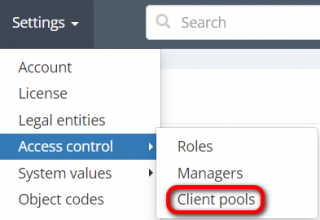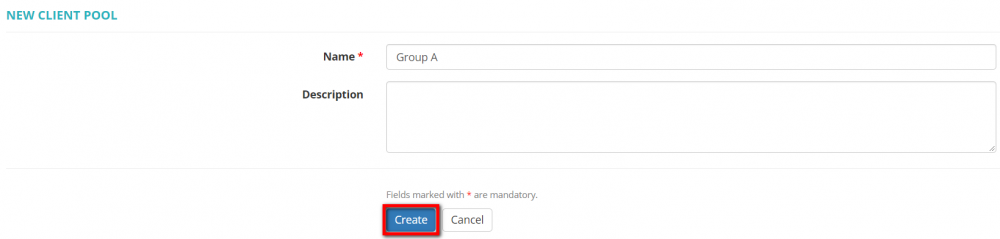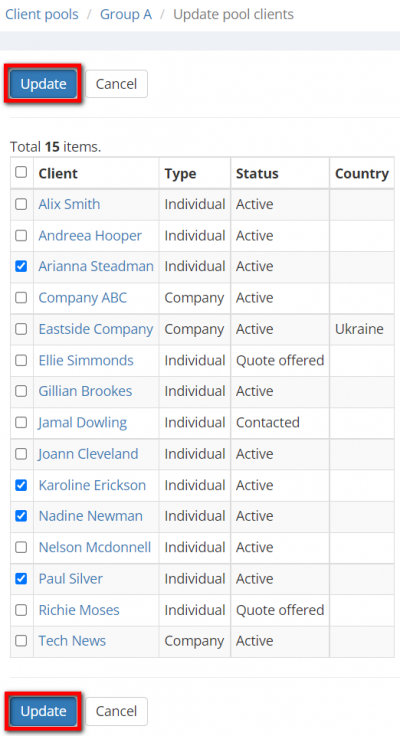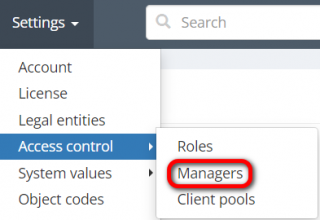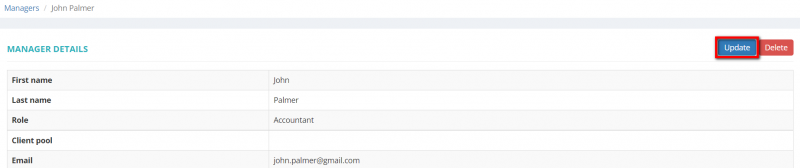Difference between revisions of "Client pools"
| Line 12: | Line 12: | ||
To create a client pool, go to "Settings" -> "Access Control" -> "Client Pools": | To create a client pool, go to "Settings" -> "Access Control" -> "Client Pools": | ||
| − | [[File:Settings - client pools.png|border| | + | [[File:Settings - client pools.png|border|320px]] |
Click the "New client pool" button: | Click the "New client pool" button: | ||
| − | [[File:New client pool.png|border| | + | [[File:New client pool.png|border|1000px]] |
Fill in the name and click "Create": | Fill in the name and click "Create": | ||
| + | |||
| + | [[File:Create client pool.png|border|1000px]] | ||
| + | |||
Once the client pool is created, click the "Update" button in the "Number of clients" row to add clients to the pool: | Once the client pool is created, click the "Update" button in the "Number of clients" row to add clients to the pool: | ||
| + | |||
| + | [[File:Update number of clients.png|border|1000px]] | ||
Tick clients that you need to add and click "Update": | Tick clients that you need to add and click "Update": | ||
| + | |||
| + | [[File:Add clients.png|border|400px]] | ||
You can click the numbers in the table to see the lists of clients added to the pool and managers you assigned. | You can click the numbers in the table to see the lists of clients added to the pool and managers you assigned. | ||
| − | To assign a client pool to a certain manager, go to Settings -> Access Control -> Managers: | + | =='''Assign managers'''== |
| + | |||
| + | To assign a client pool to a certain manager, go to "Settings" -> "Access Control" -> "Managers": | ||
| + | |||
| + | [[File:Managers1.png|border|320px]] | ||
Open a needed manager's profile and click "Update": | Open a needed manager's profile and click "Update": | ||
| + | |||
| + | [[File:Update manager details.png|border|800px]] | ||
Select a needed client pool and click "Update": | Select a needed client pool and click "Update": | ||
Revision as of 16:49, 27 June 2022
This page is not completed yet.
You can create client pools and assign them to certain managers so that they will only be able to see the corresponding client profiles and other client-related info from their pool and according to their role. It can help you adjust the access rights of a specific manager according to your needs.
- Note: if an invoice contains payables from projects for clients that are not included in a manager's pool, this manager will not be able to access this invoice. The same logic applies to payments.
Only an administrator can create client pools and assign them to managers.
Contents
Create client pool
To create a client pool, go to "Settings" -> "Access Control" -> "Client Pools":
Click the "New client pool" button:
Fill in the name and click "Create":
Once the client pool is created, click the "Update" button in the "Number of clients" row to add clients to the pool:
Tick clients that you need to add and click "Update":
You can click the numbers in the table to see the lists of clients added to the pool and managers you assigned.
Assign managers
To assign a client pool to a certain manager, go to "Settings" -> "Access Control" -> "Managers":
Open a needed manager's profile and click "Update":
Select a needed client pool and click "Update":
A manager can only be assigned to one client pool.
- Note: Client pools cannot be assigned to the users with the following roles: an administrator; to-do employee, and vendor manager