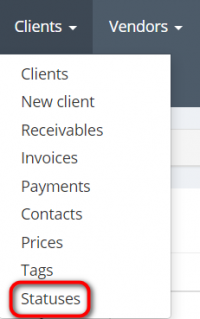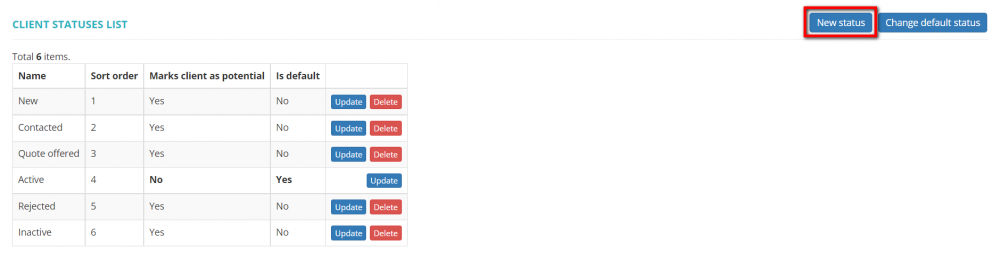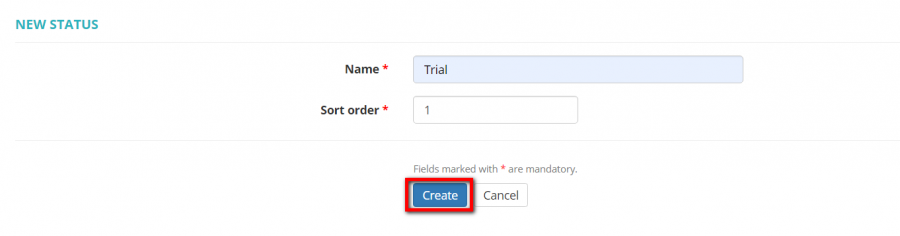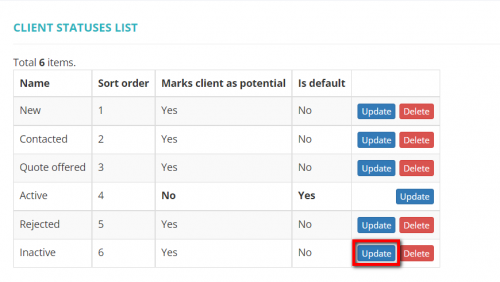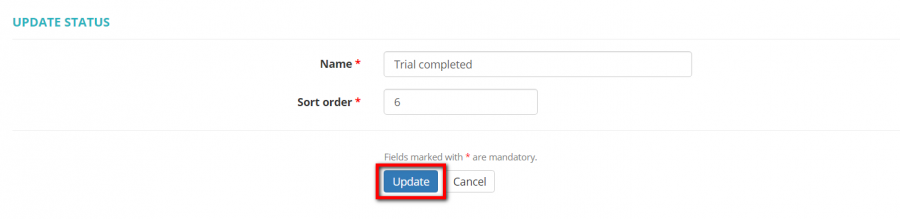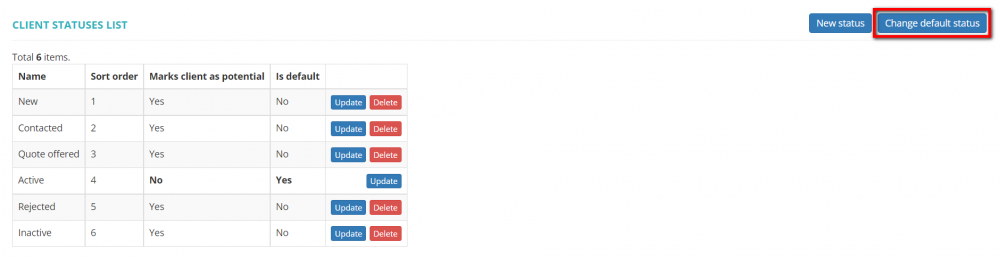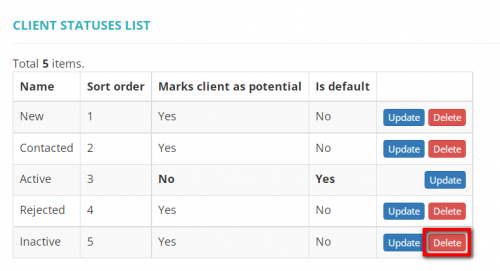Difference between revisions of "Clients statuses"
From Protemos Wiki
(→Change default status) |
(→Delete status) |
||
| (7 intermediate revisions by the same user not shown) | |||
| Line 1: | Line 1: | ||
| − | To view and update the list of the clients statuses, go to Clients → Statuses: | + | To view and update the list of the clients statuses, go to '''Clients''' → '''Statuses''': |
[[file:Statuses.png|border|200px]] | [[file:Statuses.png|border|200px]] | ||
| Line 6: | Line 6: | ||
| − | To add a new client status, | + | To add a new client status, click "New status", then specify the status name and its order in the dropdown list, and click "Create": |
[[File:Clients statuses1.png|border|1000px]] | [[File:Clients statuses1.png|border|1000px]] | ||
| − | [[file:New client status1.png|border| | + | [[file:New client status1.png|border|900px]] |
=='''Update status'''== | =='''Update status'''== | ||
| − | To update a client status, | + | To update a client status, click "Update", make the necessary changes, and click "Update": |
| − | [[File:Clients statuses2.png|border| | + | [[File:Clients statuses2.png|border|500px]] |
| − | [[file:Clst update1.png|border| | + | [[file:Clst update1.png|border|900px]] |
=='''Change default status'''== | =='''Change default status'''== | ||
| − | To change a default client status, | + | To change a default client status, click "Change default status": |
[[File:Clients statuses3.png|border|1000px]] | [[File:Clients statuses3.png|border|1000px]] | ||
| − | [[File:Clients statuses4.png|border| | + | [[File:Clients statuses4.png|border|900px]] |
Changing the default client status will not affect any existing clients, but will be applied to all the new ones. | Changing the default client status will not affect any existing clients, but will be applied to all the new ones. | ||
| Line 32: | Line 32: | ||
=='''Delete status'''== | =='''Delete status'''== | ||
| − | To delete a client status, | + | To delete a client status, click '''"Delete"''': |
| − | [[file:Clst delete.png|border| | + | [[file:Clst delete.png|border|500px]] |
<span style="color:red">'''Note:'''</span> the client statuses that are in use cannot be deleted. | <span style="color:red">'''Note:'''</span> the client statuses that are in use cannot be deleted. | ||
Latest revision as of 14:39, 13 September 2022
To view and update the list of the clients statuses, go to Clients → Statuses:
Add new status
To add a new client status, click "New status", then specify the status name and its order in the dropdown list, and click "Create":
Update status
To update a client status, click "Update", make the necessary changes, and click "Update":
Change default status
To change a default client status, click "Change default status":
Changing the default client status will not affect any existing clients, but will be applied to all the new ones.
Delete status
To delete a client status, click "Delete":
Note: the client statuses that are in use cannot be deleted.