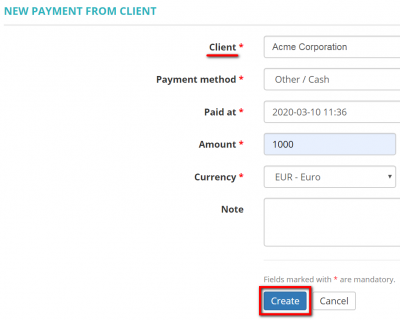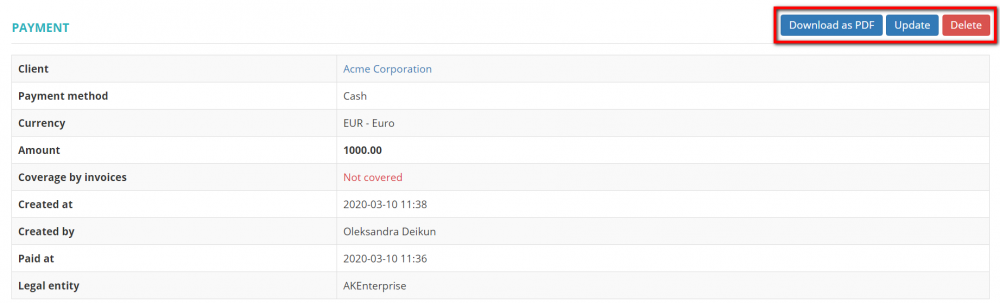Difference between revisions of "Create client payment"
From Protemos Wiki
Aleksandra.d (talk | contribs) |
|||
| Line 8: | Line 8: | ||
It will open the '''New payment from client''' page which is intended for recording the payment you received from the client. | It will open the '''New payment from client''' page which is intended for recording the payment you received from the client. | ||
| − | + | Select the client from the list, enter the required information and click the '''"Create"''' button: | |
| − | [[File: | + | [[File:1 client .png|border|400px]] |
| − | + | ||
| − | + | It will bring you to the newly created '''<U>[[Client payment view|payment page]]</U>''', where you can '''Download as PDF''', Update or Delete the payment: | |
| + | |||
| + | [[File:The 2.png|border|1000px]] | ||
| − | + | To cover the payment by invoices you need to scroll down and press the '''"Link invoices"''' button: | |
| − | [[File: | + | [[File:Linked invoices 1.png|border|1000px]] |
| − | |||
| − | |||
| − | |||
| − | |||
| − | |||
| − | + | *'''Amount due on linked invoices'''—this field shows the total amount in the invoiced you've linked with the payment. | |
| − | + | *'''Amount'''—this field is intended for entering the actual payment amount. So, if it differs from '''Amount due on linked invoices''' you can edit it manually. | |
Revision as of 13:00, 10 March 2020
New payment from client page: http://cloud.protemos.com/client-payment/create
To start creating a payment, press the "New Payment" button:
It will open the New payment from client page which is intended for recording the payment you received from the client.
Select the client from the list, enter the required information and click the "Create" button:
It will bring you to the newly created payment page, where you can Download as PDF, Update or Delete the payment:
To cover the payment by invoices you need to scroll down and press the "Link invoices" button:
- Amount due on linked invoices—this field shows the total amount in the invoiced you've linked with the payment.
- Amount—this field is intended for entering the actual payment amount. So, if it differs from Amount due on linked invoices you can edit it manually.