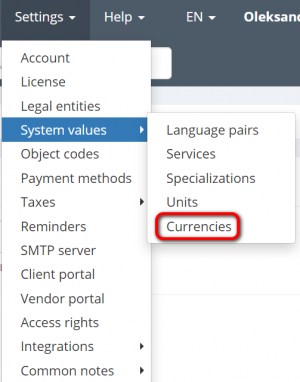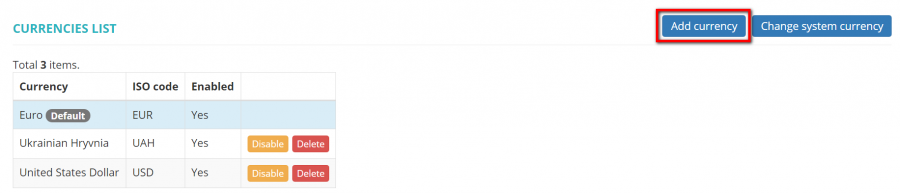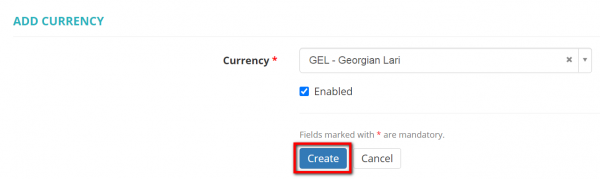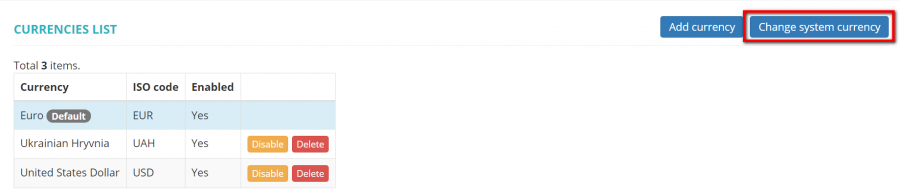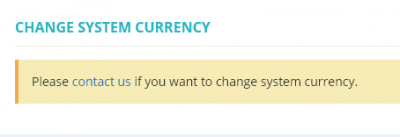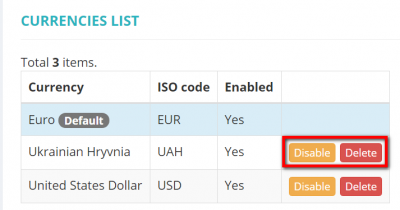Difference between revisions of "Currencies"
| (48 intermediate revisions by 5 users not shown) | |||
| Line 1: | Line 1: | ||
| − | + | ''Currencies list page: [https://cloud.protemos.com/currency/index https://cloud.protemos.com/currency/index]'' | |
| − | + | ---- | |
| − | - | + | =='''Add currencies'''== |
| − | |||
| − | - | ||
| − | |||
| − | - | ||
| − | |||
| − | - | ||
| − | |||
| − | |||
| − | ==''' | ||
To add a currency, you need to: | To add a currency, you need to: | ||
| − | 1. Go to | + | 1. Go to '''Settings → System values → Currencies:''' |
| − | |||
| − | |||
| − | |||
| − | |||
| − | + | [[File:Currencies list.png|border|300px]] | |
| − | + | 2. Click the "'''Add currency'''" button: | |
| + | [[File:Add new currency.png|border|900px]] | ||
| − | + | 3. Enter the necessary currency and click '''"Create"''' to add it to the list: | |
| − | + | [[File:Georgian lari.png|border|600px]] | |
| − | + | You can add as many currencies as you need. | |
| − | + | =='''Set currency as default'''== | |
| − | as | + | You can set any currency as the default one for your account. |
| − | + | Click the '''"Change system currency"''' button: | |
| + | [[File:Change system currency.png|border|900px]] | ||
| − | + | Then choose the needed currency from the drop-down list and click '''"Update"''': | |
| − | |||
| − | [[File: | + | [[File:Updsate button.png|border|600px]] |
| − | + | If you change the default currency, all reports and project balances will be rebuilt and recalculated in the new default currency. | |
| + | <span style="color:red">'''Note:''' </span>If the following screen appears, please <U>'''[http://protemos.kayako.com/Tickets/Submit|contact contact us]'''</U> to change the default currency: | ||
| − | + | [[File:New update.png|border|400px]] | |
| − | |||
| − | + | =='''Disable and delete currencies'''== | |
| + | To disable or delete currencies click the '''"Disable"''' or '''"Delete"''' buttons correspondingly. | ||
| − | + | [[File:Disable delete.png|border|400px]] | |
| − | + | <span style="color:red">'''Note:'''</span> You cannot delete the currency that is already in use in the system but you can disable it in case this currency is no longer needed. | |
| + | =='''Exchange rates'''== | ||
| − | The program is connected to | + | The program is connected to currency conversion service https://openexchangerates.org/, so exchange rates are updated daily. |
Latest revision as of 16:39, 14 September 2022
Currencies list page: https://cloud.protemos.com/currency/index
Contents
Add currencies
To add a currency, you need to:
1. Go to Settings → System values → Currencies:
2. Click the "Add currency" button:
3. Enter the necessary currency and click "Create" to add it to the list:
You can add as many currencies as you need.
Set currency as default
You can set any currency as the default one for your account.
Click the "Change system currency" button:
Then choose the needed currency from the drop-down list and click "Update":
If you change the default currency, all reports and project balances will be rebuilt and recalculated in the new default currency.
Note: If the following screen appears, please contact us to change the default currency:
Disable and delete currencies
To disable or delete currencies click the "Disable" or "Delete" buttons correspondingly.
Note: You cannot delete the currency that is already in use in the system but you can disable it in case this currency is no longer needed.
Exchange rates
The program is connected to currency conversion service https://openexchangerates.org/, so exchange rates are updated daily.